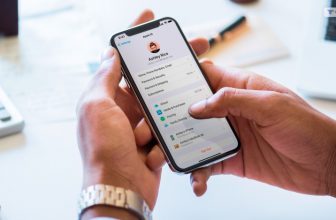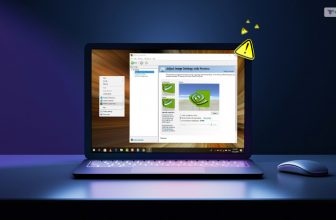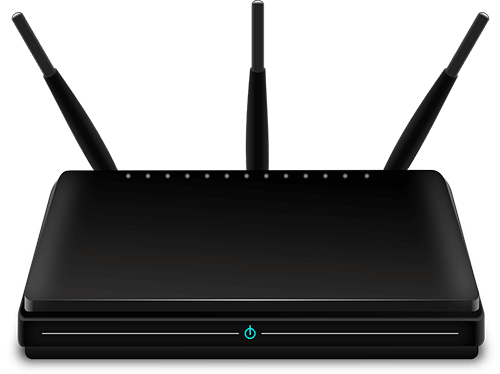
The capability to access the WIFI signal of your Belkin router depends on multiple conditions because the router has the features to safeguard your connection against the intruder. Now a people are facing the problem with the Belkin router but there are plenty of reasons are there like you are not configured properly. If your router is not connected properly then you are unable to access your Belkin router. So the successful connection like properly configured network settings provides a high range of coverage to your home network. In case you are having a problem with accessing your Belkin router then troubleshoot is the possible solution. So you can also connect the Belkin router through the Ethernet cable.
Read also: How To Secure Your Wi-Fi – Know Who Are Connected
Problem With Belkin Router And How To Fix It:
Connect the Belkin Router via Ethernet for Troubleshooting:
Here are some of the steps to fix the Belkin router problems with the help of troubleshooting
- Initially place the Ethernet cable to the router jack which is the rear of the Belkin router and it is actually found at the top and it is normally white color when it comes to the Belkin router.
- Connect the Ethernet cable to the Belkin jack and plug the other end of the Ethernet cable into the computer. Wait for a while until the connection is established between the two devices.
- Open your web browser and in a browse bar type the 192.168.2.1 and press the enter tab. So this will open the Belkin web page of your computer screen. In case of the screen it does not load then you have to reset the Windows TCP/IP settings.
- On a Belkin web page at the top you can find the login then click the login link which asks for your password. Basically, Belkin does not have the password if you created the password then type the same password as the login link or leave the password field empty and click the login.
How to check the WIFI security settings:
Sometimes people have faced a problem with the Belkin in low network coverage or no network coverage the reason behind this was the poor WIFI security settings. If you have low WIFI security settings then the hacker easily hacks your router so here are some of the steps to check your WIFI security level settings.
- In a Belkin router click the “encryption option” that is located on the left panel under the wireless option. Once you click the encryption option then the wireless security window is opened and this router provides the different types of encryption methods within the two modes. The first mode is Wired Equipment Privacy (WEP) which is the one used widely and the second one is WIFI Protected Access (WPA).
- Check the security mode drop-down menu, the wireless encryption is disabled on your network then the problem is not security-related. Suppose the Disabled is not selected then you have to activate the security for that you might need an appropriate key which is entered in the windows operating system.
- Check the password field because the key must be placed in all devices to which you connect it to the Belkin router if the security is activated. At the same keep the record of the key it is to minimize the Belkin web interface.
How to reset the router:
Find the utility section in the Belkin router and press the “Restore Factory Default” and this enables the feature which you are not having the new update that you are done in the Belkin router. During the reset it is asking about the confirmation then click ok. Finally, the router is performing the automated restore and the router is rebooting automatically. Once the restore is successfully done on the router then reboot your computer.
192.168.2.1 is the IP address and Belkin broadband routers are using this IP address for their local network. According to 19216821ip.com most of the modems or routers that are used for the home by configuring it in 192.168.2.1 IP address. It uses the routers for getting across the information back and forward the information across the world. In addition to it is using the Network Address Translation and the custom adjustments people can use this IP address.
Plugback All The Unplug Things For Pulling Back Things
You need to plug back all the unplugged things first after that computer is raised in the right form. You need to wait until the power light gets stabilized. After that, you need to check your internet connection. You can then connect your modem to your computer for checking it to the online mode.
Except For The Wired Connect To The Internet Connection
If you have the wireless connection in the correct order then you can surf the internet in the correct manner. In such a situation you are associated with the wireless connection. It means that it is associated with some of the physical connections. You need to identify these factors in the correct manner to achieve your goals.
It could be the wires or cables that may not be connected as well in proper order. It can interrupt your connection process in the correct order in the right way. You need to identify these factors while you want to develop your business in the correct way at the right time.
Step-1: You can use your Belkin router.
Step-2: You can cross-check the physical connection, other physical conditions, and cable lights.
Step-3: You can properly be plugged in when you plugged them.
Step-4: After cross-checking the cables that are plugged in you can be lit up the light in your router.
Step-5: You can lit up the light in the proper connections while you lit up the light in the right way at the right time.
Final Words For Belkin Router Connections
Hence, these are some of the factors that you need to take care of while you are using the wired internet connection for your business and other activities that you need to take care of while you want to develop your business in the correct order.
Read Also: