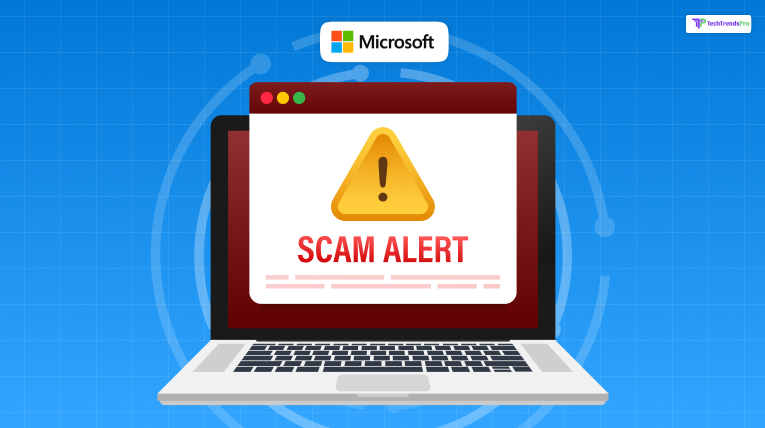
If you’ve ever gotten one of those spooky looking emails with giant red letters saying, “Microsoft Security Alert!“, you’re not alone. But the truth is—most of them are not real, designed by fraudsters who want to deceive you.
In this article, we’ll take you through how these scam emails appear, when exactly you can expect genuine Microsoft communications, and what distinguishes the real from the bogus alerts.
We’ll make it concise, friendly, and easy to read—so let’s get right into the realm of Microsoft security alert scams and how to protect yourself.
How To Check If A Microsoft Security Alert Is Fake?
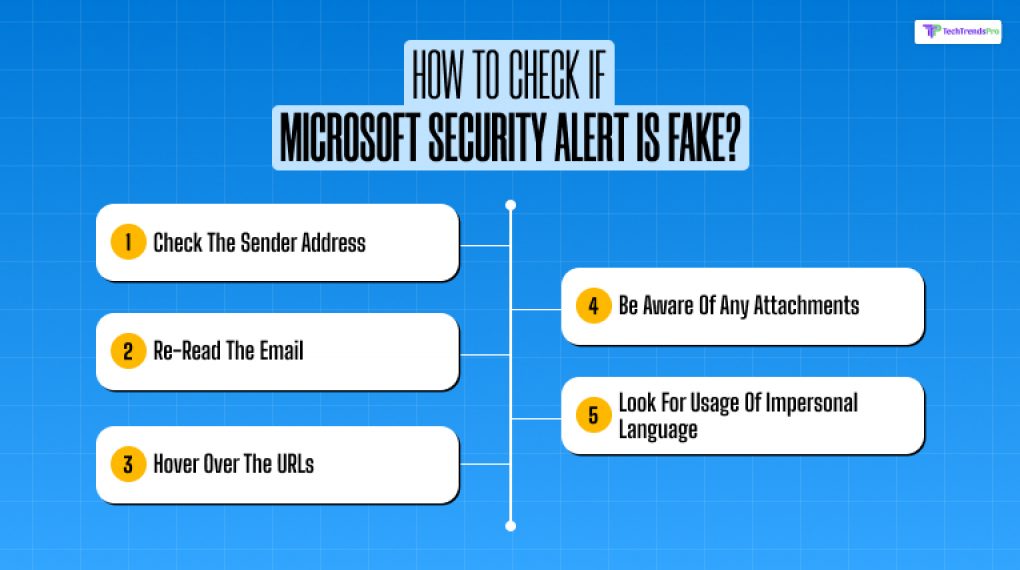
There are multiple ways you can check if the Microsoft security alert scam or is it real.
1. Check The Sender’s Address
If you are getting an email from Microsoft, then they will use the following domain names to send their emails:
- Microsoft.com
- Accountprotection.microsoft.com
- Mail.support.microsoft.com
- Microsoftsupport.com
Microsoft has also started using the domain microsoft across all its sites, so you might start getting mail from this email address as well.
But since only Microsoft uses this email address, it adds an extra layer of protection for their users and all the Microsoft account holders.
So, if you receive an email from Microsoft, the first thing that you should do is check the email address of the sender, and only then should you click it open.
2. Re-Read The Email
When it comes to scammers, they are gonna try multiple ways to get your personal information, and that too as quickly as possible.
If you have received an email that has the words “Urgent Action Required” or “Act Now”, then these emails are phishing emails.
Scammers tend to make English or grammatical errors that you can easily find out if you read the mail properly and carefully. If the threat is real, the mail will give you clear instructions on what to do and not just ask you to click on a link.
3. Hover Over The URLs
When you get a phishing email, be very cautious with the link that it contains; it can easily lead to malicious websites or fake login pages.
So, before you click on any of the links, hover over the link to check the URL. Any official Microsoft sites include:
- Login.microsoftonline.com
- Account.microsoft.com
- Portal.office.com
- Cloud.microsoft
If the URL from the link looks suspicious or doesn’t match that of a trusted site, then do not click on that link. Rather, report that as spam or report it to your IT department as a phishing attempt.
4. Be Aware Of Any Attachments
Whenever you are getting a suspicious email claiming to be Microsoft, be on the lookout for any attachments. If it’s a genuine security email from Microsoft, it won’t have any attachments.
While scammers, on the other hand, will attach suspicious links and folders in their phishing emails, underneath the disguise of images, where the problem is coming from.
5. Look For Usage Of Impersonal Language
If the security alert is legitimate and sent by Microsoft, then the mail is going to be personalized to you, and the mail will have these elements;
- Your Name
- The specific problem that you are facing
- Clear instructions on how you can take care of the problem
While phishing emails use very generic language for greetings, such as “Dear Customer” without having any references to personal information as well.
So, if a message feels impersonal to you or doesn’t have an address, buy your name, as it normally should. This is when you should keep your radar on high alert.
When Do You Get An Email From Microsoft Teams?
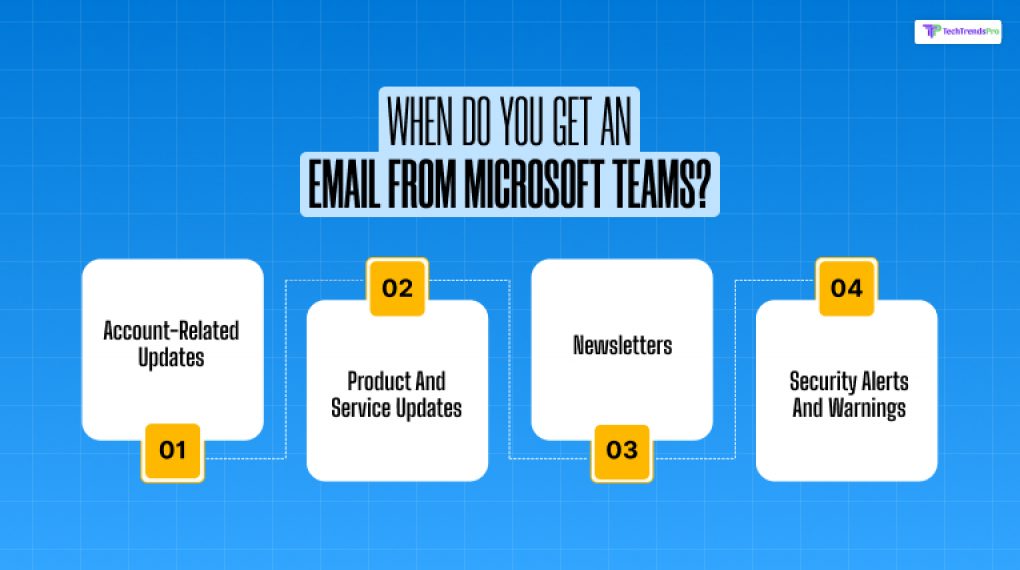
Now that we’ve covered when Microsoft really sends you emails, let’s discuss when Microsoft sends you emails for legitimate reasons. You may get emails from Microsoft Teams or your Microsoft account for any of the following:
Account-Related Updates
Microsoft may send you an email when:
- You’ve changed your password
- A new login location or device is detected
- Suspicious activity is detected
- Your account is temporarily locked because of incorrect login attempts
Product And Service Updates
If you’re subscribed to services such as Microsoft 365 or Teams, you will receive notifications about:
- New features or updates
- Billings or renewal of subscriptions
- Expiration reminders or free trial reminders
Newsletters
If you subscribed to Microsoft newsletters, you can expect:
- Tips and tricks
- Productivity tips
- Special promotions
Security Alerts And Warnings
These tend to be immediate and direct:
- Suspicious sign-in attempts
- Two-factor authentication alerts
- Security setting modifications
So yes, Microsoft does send emails. But being aware of what real ones look like keeps you from getting caught up in a scam.
What’s The Deal With The Microsoft Account Security Alert Email?
This is the good stuff. You’re scrolling through your inbox and BAM—there it is. An email with a title like: “Security Alert: Unusual Sign-in Activity Detected in Your Microsoft Account”
You freak out. There’s a huge red banner. A threatening-looking button that says “Secure My Account Now”. Perhaps even an IP address or a place you don’t know.
STOP. BREATHE. It may be genuine—but it could be a phishing scam meant to make you:
- Click on a false link
- Provide your login details
- Install malicious software
Let’s examine how to recognize the difference.
8 Signs Of A Phishing Scam
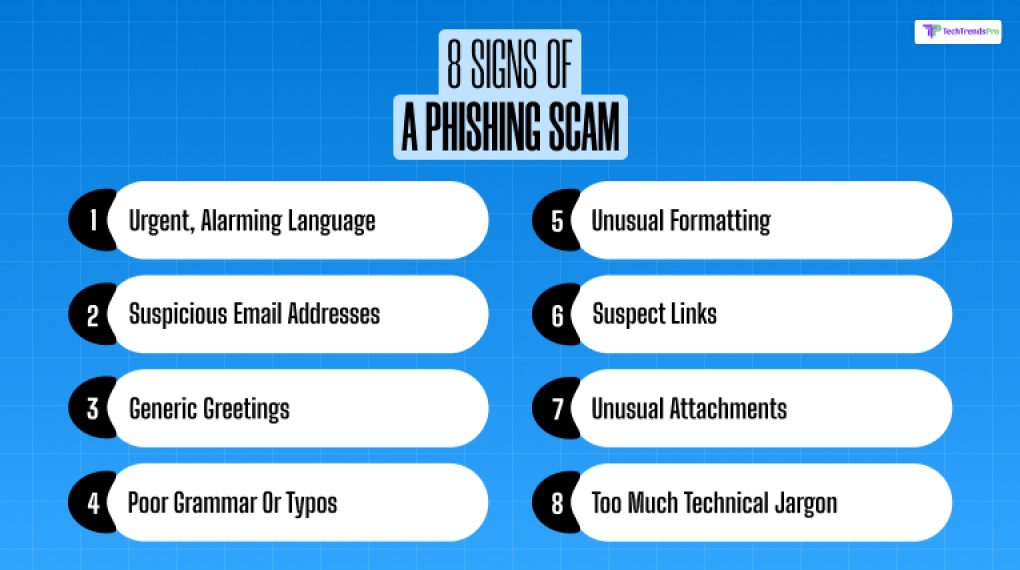
Phishing scams are artificial messages intended to make you reveal personal information.
These are 8 tell-tale signs to look out for in any suspicious Microsoft security alert scam email:
1. Urgent, Alarming Language
Scammers need you to panic. Phrases such as “IMMEDIATE ACTION REQUIRED!” or “Your Account Will Be Closed in 24 Hours” are red flags.
2. Suspicious Email Addresses
Real Microsoft emails typically come from something along the lines of account-security-noreply@accountprotection.microsoft.com. But scammers might use addresses such as:
- security-alert@micros0ft-support.com (the “0” instead of an “o”)
- microsoft@securemail.co If it doesn’t look right, it likely isn’t.
3. Generic Greetings
“Dear User” or “Hello Customer” is a no-no. Microsoft knows your name if you have an account. Actual emails will typically include something like “Hi John” or “Hi [Your Name]”.
4. Poor Grammar Or Typos
Genuine companies proofread their messages. If you notice stuff like “Your account has been compromised”, delete it immediately.
5. Unusual Formatting
Random fonts, logos that appear a bit stretched, strange paragraph spacing—these are all warnings that something’s amiss.
6. Suspect Links
Hover (don’t click!) on any links. If the URL doesn’t point to a Microsoft domain such as microsoft.com or live.com, don’t trust it.
7. Unusual Attachments
Microsoft never sends account notifications with PDF or ZIP file attachments. If you notice attachments—don’t open them.
8. Too Much Technical Jargon
Some scammers do too much—introducing complicated terms and technical details to sound legitimate. Genuine emails are concise and straightforward.
What Do You Do If You Click On A Phishing Email?
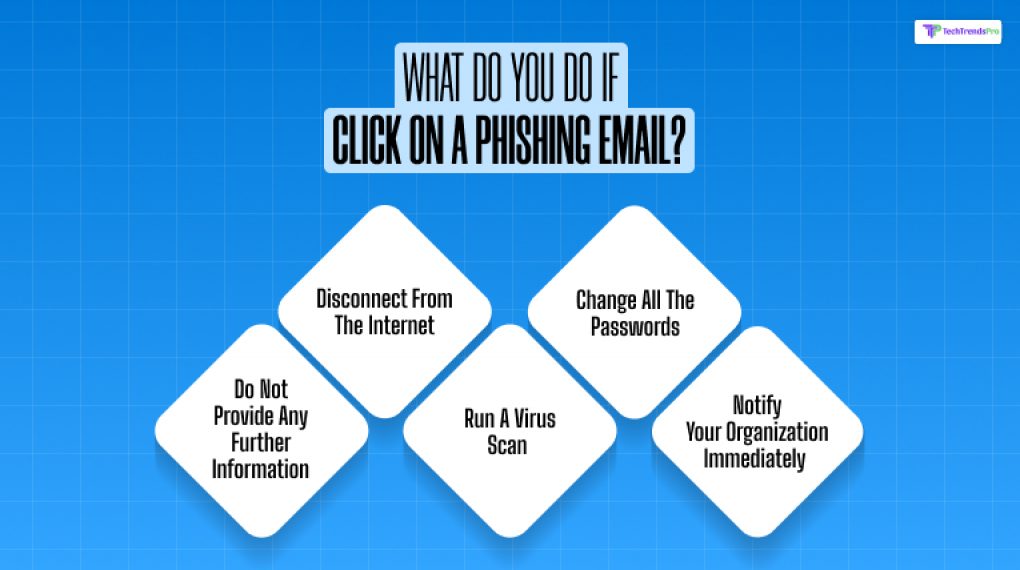
Excellent question! Here’s your instant-response guide:
A. Do Not Provide Any Further Information
Now that you have already clicked on a phishing email, you need to avoid responding to that email any further, whether it is filling out any forms or further clicking on any links.
B. Disconnect From The Internet
Another thing that you can do is immediately disconnect from the internet connection that you are currently logged in, to prevent any further harm or damage.
C. Run A Virus Scan
See whether your anti-virus is updated or not so that you can run a scan to detect and eliminate any malware problems.
D. Change All The Passwords
Start changing the passwords of all your accounts that may have been compromised, including your email account, financial accounts, and social media.
E. Notify Your Organization Immediately
If this incident took place on your work system, then you need to immediately contact your IT department or your manager, so that all the necessary steps can be taken to protect your company’s data.
Stay Alert, Stay Safe!
Microsoft will keep on emailing you with important notifications to secure your account, but scammers keep evolving their methods. Knowing how to distinguish a true Microsoft security alert scam and prevent you from having headaches, or worse, identity theft.
So the next time you receive a scary “Security Alert” email:
- Slow down.
- Examine the sender.
- Read the warning signs.
And most importantly, you’re smarter than the scam.
Additional Readings:






