
Do you own the new PS4? But do not know how to sync PS4 controller? Do not worry. Here I will guide to on how to sync a new PS4 controller. Here is the complete syncing guidance for you so that you only can focus on your gaming.
So let’s get started now.
How To Sync PS4 Controller

It is really super easy to sync your PS4 controller, so you do not need to worry about how to sync controller to PS4. Here is a step-by-step guide for you. There are two ways of how to sync a new PS4 controller with your PS4. Either you can use the official cable that is provided with the PS4 controller, or you can set up a Bluetooth connection.
How To Sync PS4 Controller With Cable (Official USB Cable)

It does not matter whether you are using a PS$ controller with or without wire. You can always use an official USB cable for syncing your PS4 controller to your PS4. Why am I using the word officially repeatedly with the USB cable?
It is because there are several USB cables that have the exact same connectors but comes with different specifications. So, it is highly recommended only to use the official cable for any syncing issue.
Now follow the below-mentioned steps for the syncing.
- To power on your PS4 console, press the power button.
- Now connect the side of the micro connector of the official USB cable to the PS4 controller. On the back of your controller, you will find the particular mini USB port.
- Now, plug the other connector end of the official USB cable into a specific USB port on your PS4 console.
- On your controller, press the button written PS.
- Your PS4 controller must sync with your PS console now.
In case you are willing to sync your PS4 controller wirelessly, you can follow another method that I have explained.
How To Sync PS4 Controller Without Cable (Bluetooth)

So, as now you already get to know the process of How to sync PS4 controller with the help of a USB cable, let’s head towards the process of syncing the PS4 controller wirelessly.
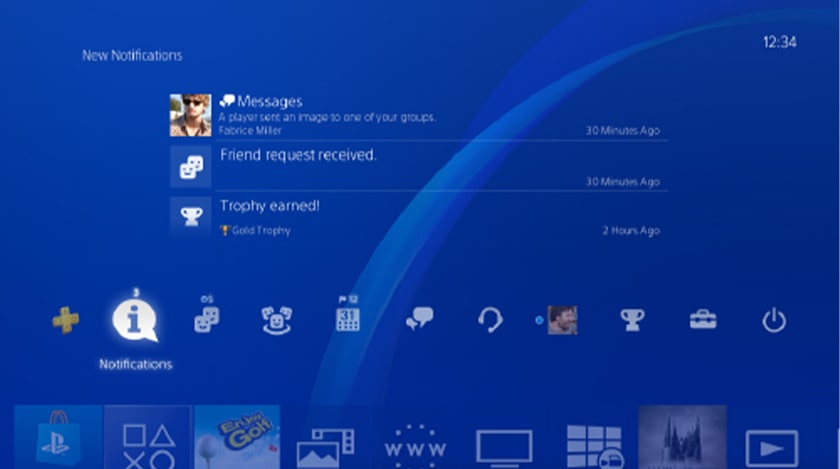
Look at the PS4 Dashboard.
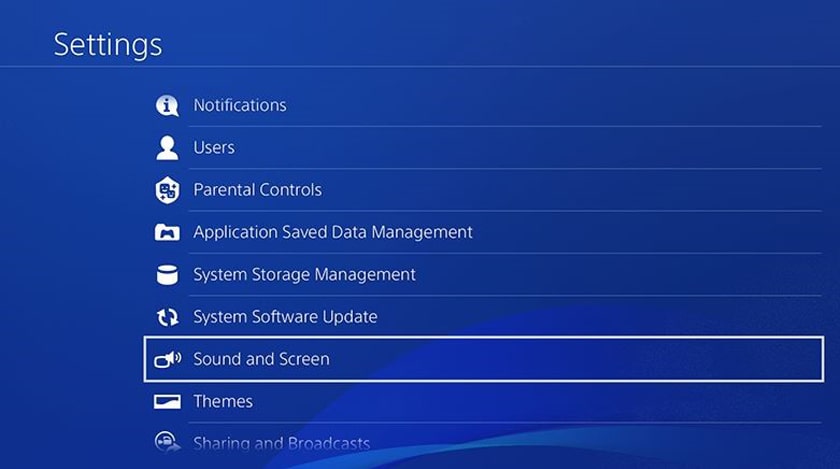
Now go to Settings.
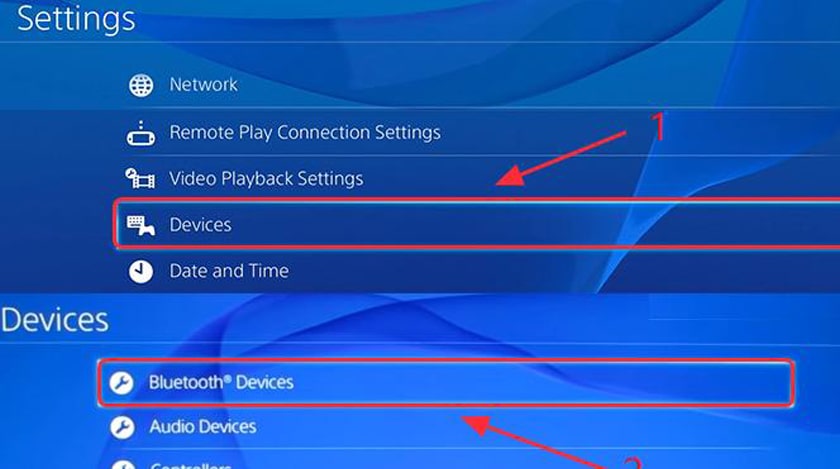
Then go to Devices.
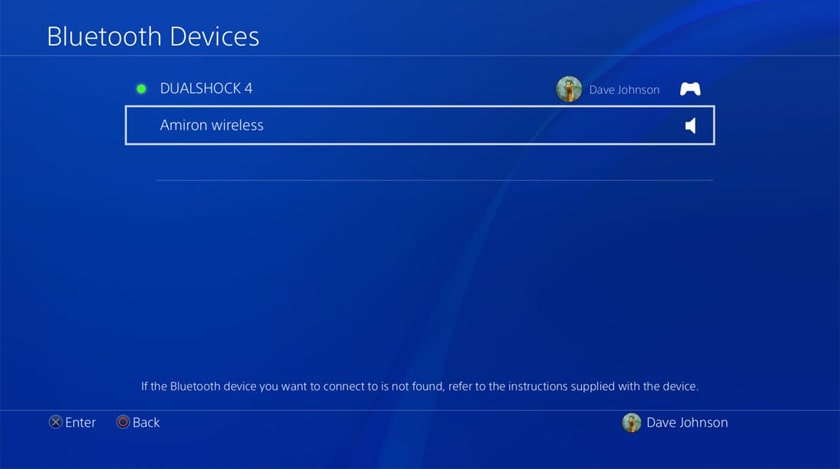
And lastly, go to Bluetooth Devices.
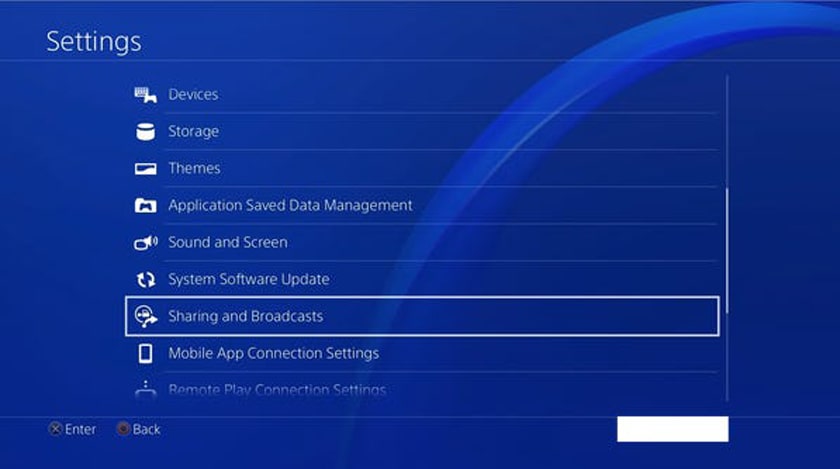
Now on your PS controller, Press And Hold the Share Button and PS Button for around 5 Seconds.
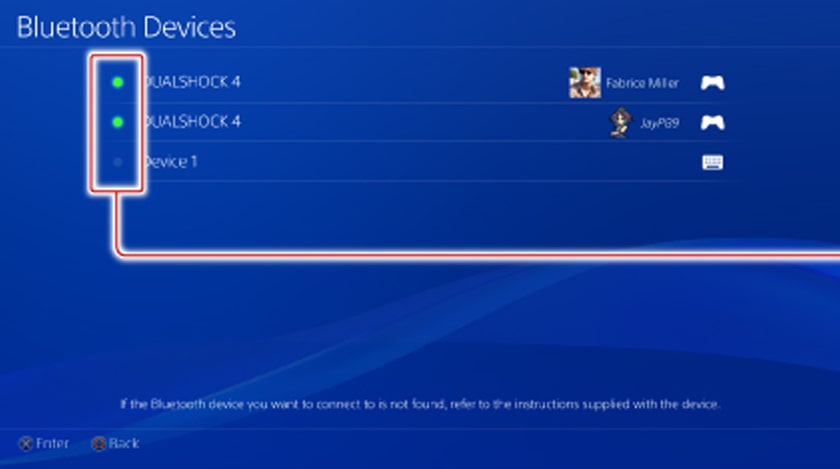
Now, on your PS4 dashboard, your PS4 Controller will be showing under Bluetooth Devices.
Select it, and you are good to go.
And now you are all set to use your Play station and enjoy gaming.
Some FAQs (Frequently Asked Questions)
When I am guiding you in how to sync a PS4 controller to a PS4, there are some questions that I also want to answer about how to sync PS4 controller. All these questions are being asked to me several times. And it is the best time to answer these questions.
Why Is My PS4 Controller Not Connecting?
A very common and convenient solution to this problem is using a different USB cable. Try to connect your PS4 controller with another USB cable. Or you also can try resetting your PS4 controller to solve this issue. Behind the l2 button on the back of the PS4 controller, you will find the reset button. Press the button, and the issue will be resolved.
In case, after trying these two methods, your controller is not connecting, you may need help from Sony on how to sync PS4 controller.
How Do You Sync A PS4 Controller For The First Time?
There are two methods of syncing your PS4 controller, and they are syncing the PS4 controller with only the official USB cable, and another is sync the PS4 controller without cable with the help of Bluetooth.
How Do You Sync A PS4 Controller Without The USB?
Syncing your PS4 controller without the USB cable, you need to use your PS4 Dashboard.
- Go to Settings.
- Then go to Devices.
- And lastly, go to Bluetooth Devices.
- Now on your PS controller, press and hold the Share button and PS Button for around 5 seconds.
- Now, on your PS4 dashboard, your PS4 controller will be showing under Bluetooth Devices.
- Select it, and you are good to go.
A Bonus
I know many of you out there want to connect a PS4 controller with a PS3. So I thought when I am guiding you on how to sync PS4 controller, it will be better if I share the process of how to sync a PS4 controller to a PS3 with you all.
The latest update of PS3 let you use your PS4 controller with your PS3. So, you need to download the latest update of PS3 to go forward with the process of how to sync PS4 controller.
You also need to register your PS$ controller or DualShock 4 as a Bluetooth device. And for that, you need to press the Share and PS buttons at the same time after you disconnect the USB cable.
How To Sync A PS4 Controller To A PS3
Follow the step-by-step guide for syncing your PS4 controller with PS3.
- First Pug in the PS4 controller using the USB cable.
- Now Go to Accessory Settings.
- And then Manage Bluetooth Devices.
- Now Scan for Available Bluetooth Devices.
- Now Unplug the PS4.
- And press the Share and PS buttons at the same time.
- Once you are able to find the device, plug in the PS4 back.
- Now select the Wireless Control.
Congratulations! You are all set to use the PS4 controller on your PS3. Happy gaming!
There is something that you should know that after syncing the PS4 controller with your PS3, it will work as a bit of a generic controller.
So, you will not be able to use all the features of your PS4. Some features like Sixaxis Motion and rumble will not work.
Conclusion
So as now you know how to sync PS4 controller in both ways, with wire, and without wire. Plus, you also get a bonus as I have shared how to sync PS4 controller with PS3. Make sure you are following the guide properly for hassle-free gaming enjoyment.
Read Also:






