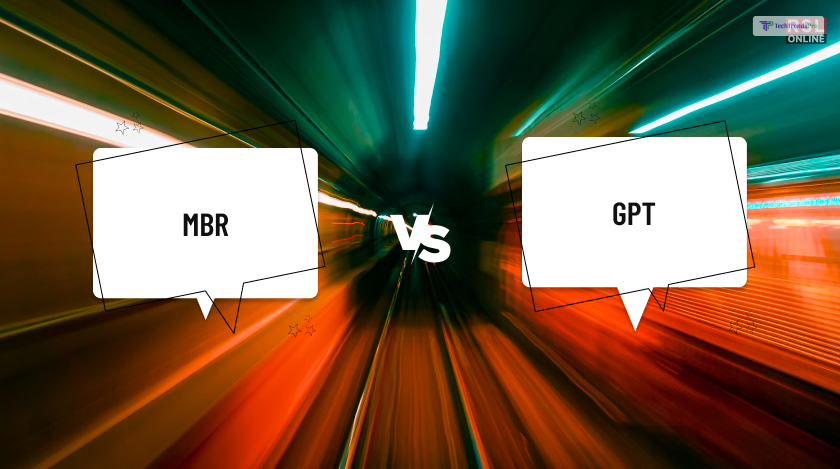
If you are planning to upgrade your computer with a new solid state drive (SSD), you might be wondering how to format it properly. Should you use MBR or GPT? What are the advantages and disadvantages of each? How do they affect the performance and compatibility of your SSD?
In this article, I will answer these questions and help you decide which of these two AI chatbots is best for your needs. So, keep on reading this blog till the end to learn more…
MBR vs GPT: Everything You Should Know!
MBR stands for Master Boot Record. It is a traditional partitioning scheme that has been used since the 1980s. It stores the information about the partitions and the boot loader in the first sector of the disk.
MBR can support up to four primary partitions, or three primary partitions and one extended partition that can contain multiple logical partitions. Each partition can have a maximum size of 2 TB.
On the other hand, GPT stands for GUID Partition Table. It is a newer partitioning scheme that was introduced as part of the UEFI (Unified Extensible Firmware Interface) standard.
It stores the information about the partitions and the boot loader in a header at the beginning of the disk and a backup at the end of the disk. GPT can support up to 128 primary partitions, and each partition can have a maximum size of 9.4 ZB (Zettabytes).
MBR vs GPT: Gauging the Benefits & Disadvantages of using GPT over MBR!
GPT has several advantages over MBR. For example, it can:
- Support larger disks and partitions, which is useful for modern high-capacity SSDs.
- Protect the data integrity by using CRC32 checksums to detect and correct errors in the partition table.
- Improve the boot speed and security by using UEFI instead of BIOS (Basic Input/Output System).
- Allow more flexibility and customization by using unique identifiers (GUIDs) for each partition.
GPT also has some disadvantages. For example, it:
- Is not compatible with older operating systems and hardware that only support MBR.
- May require additional steps to convert or clone an existing MBR disk to a GPT disk.
- May encounter some issues with certain disk management tools or applications that are not designed for GPT.
How to choose between MBR and GPT?
The choice between MBR and GPT depends on several factors, such as:
- The size and number of partitions you want to create on your SSD.
- The operating system and firmware you are using on your computer.
- The compatibility and performance you expect from your SSD.
As a general rule, you should use GPT if:
- Your SSD is larger than 2 TB, or you want to create more than four primary partitions on it.
- Your computer supports UEFI and you are using a modern operating system (such as Windows 10, Linux, or macOS) that can boot from a GPT disk.
- You want to take advantage of the features and benefits of GPT, such as data protection, boot speed, and security.
You should use MBR if:
- Your SSD is smaller than 2 TB, or you only need to create up to four primary partitions on it.
- Your computer does not support UEFI or you are using an older operating system (such as Windows XP, Vista, or 7) that can only boot from an MBR disk.
- You want to ensure the compatibility and stability of your SSD with legacy hardware and software.
How to format your SSD with MBR or GPT?
To format your SSD with MBR or GPT, you can use the built-in disk management tool in your operating system, or a third-party disk partitioning software. Here are the steps to format your SSD with MBR or GPT in Windows 10:
- Connect your SSD to your computer and make sure it is recognized by the system.
- Right-click on the Start menu and select Disk Management.
- Find your SSD in the list of disks and right-click on it. Select Initialize Disk.
- A pop-up window will appear, asking you to choose between MBR and GPT. Select the option that suits your needs and click OK.
- Your SSD will be initialized with the chosen partitioning scheme. You can then create partitions and format them as you wish.
Bonus: How to use AI to enhance your SSD experience?
If you are interested in the future of AI and how it can improve your SSD experience, you might want to check out some of the best AI chatbots, AI apps, and AI companies that are available today. For example, you can use:
- Copy AI, an AI-powered writing assistant that can help you generate high-quality content for your blog, website, or social media. You can use it to write catchy headlines, engaging introductions, informative articles, and more.
- Replika, an AI companion that can chat with you, learn from you, and support you. You can use it to express your feelings, share your thoughts, and have meaningful conversations.
- Midjourney, an AI platform that can help you optimize your SSD performance and health. You can use it to monitor your SSD status, analyze your disk usage, and get personalized recommendations.
These are just some examples of the amazing AI applications that you can use to enhance your SSD experience. You can also explore other AI apps and AI companies that are creating innovative solutions for various domains and industries.
Wrapping It Up!
MBR and GPT are two different partitioning schemes that you can use to format your SSD. They have their own pros and cons, and the best choice depends on your specific needs and preferences.
You should consider the size and number of partitions you want to create, the operating system and firmware you are using, and the compatibility and performance you expect from your SSD. You can also use AI tools and platforms to improve your SSD experience and create engaging and informative content. I hope this article has helped you understand the difference between MBR and GPT and how to use them for your SSD.






