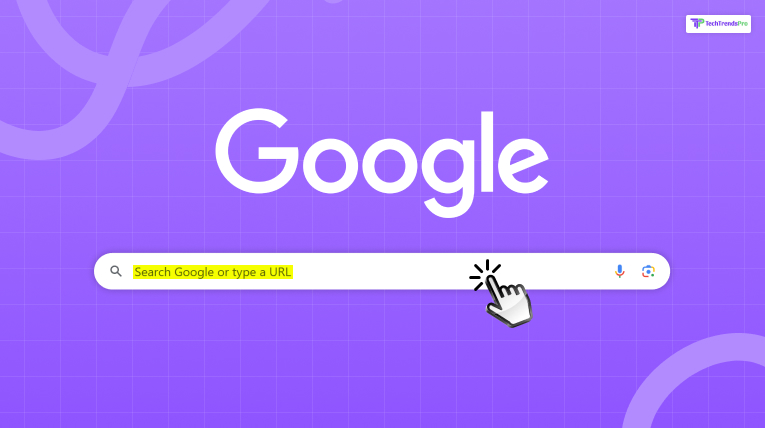
When you’ve launched a new tab on web browsers like Google Chrome, Microsoft Edge, Firefox, or Safari, you’ll discover a sentence in the top entry field saying: “Search Google or type a URL.”
Even though it seems like a mere sentence, it’s an entrance to surfing the web and understanding the basic functionality of modern web browsers.
Here, we will break down exactly what that sentence really means, how it behaves behind the curtain, why normal users care about it, and how you can best take advantage of this purportedly powerful functionality.
Understanding The Browser’s Address Bar (Omnibox)
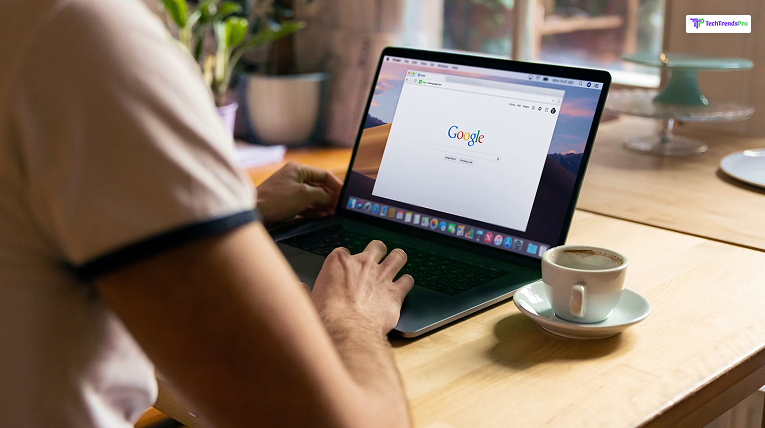
The Omnibox is what Google Chrome terms its address bar — the input area where you enter URLs or search keywords.
All modern browsers have something similar, but Chrome’s Omnibox is particularly powerful. It bundles multiple capabilities into a single input area.
Omnibox’s Dual Functionality:
- Search: Enter words or phrases, and your browser issues a search request using your chosen search engine.
- Navigation: Enter a full URL (i.e., www.wikipedia.org) and the browser will navigate there instantly.
That is, you don’t have to type into Google.com to enter a query or provide separate boxes to navigate and to search. You do it in one place.
Search Google vs Type a URL
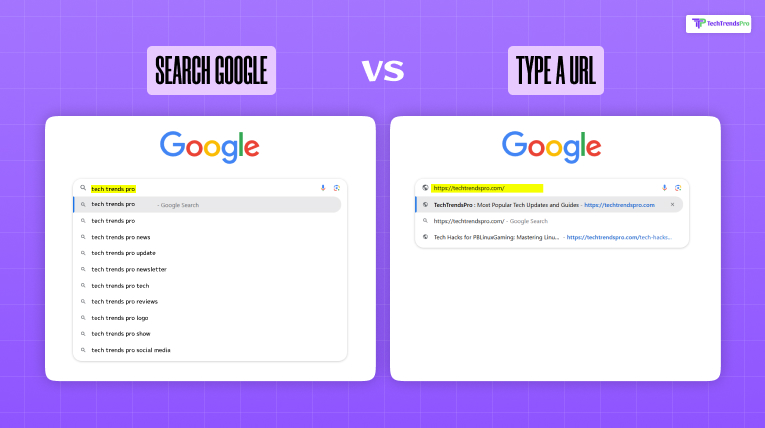
Let’s analyze the phrase in terms of its two parts:
1. Search Google
- Purpose: In order to locate information on the web.
- Input Example: “How to cook pasta”
- What Happens: The browser uses Google (or your preferred search engine) to display you results related to your question.
- Best For:
- Research and learning
- Finding new websites
- Finding answers or solutions
- Comparing products, reviews, etc.
2. Type a URL
- Purpose: To visit a particular website you already know.
- Input Example: https://www.amazon.com
- What Happens: You are brought directly to that web address without any search results.
- Best For:
- Going to favorite websites
- Going to secure pages such as bank logins
- Bookmark-less navigation to familiar resources
Behind The Scenes: How The Browser Interprets Your Input
When you type into the Omnibox, the browser performs an analysis to determine if you are typing in a search term or a URL.
The Process Works Something Like This:
1. Is it a URL-looking thing?
- Starts with “http//” or “[www.]”(http://www.) or contains a domain like “.com”
- The browser assumes you’re trying to visit somewhere
2. If not, it’s probably a search
- The browser passes your input along to the search engine
Examples:
| What You Type | What the Browser Does |
| nytimes.com | Navigates the browser directly to the New York Times |
| best hiking shoes 2025 | Searched Google for the keyword |
| www.github.com | Toggles the GitHub homepage |
| pizza near me | Locates nearby pizza restaurants |
How to Use The Omnibox Properly
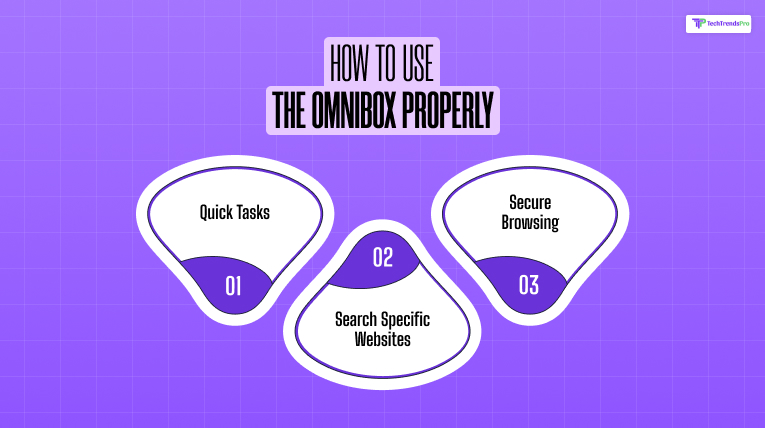
The Omnibox is stronger than most people know. Here’s how to use it to the fullest:
1. Quick Tasks
- Calculator: Enter 55*3 or 140/7
- Conversions: 10 USD to EUR, 5 miles to kilometers
- Weather: weather in New York
- Time: time in Tokyo
- Define words: define serendipity
2. Search Specific Websites
You can search within a website directly from the Omnibox:
- Enter the site (e.g., amazon.com)
- Press Tab
- Enter your search (e.g., “wireless mouse”)
This searches Amazon from within your browser line without first visiting the homepage.
3. Secure Browsing
Entering a URL (as opposed to searching) is best when:
- You’re navigating secure accounts
- You do not wish to risk phishing URLs
- You are aware of the particular site
Make URLs start with https:// to ensure use of secure, encrypted connections.
Controlling The Omnibox Experience
Current browsers allow you to configure how the Omnibox works.
Change Your Default Search Engine:
- Chrome: Settings → Search Engine → Google, Bing, DuckDuckGo, Yahoo, etc.
- Firefox: Preferences → Search → Default Search Engine
- Edge: Settings → Privacy & Services → Address Bar
Install Custom Shortcuts:
- Set up keyword shortcuts to preferred websites.
- Example: Set “yt” for YouTube, “gh” for GitHub.
Now, entering “yt cute puppies” will directly search YouTube.
Real-World Use Cases
Let us see some real-world scenarios of how people use this functionality on a daily basis.
Scenario 1: Casual Browsing
You want to search for the best PowerPoint night ideas. You simply type:
“PowerPoint night ideas.”
Your browser looks up Google and shows top results instantly.
Scenario 2: Direct Navigation
You wish to visit your online bank. You enter:
www.chase.com
You navigate directly to the secure Chase home page without searching with a search engine.
Scenario 3: Researching a Topic
You’re composing an essay on AI Influencers. Enter:
“Top AI Influencers of 2025.”
Google search gives you academic references, graphs, and articles.
| Common Mistakes to AvoidIncomplete typing of URLs: Typing “facebook” rather than “facebook.com” could lead to searching rather than direct navigation. Clicking on search result ads: Typing the URL directly prevents potentially confusing sponsored links. Missing padlock oversight: Always look for https:// and prior to inputting sensitive information. |
Mobile Browsers: Same Purpose, Smaller Screen
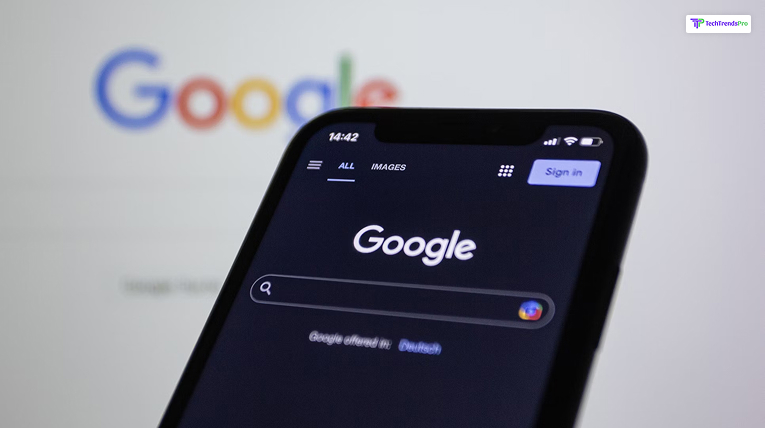
On mobile browsers (Safari, Chrome, Firefox), the address/search bar is similar. It’s usually at the top (bottom on iOS Safari), but it still lets you search or enter URLs.
You can even use voice input:
- Tap the mic icon and say: “Weather in Los Angeles” or “Wikipedia dot org”
Frequently Asked Questions
Here are a few questions or queries on the topic of what to choose between searching Google or typing a URL, so here are a few questions that might be useful for you as well.
The browser will usually try to locate it. If it’s very close to a known site, it may provide a suggestion.
Of course! Chrome and most browsers enable you to change to Bing, DuckDuckGo, Yahoo, and more.
Not entirely, while your searches and typed URLs are cached in browser history or passed to your search provider unless you are using Incognito or Private Mode.
Summary: The Magic Behind “Search Google or Type a URL
| Feature | Description |
| Dual Functionality | One bar serves both web search and URL entry |
| Time-Saving | Autocompletion and instant results make browsing faster |
| Versatile | Although it can be utilized for calculations, along with translation, weather, definitions, and so much more |
| Customizable | Customize default search engines and include keyword shortcuts |
| Essential Tool | Main hub for today’s browsing across desktop and mobile platforms |
Which Works Best?
The seemingly simple instruction “Search Google or enter a URL” hides an entire world of great capabilities under its cover.
It speeds up your surfing, saves you time, and helps you navigate the online world with ease.
From looking for recipes for dinner, opening your favorite site, to performing quick tasks, the Omnibox is your one gateway to the web.
Additional Resources:






