
In the dynamic world of technology, our reliance on smartphones has become integral to our daily lives. From communication to entertainment, these devices play a crucial role.
However, as we immerse ourselves in the digital realm, our devices may encounter common issues that hinder their performance. Apple logo display problems, persistent boot loops, and system instability are challenges that many iOS users face.
The frustration that arises from these issues can be overwhelming, but fear not—Wondershare Dr.Fone System Repair is here to breathe new life into your device.
Understanding Common Issues
I can go on and on about the efficiency of this master tool. But nothing will be worth it if you don’t know what it is used for. Hence, before delving into the effectiveness of Dr.Fone System Repair, let’s explore the common issues that plague iOS devices:
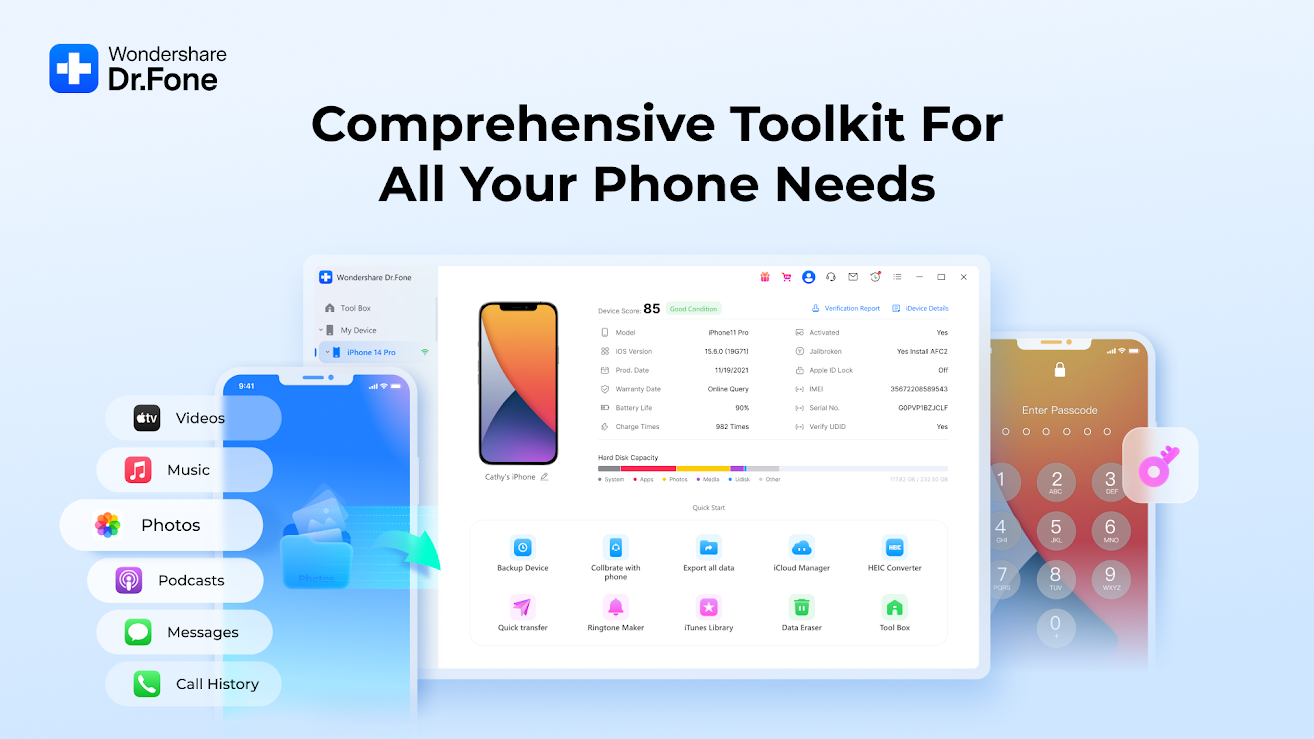
1. Apple Logo Display Problems
Imagine turning on your iPhone, only to be met with the unchanging Apple logo. This scenario is not uncommon and can be a result of various factors such as software glitches, failed updates, or corrupted files.
2. Boot Loops
Boot loops occur when your device gets stuck in a continuous cycle of restarting, never fully powering up. This frustrating issue can arise from incompatible software updates, jailbreaking attempts gone wrong, or other system errors.
3. System Instability
System instability manifests as frequent crashes, slow performance, and unresponsive apps. It can make using your device a cumbersome experience, affecting both productivity and enjoyment.
Related: An Overview Of Mobile Phone Operating Systems (Android, Ios, Windows)
Introducing Dr.Fone System Repair
Wondershare Dr.Fone is a trusted name in the realm of mobile solutions, and its System Repair feature is a game-changer for iOS users facing these common issues. Thus, quickly explore how Dr.Fone System Repair can address these concerns and restore your device to seamless functionality.
1. Apple Logo Display Problems
Dr.Fone System Repair tackles Apple logo display problems by thoroughly analyzing the root cause. Whether it’s a software glitch or a failed update, the repair process is tailored to fix the issue without compromising your data. With a few simple steps, you can bid farewell to the persistent Apple logo and welcome a fully functional device.
2. Boot Loops
One of the standout features of Dr.Fone System Repair is its ability to break the cycle of boot loops. By identifying and rectifying the underlying issues that cause the continuous restarts, Dr.Fone ensures that your device boots up smoothly. Furthermore, it provides a hassle-free user experience.
3. System Instability
Dr.Fone System Repair doesn’t just mask the symptoms of system instability; it addresses the core issues. Whether it’s optimizing system performance, resolving app crashes, or eliminating unresponsiveness, Dr.Fone ensures that your device operates seamlessly, allowing you to make the most of its capabilities.
Common Device Issues Solved By Dr.Fone System Repair
Here are the common device issues that are easily solved by using the Dr.Fone system repair.
For iOS Devices (iPhones, iPads, iPods):
- iPhone stuck on Apple logo
- White/black screen of death
- The screen or app freezes
- Boot loop and restart problems
- Looping recovery mode
- iTunes issues (e.g., 4013, 9, 14, etc.)
- Error during iOS updates or jailbreaking
For Android Devices:
- Android black/white screen
- Stuck on Samsung logo or boot animation
- App freezing or crashing
- OTA update failure
- System UI is not responding
- Disabled touchscreen due to firmware flaws
Instead of replacing the device or performing a full factory reset, Dr.Fone provides a surgical solution that treats the root system problem.
How Dr.Fone System Repair Works
The Dr.Fone System Repair tool is a virtual technician, providing users with step-by-step repairs in a few clicks.
1. iOS Repair Workflow:
- Connect the Device to the PC via USB
- Click “System Repair” > Choose Standard or Advanced Mode
- Download the matching firmware package
- The software runs diagnostics and initiates automated repair
- And when finished, your iOS device reboots with its function restored
In Standard Mode, your data (photos, contacts, apps) is not accessed. Use Advanced Mode if Standard fails—but it can erase data.
2. Android Repair Workflow:
- Connect Android phone or tablet to your PC
- Choose device brand, model, and other required details
- The software downloads the required firmware
- Dr.Fone initiates flashing the system to correct issues
- Device reboots in a normal state
Android repair may require USB Debugging enabled or OEM unlock, depending on the issue and the device company.
Connecting With iOS Users
To truly understand the impact of Dr. Fone’s System Repair, let’s connect with regular iOS users who have experienced these issues and successfully restored their devices with Dr.Fone.
Testimonial 1: Sarah’s Apple Logo Nightmare
Sarah, a long-time iPhone user, found herself stuck in an endless loop of the Apple logo after a failed software update. Frustrated and fearing data loss, she turned to Dr.Fone System Repair. Within minutes, the software identified and resolved the issue, bringing her device back to life. Sarah now recommends Dr.Fone to anyone facing similar problems.
Testimonial 2: John’s Battle with Boot Loops
John’s iPhone began experiencing boot loops after attempting to jailbreak his device. Desperate for a solution, he discovered Dr.Fone System Repair. The software not only broke the boot loop cycle but also ensured that John’s iPhone was restored to its pre-jailbreak stability. John now enjoys a seamlessly functioning device, thanks to Dr.Fone.
Testimonial 3: Lisa’s Struggle with System Instability
Lisa noticed her iPhone slowing down and frequently crashing while using apps. Concerned about the overall health of her device, she turned to Dr.Fone System Repair. The software conducted a comprehensive analysis, addressing the underlying issues causing system instability. Lisa’s iPhone now operates smoothly, and she no longer experiences app crashes.
Comparison: Dr.Fone System Repair vs. Other Tools
| Feature | Dr.Fone System Repair | Tenorshare ReiBoot | iMyFone Fixppo | iTunes Restore |
| No Data Loss (Standard Mode) | ✅ | ✅ | ✅ | ❌ |
| Supports Android | ✅ | ❌ | ❌ | ❌ |
| Intuitive-to-Use Interface | ✔ | ✔ | ✔ | ❌ |
| Repairs Boot Loops & Stuck OS | ✅ | ✅ | ✅ | ✅ |
| Firmware Download Integration | ✅ | ✅ | ✅ | Manual |
Dr.Fone is unique due to its twin-platform support (Android and iOS) and its streamlined repair process, particularly for Android consumers.

Should You Use Dr.Fone System Repair?
If you have a frozen, unresponsive or stuck smartphone, Dr.Fone – System Repair is a safe, easy-to-use, and reliable solution. It saves you time, prevents data loss (in most cases), and saves you the cost of professional service or device replacement.
It’s ideal for:
- iOS users are having boot loops, iOS update issues, or app crashes
- Android users are having firmware issues or non-bootable phones
- Users who are not tech-savvy but want to fix their phone on their own without risk
Where to Get It
You can directly download Dr.Fone – System Repair from the Wondershare website: https://drfone.wondershare.com
Free trial with limited features. Complete repair capabilities can be accessed via the paid version.
Read Also:






