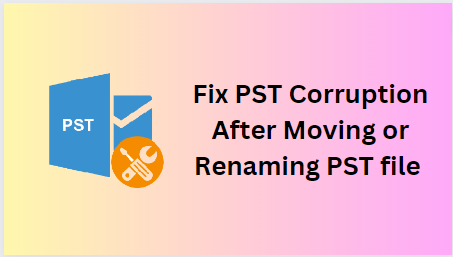
Is your Outlook .pst file gets corrupted after moving or renaming? Struggling hard to troubleshoot this issue? If ‘Yes’ then don’t fret, you’re in the correct place.
In this post, I am going to describe the causes of PST file corruption after moving or renaming PST file & how to fix this issue using an advanced Outlook Recovery software- Stellar Repair for Outlook or other effective ways.
Read further for more information…
What Causes PST Corruption after Moving or Renaming PST File?
There are numerous factors behind the .pst file getting corrupted after moving or renaming the file. But here, I have shortlisted the major reasons behind this problem.
So, let’s take a look:
- MS Outlook is open while moving or renaming the file.
- Changing the .pst file location manually.
- PST file gets corrupted due to abnormal file system recovery.
- Terminating Microsoft Outlook abnormally.
As you have known the causes now, let’s move on to repair Outlook .pst files with ease.
How to Fix PST Corruption after Moving or Renaming PST File?
In this section, you will find the possible ways to fix PST (Personal Storage Table) corruption with or without software.
Let’s check them out:
Method 1- Use the Scanpst.Exe Tool
As we all know, Microsoft provides a convenient application known as Inbox Repair Tool (Scanpst.exe). This utility helps to fix corrupt MS Outlook data & mail items such as contacts, emails, tasks, notes, journals, and more.
Therefore, I will suggest using the SCANPST.exe tool to repair corrupt PST files after renaming or moving the file.
Important: Close all the programs before you use the SCANPST.exe tool. Also, ensure to create a valid backup of your .pst file to avoid severe data loss.
Follow the below instructions carefully to repair .pst using Scanpst.exe:
Step 1- Navigate to the folder of Microsoft Office installation to locate scanpst.exe.
However, the SCANPST.exe location depends on the Outlook version installed on your PC.
SCANPST location:
For MS Outlook 2010 Users
- 64-bit Outlook: C:\Program Files\Microsoft Office\Office14\
- 32-bit Outlook: C:\Program Files (x86)\Microsoft Office\Office14\
For MS Outlook 2013 Users
- 64-bit Outlook: C:\Program Files\Microsoft Office\Office15\
- 32-bit Outlook: C:\Program Files (x86)\Microsoft Office\Office15\
For MS Outlook 2016/2019 Users
- 64-bit Outlook: C:\Program Files\Microsoft Office\Office16\
- 32-bit Outlook: C:\Program Files (x86)\Microsoft Office\Office16\
Step 2- Launch the SCANPST.exe.
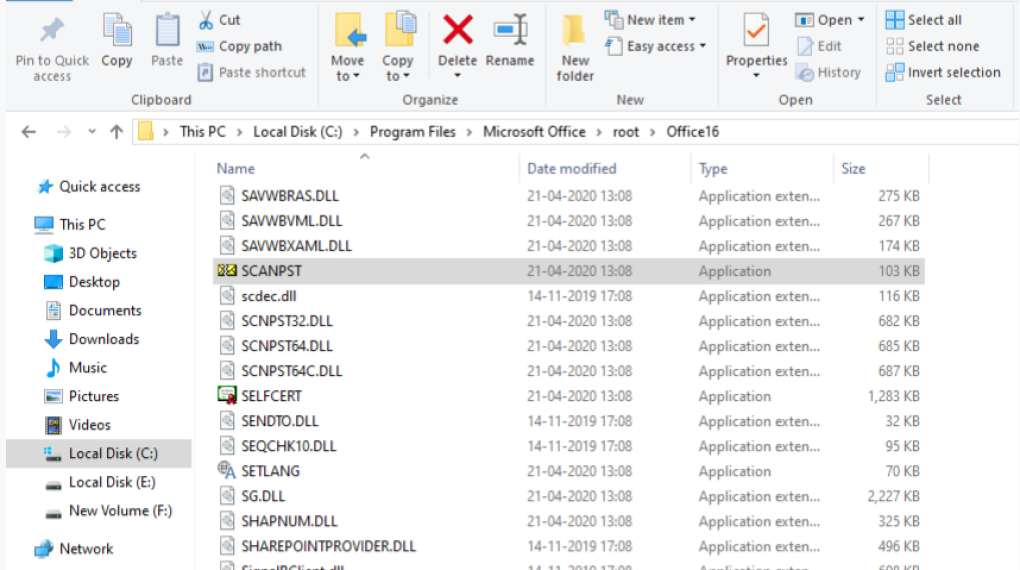
Step 3- In the Microsoft Outlook Inbox Repair Tool, simply click on Browse to choose a corrupt PST file.
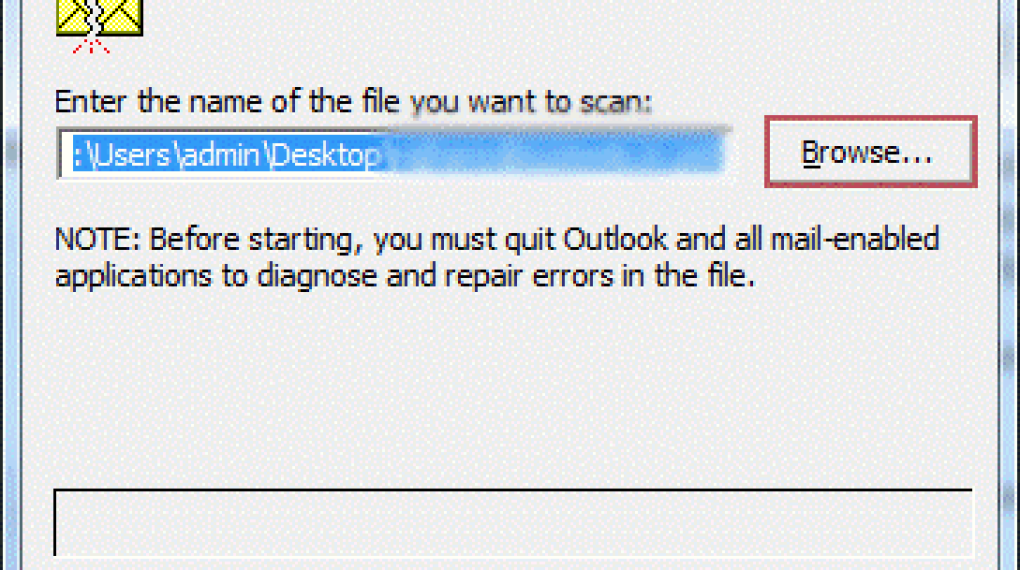
Step 4- After selecting, you have to click on Start to initiate the scanning process.
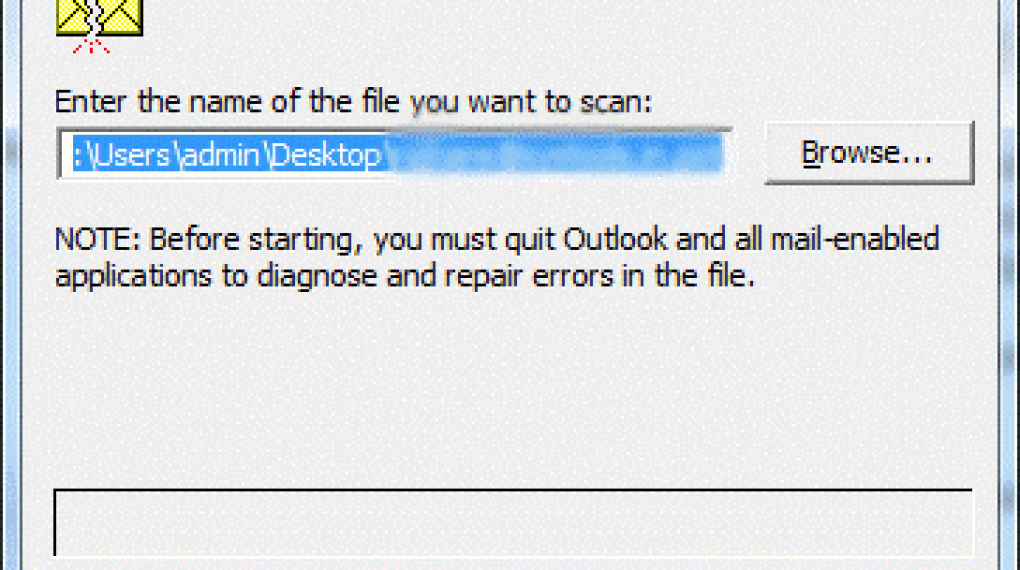
Step 5- After completion of the scanning process, click Repair.
Step 6- Wait for some time until the file repairing process completes.
Note: ScanPST.exe tool can solve minor corruption and integrity errors. But unable to fix the severely corrupted Outlook PST files. In such a situation, you need to go for a professional tool- Stellar Repair for Outlook.
Method 2- Use Stellar Outlook Recovery Software to Repair Corrupted PST Files
When it comes to fixing corrupt Outlook .pst files, nothing is a better option than a pioneering tool, such as Stellar Repair for Outlook. It has the capability to repair & rebuild corrupted PST files without any trouble.
This program can repair extremely damaged & large .pst files successfully. After repairing, it recovers everything consisting of mail like emails, contacts, attachments, calendar items, notes, etc.
The best thing about this Outlook Recovery Software is- it can repair the PST file & save it in different formats like MSG, EML, RTF, PDF, and HTML file format.
Key Features:
Ø Repair & recover corrupt MS Outlook files.
Ø 100% secure & easy to use.
Ø Compact & split the oversized PST file.
Ø Saves all the recovered Mailbox items to the preferred location.
Ø User-friendly.
Ø Shows a preview of Outlook mail items after repairing the file.
Ø Compatible with all Windows versions including Windows 7/8/8.1/10/11
So, just download this Outlook PST repair tool on your PC & follow the below steps to know how it works:
Step 1– Install & launch Stellar Repair for Outlook program on your PC.
Step 2- Go to the Home tab & click on Select Outlook Data File.
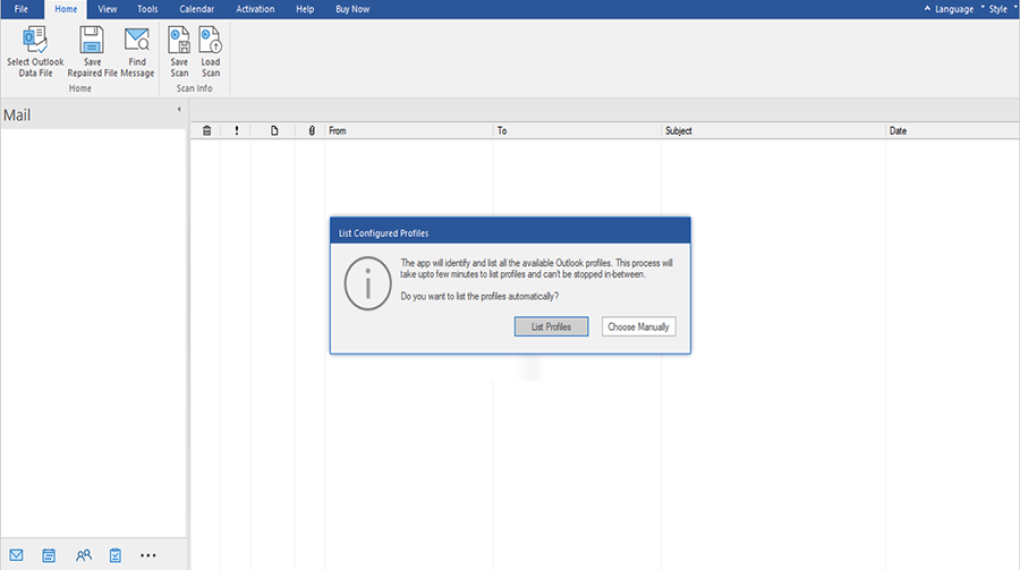
Step 3- Then, browse & select the corrupted PST file that you need to repair or rebuild. After selecting the file, you have to click on the Repair
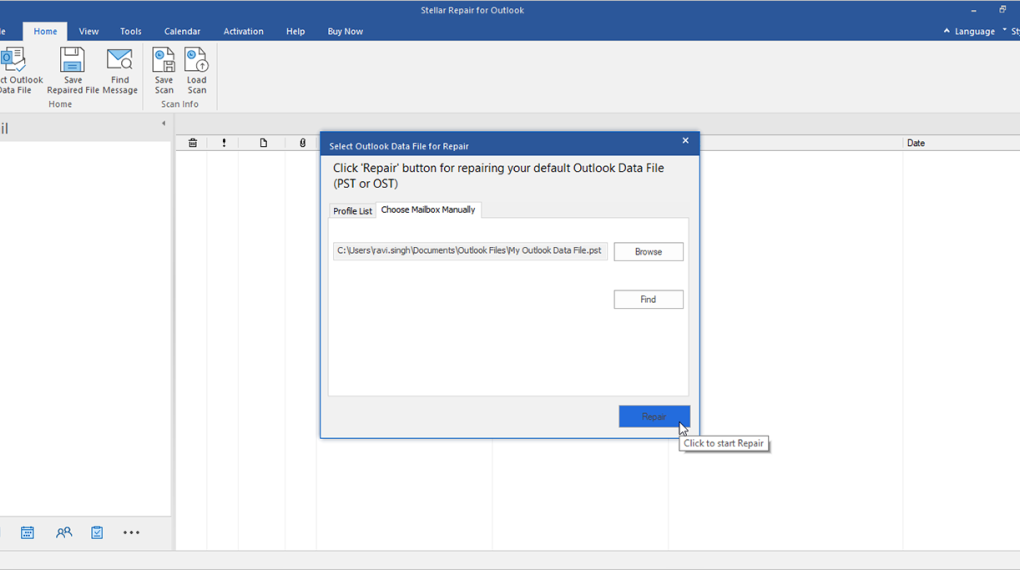
Step 4- Now, you have to wait until the scanning & repairing process gets over.
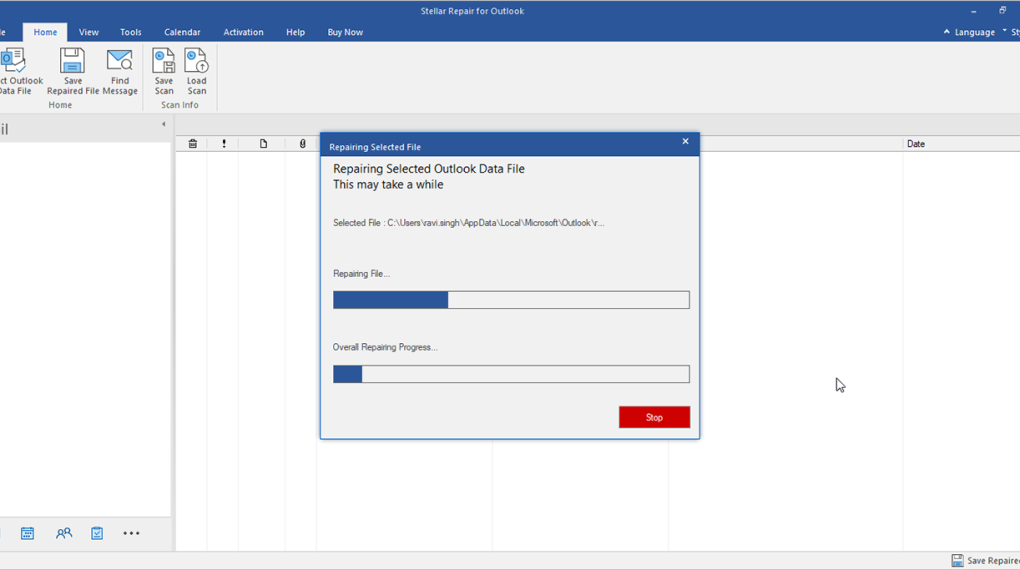
Step 5- The program will show a preview of the PST file. Confirm & select the folder where you want to save your PST file.
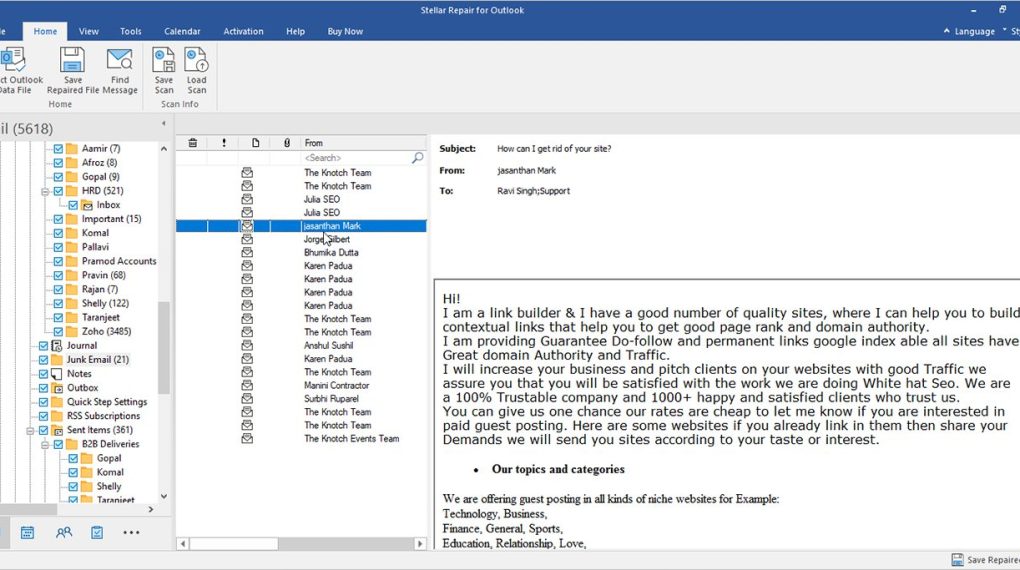
Tips to Prevent PST Corruption Before Moving or Renaming PST File
Follow the below-mentioned tips to prevent PST corruption before renaming or moving the PST file:
1. Ensure that MS Outlook is closed before you transfer or rename the PST file.
2. Don’t forget to create a backup of your .pst file before renaming or moving it.
3. If you’re shifting the PST file to any other location, then avoid dragging & dropping or cutting & pasting methods.
Time to Conclude
Moving or renaming the PST file when MS Outlook is open is the foremost reason for PST file corruption. Apart from that, there are some other reasons as well, all the possible causes are specified in this post.
However, I have also mentioned above the possible methods to fix PST corruption after moving or renaming PST files using both manual and automatic ways.
Nevertheless, if you want an instant way for PST repair, you are suggested to go for third-party Outlook repair software, like Stellar Repair for Outlook.
Read Also:






