
In today’s fast-paced world, capturing moments in slow motion has become an art form that allows us to appreciate every detail and emotion. With the advent of smartphones equipped with powerful cameras, achieving slow-motion effects in videos has never been easier.
If you’re an iPhone user seeking to add a touch of cinematic flair to your videos, you’re in the right place. In this guide, I will explore various methods to slow down videos on your iPhone and unleash your inner filmmaker. So keep reading this blog till the end to learn more about how to slow down a video on iPhone…
Understanding Slow Motion
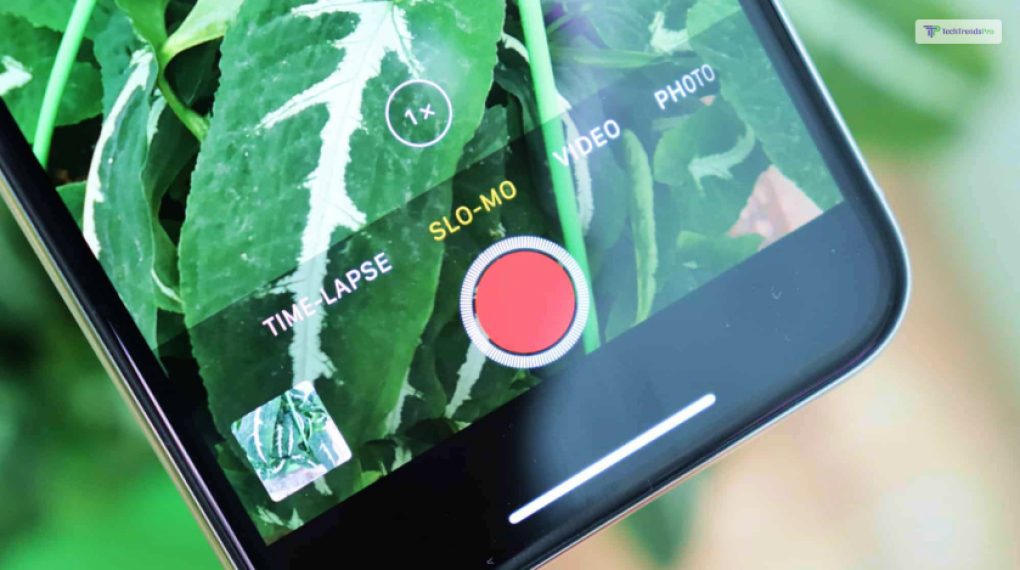
Before we delve into the methods, let’s take a moment to understand what slow motion is and why it’s so captivating.
Slow motion involves recording a video at a higher frame rate than normal, typically 60 frames per second (fps) or higher.
When played back at the standard frame rate of 30 fps, the video appears slowed down, revealing details and movements that might have otherwise gone unnoticed.
How To Slow Down A Video On iPhone?

In the fast-paced digital era, where time flies with just a swipe, the ability to slow down videos on your iPhone offers more than just an opportunity to savor the moment. It’s a creative tool that unveils hidden intricacies and transforms mundane scenes into captivating visual experiences.
Imagine freezing a droplet’s descent, capturing the grace of a dancer’s movement, or deciphering the intricate mechanics of a gadget in slow motion. Slowing down videos grants you the power to dissect and appreciate every detail, breathing life into each frame.
But it’s not just about appreciating the finer points. Slow-motion videos enhance storytelling, allowing emotions to linger and narratives to unfold gracefully. Whether it’s a suspenseful climax or a heartwarming reunion, the slowed pace draws viewers in, intensifying their emotional connection.
From a technical perspective, slowing down videos showcases the advancements in mobile technology. It demonstrates the prowess of your iPhone’s camera sensor, capable of capturing an astounding number of frames per second. With the ability to manipulate time at your fingertips, you’re not just recording memories; you’re creating visual masterpieces.
In a world that rushes by, slowing down a video on your iPhone is an invitation to pause, reflect, and celebrate the intricacies of life. It’s a reminder that amidst the hustle, there’s beauty to be found in the details, and technology empowers us to unravel them. So go ahead, capture life in slow motion, and let the enchantment unfold.
If you want to know how to slow down a video on iPhone, here are the steps that you need to follow:
Method 1: Using the Built-in Camera App
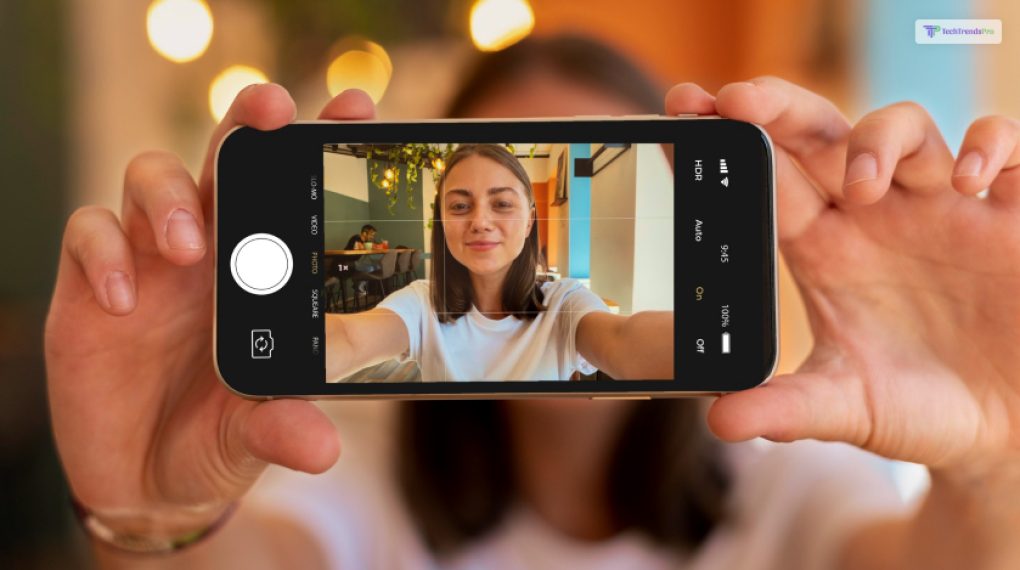
Apple understands the demand for slow-motion videos, and that’s why they’ve included this feature in the native Camera app. Here’s how you can use it:
- Open the Camera app.
- Swipe to the “Slo-Mo” mode.
- Tap the red record button to start recording.
- To slow down a specific part of your video, drag the sliders on the timeline below the video frame.
- Tap “Done” to save your masterpiece.
Method 2: Third-Party Apps for Advanced Control
While the native Camera app offers simplicity, third-party apps provide more control over the slow-motion effects. Apps like “Slow Fast Slow” and “Coach’s Eye” allow you to adjust the speed of your video with greater precision.
- Download and install your preferred third-party app from the App Store.
- Import the video you want to slow down.
- Use the app’s controls to adjust the speed of your video. Some apps even let you create keyframes to vary the speed throughout the video.
- Once you’re satisfied with the result, export the video to your Camera Roll.
Method 3: iMovie – Unleashing Creativity
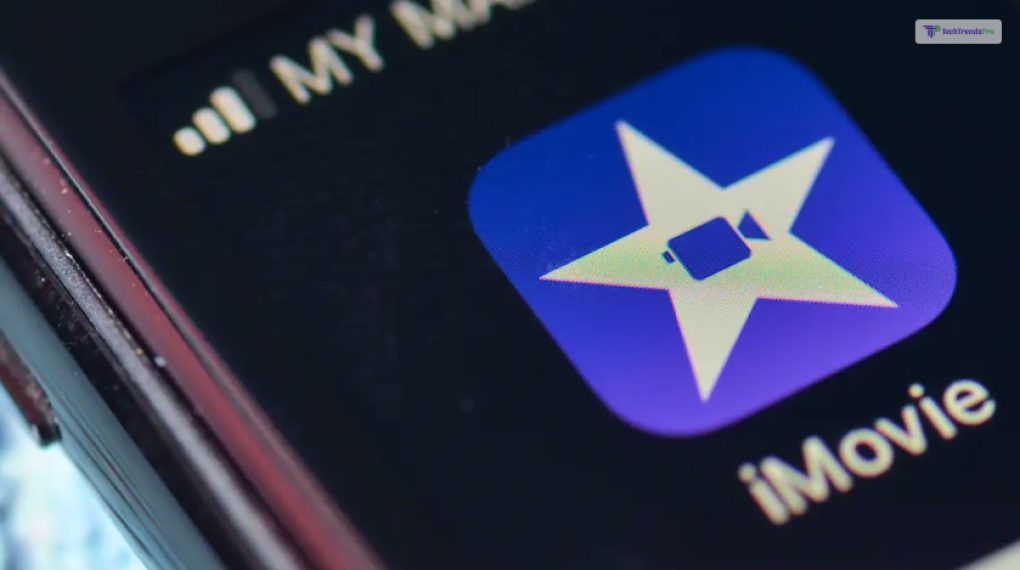
For those who crave a more robust video editing experience, iMovie is a fantastic choice. It’s a versatile app that lets you create stunning slow-motion videos while incorporating various effects and transitions.
- Download and open iMovie from the App Store (if not already installed).
- Create a new project and import your video.
- Drag your video onto the timeline.
- Pinch the video on the timeline to reveal the speed adjustment option.
- Adjust the speed as desired. iMovie provides a percentage value, offering precise control.
- Enhance your video further with transitions, music, and text.
- Once satisfied, export the video in the desired resolution.
Tips for Captivating Slow-Motion Videos

There are a few things that you must keep in mind when it comes to creating great slow motion videos on an iPhone. If you need to know some of them, then you have a friend in me!
Here are some of the things that you MUST keep in mind if you want to know how to create a great slow motion video on an iPhone:
- Lighting: Adequate lighting is crucial. Natural light or well-diffused artificial light ensures clarity and depth in your slow-motion shots.
- Frame Rate: Experiment with different frame rates when shooting. Higher frame rates provide more flexibility during the editing process.
- Composition: Plan your shots carefully. Slow motion amplifies every detail, so consider the overall composition of your scene.
- Storytelling: Slow-motion shouldn’t be used arbitrarily. Use it to highlight important moments, emotions, or actions that contribute to the narrative.
How To Adjust Speed On An iPhone?

In the fast-paced world of technology, our devices need to keep up with our demands. Your iPhone, your ever-faithful companion, is no exception. From handling multitasking to running graphics-intensive games, your iPhone’s performance plays a pivotal role in your digital experience.
Fortunately, Apple provides users with the tools to adjust the speed and performance of their devices according to their needs. In this blog post, we’ll delve into the various ways you can tweak and optimize your iPhone’s speed, ensuring that it runs smoothly no matter the task at hand.
1. Understanding Performance Management
Performance management is the process of maintaining the balance between optimal device performance and battery life. Apple introduced this feature to prevent unexpected shutdowns caused by demanding tasks that consume a lot of power.
With performance management, your iPhone may slightly reduce its performance during peak workloads to avoid these shutdowns. You can check if performance management is enabled by going to Settings > Battery > Battery Health.
2. Choosing the Right Performance Mode
Starting from iOS 14.5, Apple introduced a new feature that allows users to choose between two different performance modes: Standard and Maximum Performance.
The Standard mode strikes a balance between performance and energy efficiency, while the Maximum Performance mode prioritizes speed at the expense of battery life. To switch between these modes, navigate to Settings > Battery > Battery Health > Performance Management.
3. Clearing App Data And Cache
Over time, the apps accumulate data and cache that can make our device slow down. Clearing app data and cache not only frees up some valuable storage space but can also improve the speed and responsiveness of your iPhone.
To do this, go to Settings > General > iPhone Storage. From here, you can see a list of apps and their storage usage. Tap on an app to clear its cache and data.
4. Managing Background Apps
Background apps consume system resources and can impact your iPhone’s speed. To manage background apps, go to Settings > General > Background App Refresh.
Here, you can choose whether apps can refresh in the background on cellular data, Wi-Fi, or not at all. Disabling background app refresh for non-essential apps can help improve performance.
5. Optimizing System Animations
While animations enhance the user experience, they can also contribute to a perceived slowdown. You can reduce the motion effects on your iPhone by going to Settings > Accessibility > Motion > Reduce Motion. This minimizes animations when opening and closing apps, potentially making your device feel snappier.
6. Updating iOS
Apple regularly releases iOS updates that include performance optimizations and bug fixes. Keeping your iPhone’s operating system up to date ensures you’re benefiting from the latest improvements. To check for updates, navigate to Settings > General > Software Update.
7. Resetting Settings
If you’re experiencing persistent performance issues, you can try resetting your iPhone’s settings to their default values. Go to Settings > General > Reset and choose Reset All Settings. This won’t erase your data but will revert your settings to their factory defaults.
Best Third Party Apps to Shoot Slow Motion Videos on iPhone!
Slow motion is a video effect that makes the action appear slower than normal, creating a dramatic and cinematic look. While the iPhone’s native camera app has a built-in slow motion feature, there are also some third party apps that offer more options and features for shooting and editing slow motion videos. Here are some of the best 3 third party apps that you can try:
Slow Fast Slow
This is a simple and easy-to-use app that allows you to control the speed of your videos with a slider. You can slow down or speed up any part of your video, and adjust the curve for smooth transitions. You can also reverse, loop, or trim your video, and export it in high quality. Slow Fast Slow is free to download, but you can upgrade to the pro version for $2.99 to remove the watermark and access more features
SloPro
This is a powerful and professional app that allows you to shoot, edit, and share slow motion videos in 60 or 120 frames per second (FPS). You can choose from different modes, such as Super Slow, Ghosting, Optical Flow, and more, and apply various filters and effects to your video. You can also crop, rotate, or merge your video, and share it on social media. SloPro is free to download, but you can upgrade to the pro version for $3.99 to remove the watermark and access more features
Videoshop
This is a versatile and comprehensive app that allows you to shoot, edit, and enhance your videos with various tools and options. You can adjust the speed of your video, as well as the brightness, contrast, saturation, and color. You can also add transitions, animations, stickers, text, music, and voiceovers to your video, and apply filters and effects. You can also trim, cut, split, or merge your video, and share it on social media. Videoshop is free to download, but you can upgrade to the pro version for $4.99 to remove the watermark and access more features
Wrapping It Up!
The power to slow down time and capture fleeting moments in exquisite detail lies within your iPhone. Whether you’re using the built-in Camera app, third-party applications, or the creative canvas of iMovie, each method offers a unique way to slow down videos and add a touch of cinematic elegance to your creations.
As technology continues to evolve, we’re fortunate to have these tools at our fingertips, allowing us to explore the art of slow motion and transform our videos into captivating visual stories. So, go ahead and embrace the magic of slow motion — your audience will be left in awe of your newfound filmmaking prowess.
In case you wanted to know how to slow down a video on an iPhone, I hope that this blog has been of help to you. If there are any other queries related to the same, feel free to let me know. All that you need to do is scroll down till you reach the bottom of the page. Then leave your comments and queries in the box below. And I will be there to answer them all for you!
Read Also:






