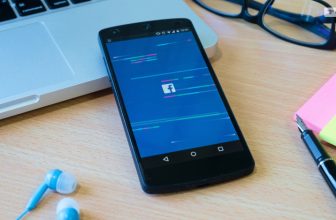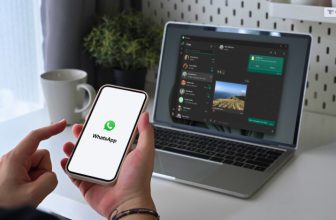The parent company of Instagram debuted Meta Threads on 5 July. It is positioned as a text-based conversation app that will compete with Twitter. Threads app now has 70 million sign-ups, according to a Friday morning post by Meta CEO Mark Zuckerberg, and that number will undoubtedly rise over the next few days.
In comparison, Instagram has 1.39 billion users that log on every day. Twitter has 259 million daily active users at the end of 2022. There are 13.3 million active accounts on Mastodon.
Even though the site has supposedly been in development since January, Elon Musk, the owner of Twitter, recently announced limits on how many tweets you may read in a day. The damage seems to be a little more long-lasting than the limitations, which were just temporary. This was a great opportunity for Zuckerberg to launch and introduce the app to the world!
If you have been searching for ways to use this app efficiently, you will find this blog to be of help. Keep reading this article till the end to learn more about the same…
What Is Threads?
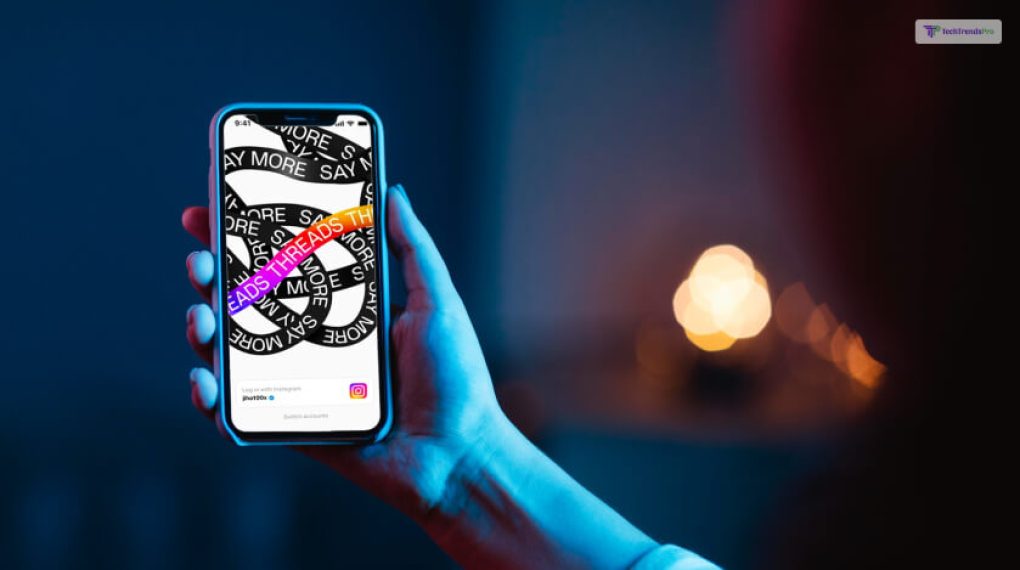
The Instagram team at Meta created a platform called Threads, where you may make updates or quick postings of up to 500 characters. Anyone can easily share five-minute movies, photos, links, and other media can be easily shared on this platform.
The Threads is linked to your Instagram account, and, according to Meta, you can “easily share a Threads post to your Instagram story, or share your post as a link on any other platform you choose.”
Posts from the persons and accounts that you follow on both Instagram or Threads, as well as tips for new postings, will appear in your feed. Additionally, you can also limit who is permitted to mention you and filter words from your feed.
Threads can be downloaded for free from the Play Store (for Android devices) and the App Store (for iOS devices).
How Did Meta’s Threads Come Into Being?
Mark Zuckerberg and Elon Musk are two of the most influential and wealthy tech entrepreneurs in the world, but they have also been rivals for years. Their feud has escalated in recent times, with challenges for a cage fight, a shirtless photo post, and a battle for social media dominance. Here is how their rivalry led to the start of Threads, and how the platform is going now.
Threads is a new social media app that allows users to share text updates and join public conversations. It is powered by Instagram and is compatible with an open social networking protocol, which means users can connect and interact with people across different apps and platforms.
The launch of Threads was seen as a direct challenge to Musk, who had bought Twitter in 2020 for $44 billion. Twitter is one of the most popular and influential social media platforms, especially for celebrities, politicians, and journalists. Musk had been using Twitter to share his opinions, insights, and jokes on various topics, such as AI, space, crypto, and memes. He had also been criticizing Zuckerberg and his company, Meta Platforms, for their practices and policies on privacy, data, and content moderationZuckerberg wanted to compete with Musk and Twitter by creating a new and innovative social media platform that would attract and engage users. He also wanted to showcase his vision of the metaverse, a virtual reality where people can interact and create in immersive and realistic ways. Threads was designed to be a gateway to the metaverse, where users can share their thoughts and opinions, and also access augmented and virtual reality experiences.
Meta Threads: How To Sign Up?
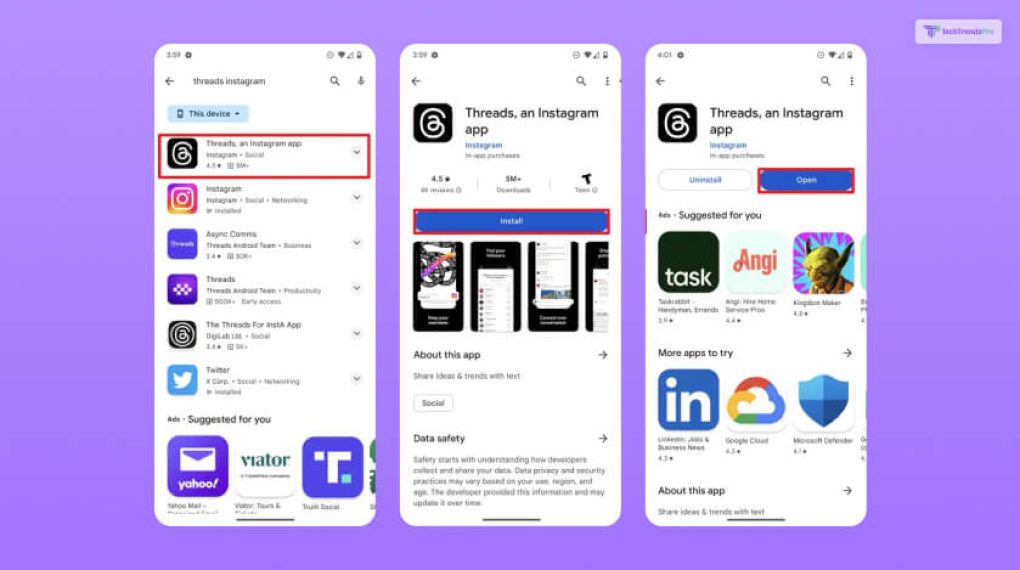
You must have an Instagram account to use Threads since you must sign in with your Instagram login information.
Launch the Threads app first, then choose the Instagram account you want to use for your Thread account. In case you have more than one Instagram account, you can switch to the login page.
Add your name, bio, and any links you wish to appear on your Threads profile after that. To transfer that information from your Instagram profile, you can also just click the Import from Instagram option.
Finally, decide which profiles to follow on Threads that you already follow on Instagram. You can do this one at a time by searching for an account or browsing through the Instagram profiles you follow. Alternatively, you may easily follow all of the accounts you follow on Instagram with a single tap by selecting “Follow all.”
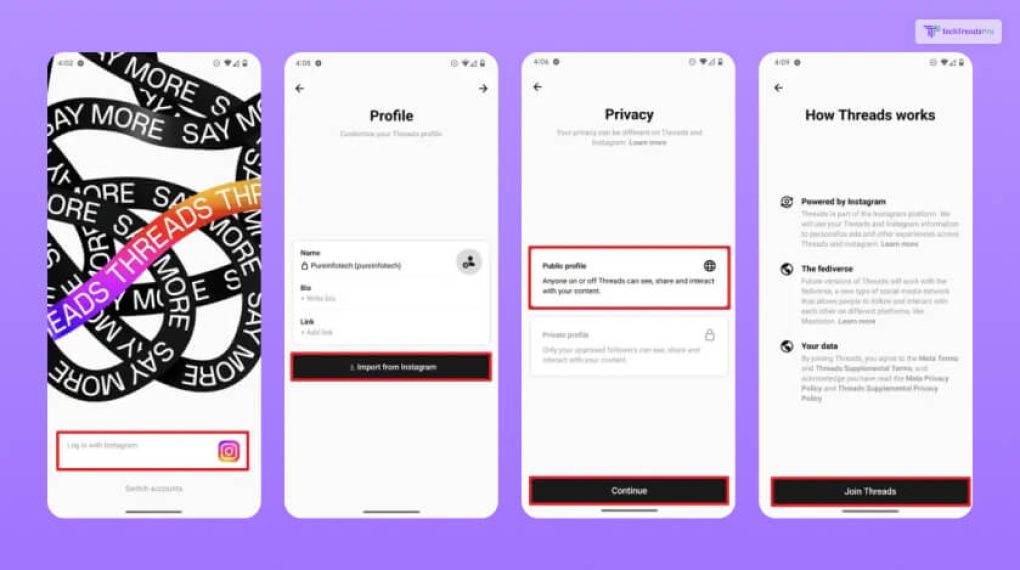
You can learn more about Threads and its future on the last page, which also explains how the two services are inextricably linked to one another and how you can soon engage with other social media sites. To start looking through your timeline, click Join Threads.
How Does Threads App Work?
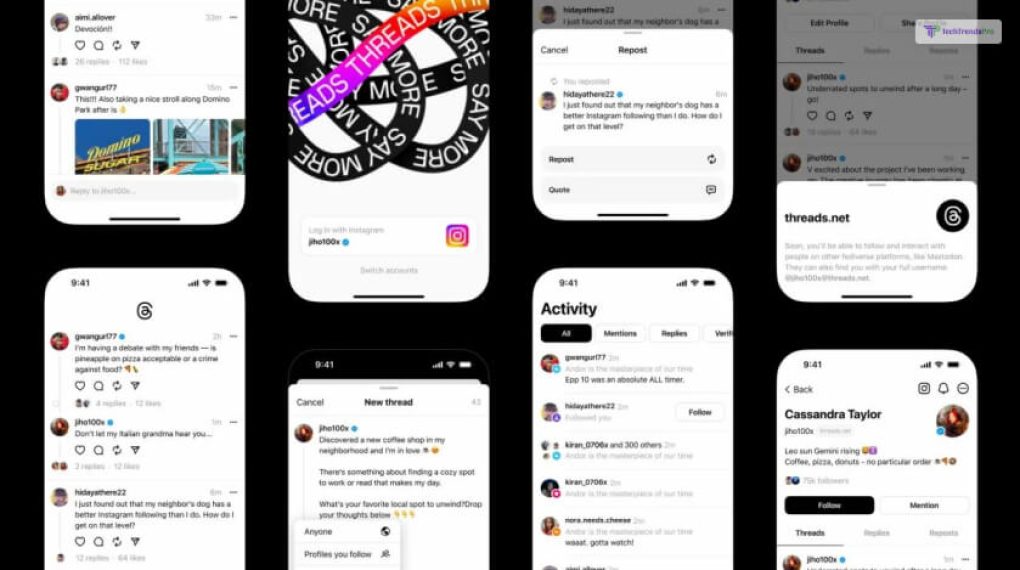
At present, Threads’ user interface is rather straightforward. Home, search, new thread, activity, and profile are all in the bottom navigation bar. Additionally, there are your settings, but we’ll talk about those a little later. Let’s start by explaining what each of the buttons in the navigation bar does.
Your timeline resides in the first, which is on the left. Though it might surprise you, the current version of Threads operates in this manner. Posts can be liked, commented on, reposted, and shared here. Additionally, posts on Threads are not currently displayed in chronological order, but Meta is working on how to provide this feature.
The next step is a search, where you can look for other accounts manually and locate recommended profiles. The NBA, Marvel, the Kardashians, Mr. Beast, Jennifer Lopez, the NBA, and Mark Zuckerberg are just a few of the most prominent accounts that are currently active.
The next step is to start a new thread where posts are created. You can type up to 500 characters and incorporate links, images, and videos. Hashtags don’t exist right now.
You can view recent activity in the form of replies to your posts, mentions, activity from verified users, and users you’ve recently followed.
The section where you can view your Threads profile is the last one. Your name, profile picture, bio, links, followers, threads, and replies are all displayed here. Additionally, you can navigate through different settings and change your profile.
Meta Threads Settings: You Need To Take A Look At This!
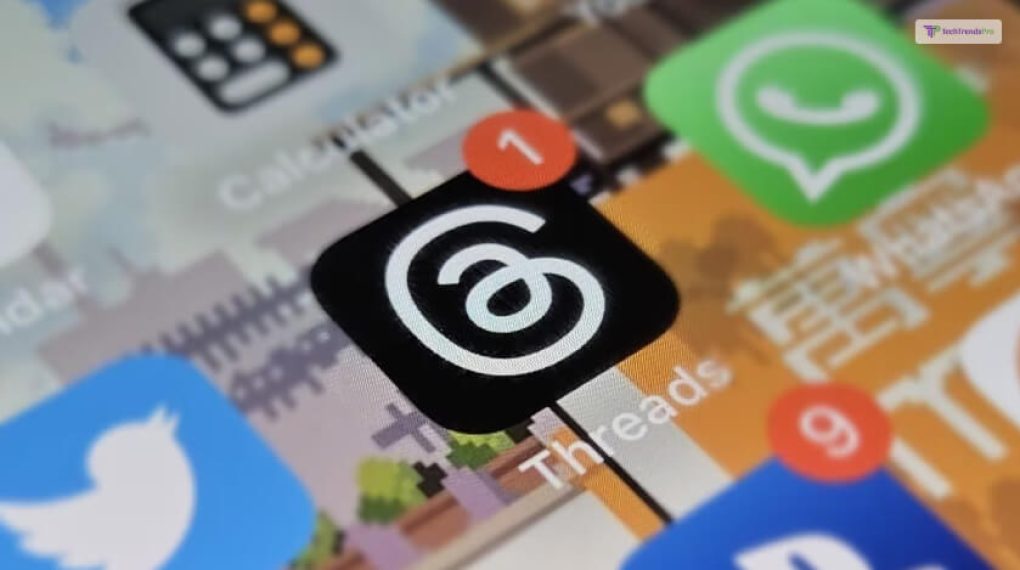
Let’s spend a little more time talking about the parameters you can change in Threads. You can access your settings and manage your account, notifications, and privacy by clicking the globe in the top-left or the two dashes in the top-right of the profile area.
Here are some o the things that are part of the Settings of Threads app:
1. Notifications
The concept of notifications is rather simple when it comes to the Threads app. Push notifications for threads, replies, following, as well as followers can be turned off. Or you could just pause them all.
2. Privacy Settings
The next is the Privacy settings. You can set your profile to be private in Privacy so that only approved followers can view and respond to your postings. Additionally, you have the option to mute accounts, pick who can mention you, and hide objectionable language. You’ll see two settings at the bottom—one for hiding likes and the other for blocking profiles. Changes made to either of these two variables will affect Instagram and Threads.
3. Account Settings
Last but not least, there are the Account settings. You can set up alerts in your Account to deactivate your profile and take a vacation from Threads. Other options, such as two-factor authentication and password updates, are applicable to both Threads and Instagram.
What Will Happen When You Delete Threads Account?
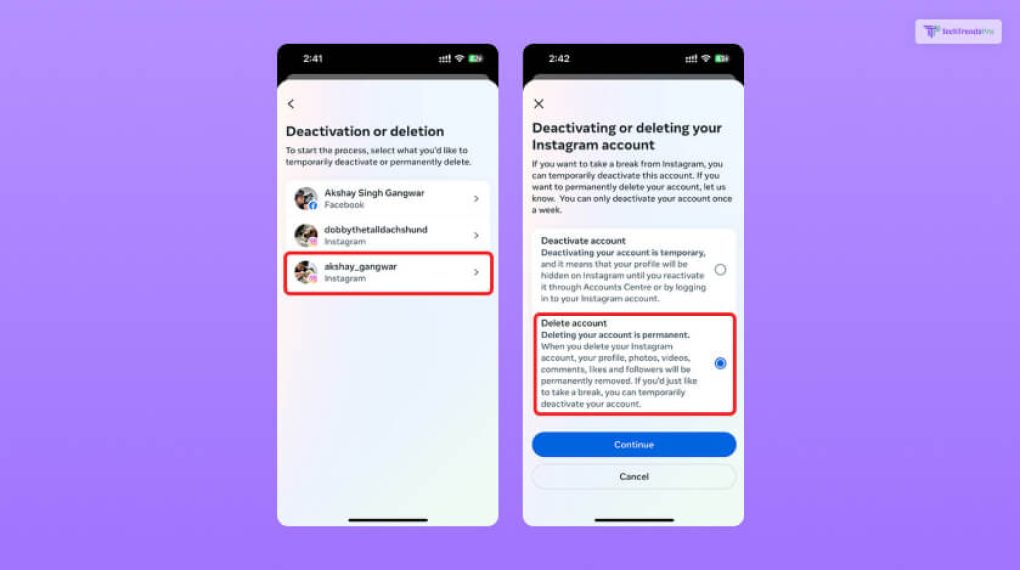
If you’ve been following the news, you may be aware that many users are dissatisfied with Meta’s Threads account deletion policy. You can deactivate your Threads account, but since Instagram and Threads are linked together, you must also delete your Instagram account.
So, how to delete your Threads account without deleting your Instagram account? You can separately deactivate your Threads account if you don’t want to remove your Instagram account. And if you want to know how to do so, you have reached the right place!
Your profile, posts, and comments will be hidden from everyone until you choose to return, but your account and data won’t be permanently deleted as a result. In order to do so, here are some of the things that you need to do:
- Open the Threads program.
- In the bottom-left corner of your screen, tap the profile symbol.
- Click on Deactivate profile under Account.
- To confirm, click the black Deactivate Threads profile button.
On doing this, you will see a message that reads, “This will not affect your Instagram account.” Once you see that, you are done with saving your Instagram account while deactivating the new Threads app!
Wrapping It Up!
The Threads app is a platform that lets you upload up to 500 character updates or brief posts that were developed by Meta’s Instagram team. Meta CEO Zuckerberg launched this platform on 5 July, taking the opportunity of Twitter’s infamous and unpopular read limits.
In case you wanted to know about the best ways of using the Meta Thread app, I hope this blog has provided you with all the necessary information. If there are any other queries related to the same, feel free to let me know.
If you decide to sign up on the platform, or if you are already there, consider buying Threads likes, followers, or reshares from third party social media websites that help accounts boost organic growth for business or personal ventures.
Read Also: