
The cursor is mainly a non-blinking solid arrow. Usually, it does not flick or blink. The Small arrow indicates the files or the folders when you want to open or operate any document. The cursor is becoming a vertical bar when you are operating any document. Hence the mouse flickering Windows 10 is not an ordinary incident. If you are going to identify a blinking cursor. Therefore it is sure that your mouse application is facing some problems.
This problem is common among Windows 10 users. Many users are asking the question to solve the issues of Windows 10 mouse flickering. But as the problem is not a standard type of cursor problem, most Windows 10 users ask and are scared and think it is a cursor virus or any mouse cursor glitch. This is not a challenging technical problem that you can not solve yourself.
Read through the end of this article and solve cursor flickering Windows 10 issues with your own.
First, you have to know why the Windows 10 mouse cursor glitch occurs.
What Is The Cause Of Cursor Blinking In Windows 10?
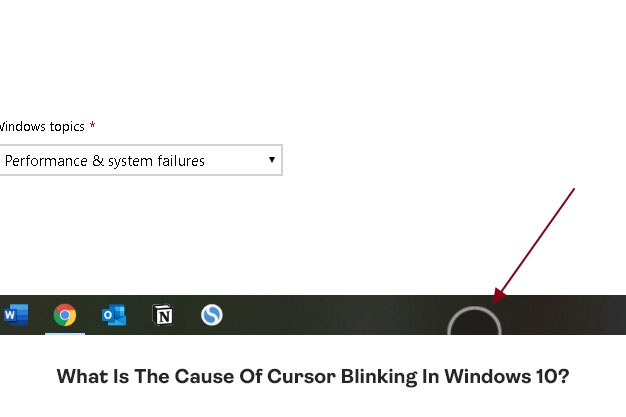
If you are facing the problem regarding the mouse flickering Windows 10. First, you have to figure out what is the reason behind the cursor glitch.
Let’s see the probable cause of the cursor blinking glitch.
1. Problem In The Mouse And Keyboard Drivers
The mouse and the keyboards are the two main hardware components of the PC. These two are playing a major role in communication between OS and hardware. If some of these are updated or corrupted, then mouse flickering Windows 10 is possible. For recovering this, the hardware file updating is the easiest step to fix the glitch.
2. Windows Explorer
Windows explorer is the central file management system of Windows 10. If your Windows Explorer file runs in the error state, you can also face the
glitchy mouse cursor. With the mouse flickering Windows 10, you will face disruption of the desktop file management system.
3. Antivirus Software
If you face the blinking cursor on boot Windows 10, your outdated antivirus software can also be the culprit of the blinking cursor problem. Windows 10 has its antivirus mechanism, which will maintain the continuous security system by updating the process. If you do not update your antivirus software, the cursor glitch is also possible.
4. Video Drivers
Graphics drivers are the main components that are going to send the signal to display the picture. The monitor is working based on the instructions. If your video driver file is corrupted or function is interrupted, then also mouse flickering Windows 10 is possible.
These are the most common type four problems that are responsible for cursor flickering.
Now let’s see how you can solve the blinking cursor Windows 10 problem.
How To Fix The Mouch Glitch In Windows 10?
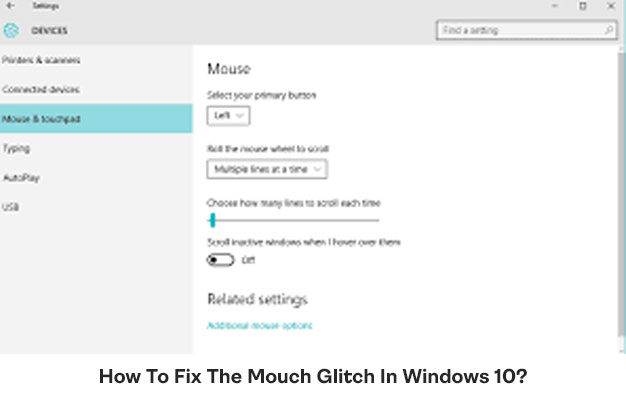
Windows 10 boot blinking cursor glitch problem has four easiest solution methods. You can try these on and fix the cursor blinking glitch with your own.
Solution1: Update Your Mouse And Keyboard Driver
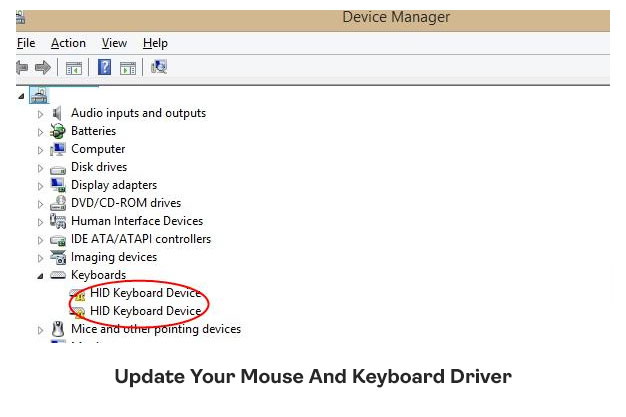
Mouse flickering Windows 10 is possible when you are not updating the mouse and keyboard drive. First, do check the driver version which you are installed on your PC.
Step1: If you see the older version of the drive is installed on your PC. Then update the older version drive from the device manager.
Step2: First, click on the Windows logo, then opens the Windows menu option.
Step3: Click on the device manager and click on the option of Update driver.
Step4: To complete the task, restart your PC.
Solution2: End The Task In Windows Explorer
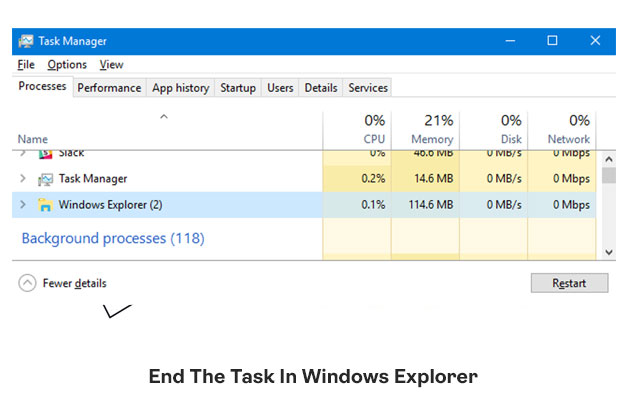
Windows explorer is the main file manager of Windows 10. If you are currently facing the problem regarding the mouse flickering Windows 10. Then you should check the running taskbar of Windows explorer. Restarting Windows explorer is going to solve the mouse glitch.
Step1: First do open the taskbar and open the task manager.
Step2: Click on the Windows task manager option. If there is any task that is currently running, stop the task.
Step3: Then run the new task type explorer.exe in the new task window.
After successfully open the new task from the task management, refresh your screen,
Solution3: Update Your Video Driver Antivirus
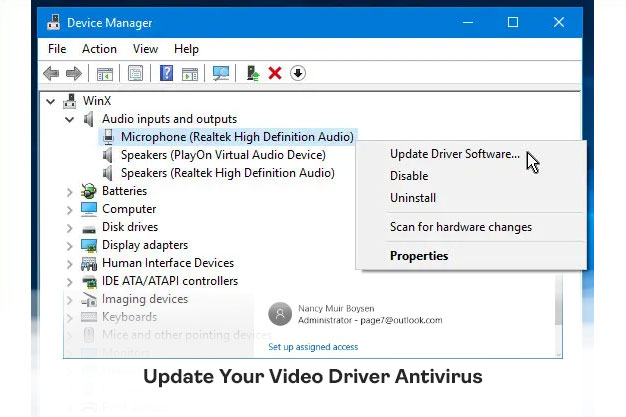
Flickering cursor Windows 10 is one type of cursor glitch which you can solve by simple updating processes. If your PC has the older version of the video and the card driver, this problem can also happen. Sometimes the only updated version of the drive is running within the newly installed Windows 10.
Step1: First click on the Windows menu option. And open the device menu option.
Step2: Open the PC sound and game controller window.
Step3: After right-clicking the option when updating, the choice is going to flash on the screen.
Step4: Click on the update option.
Step5: After expanding the sound and game controller, restart your PC. And after restarting it, you will not see any mouse flickering Windows 10.
These flickering mouse glitches also can be solved by simple antivirus updating. Windows 10 have an inbuilt virus defender. If you do not update the version, then these cursor glitching problems also can arise.
Solution4: Update Your Windows Antivirus Protection
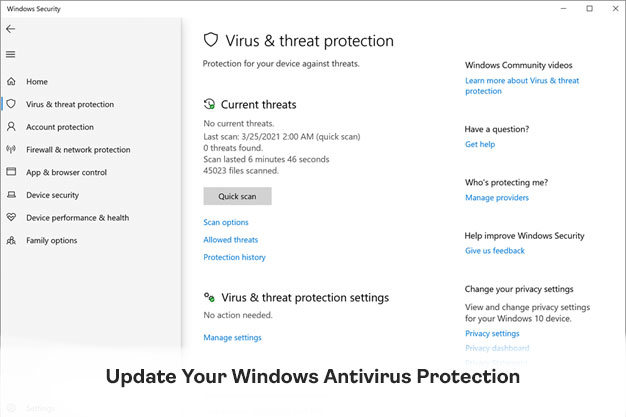
Disabling the antivirus is another solution to fix the mouse flickering Windows 10 error. If you are currently disabling your defending auto system of Windows, this problem is prevalent. To solve the issue, follow the easy, easiest solution.
Step1: Open the driver software antivirus folder.
Step2: Then open the antivirus updating process.
Step3: After updating the antivirus folder, do scan your entire PC for the malware. Then fix the PC with the Windows support system.
Sometimes if you are currently working with many tabs, these cursor glitch problems are going to arise. At the time of hardware drive reading, you also can face the mouse flickering Windows 10 problem.
Wrapping It Up:
Simply updating and scanning can help you to solve the blinking cursor glitch. After installing a new Windows ten on the PC, many users face a mouse flickering Windows 10 error. And the first thing which comes to your mind is your system is under malware attack. But in reality, you will not update your PC and the drive, including your antivirus folder. These mouse cursor flickering glitches always possible. Apply these steps and solve the issues without taking the help of the professionals. Do not forget to share your mouse flickering Windows 10 glitch solving issues.
FAQ (Frequently Asked Question)
How Do I Stop My Mouse Flickering From Windows 10?
Updating your mouse and the keyboard drivers will help you to control the flickering the cursor of the windows 10. Step 1 is pressing the windows + X and you can click on the device manager to open it. Step 2 You can expand the mouse and other pointing devices. Step-3 Reboot your computer.
Why Is My Mouse Cursor Flickering?
You can turn off the hardware acceleration of your PC to avoid the mouse cursor flickering. To do it in an effective way you can click on the control panel of the keyboard. Towards the left you can move the slider.
How Do I Stop My Cursor From Flickering?
A flickering control panel and the keyboard is distinguished depending on the control panel keyboard, and the cursor blink rate that you can change the settings according to your slider while moving from left to right.
Why Is My Mouse Jumpy Windows 10?
Anything from the missing driver update the misconfigured mouse settings or a bad wireless mouse battery can cause this issue. The fastest way for resolving this issue is to start with the hardware.
Read Also:






