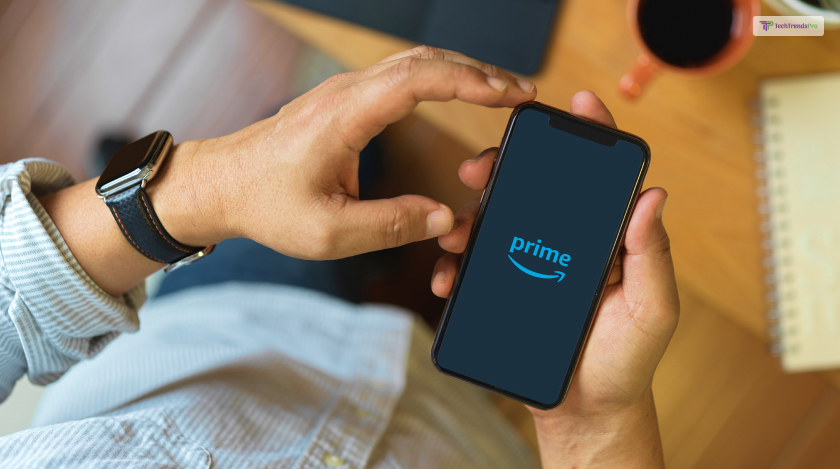
An Amazon Prime subscription offers a range of impressive advantages. It encompasses complimentary two-day shipping, access to streaming services such as Prime Video and Amazon Prime Music. Apart from this, you also get an exclusive entry to top-notch deals throughout the annual Amazon Prime Day sales event.
However, considering the cost at $139 per year or $15 per month, this expenditure might not align with everyone’s budgetary preferences.
If you want to know how to cancel Amazon Prime easily, you will find this blog to be of help. Keep reading this article till the end to learn more…
What Is Amazon Prime?
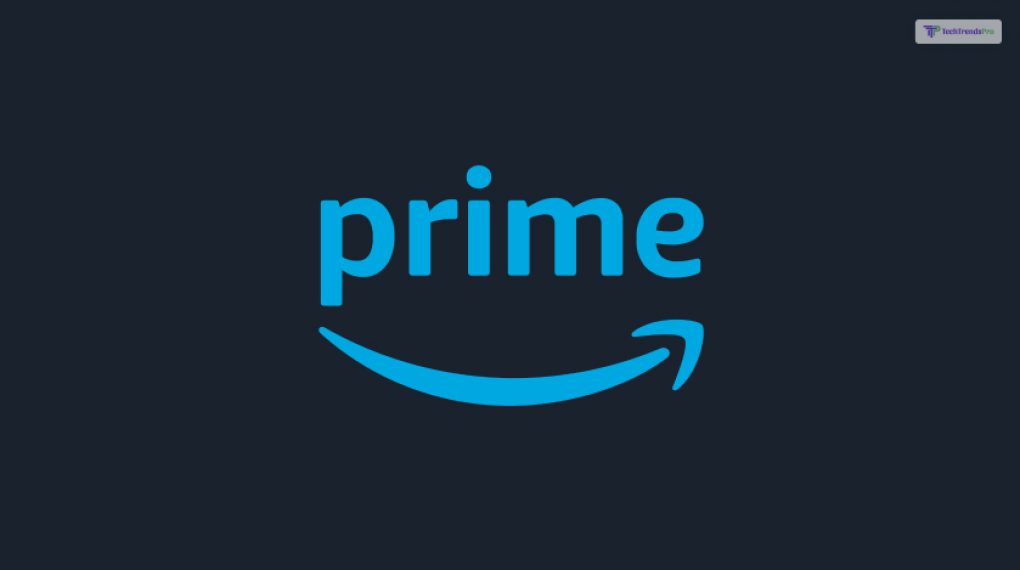
Amazon Prime is a subscription service offered by Amazon that provides various benefits to its members. Some of the key features of Amazon Prime include free and fast shipping on eligible products, access to streaming services like Amazon Prime Video, access to Prime Music for streaming music, Kindle eBook lending, early access to deals, and more.
It’s designed to enhance the overall shopping, entertainment, and convenience experience for Amazon customers.
How To Cancel Amazon Prime?
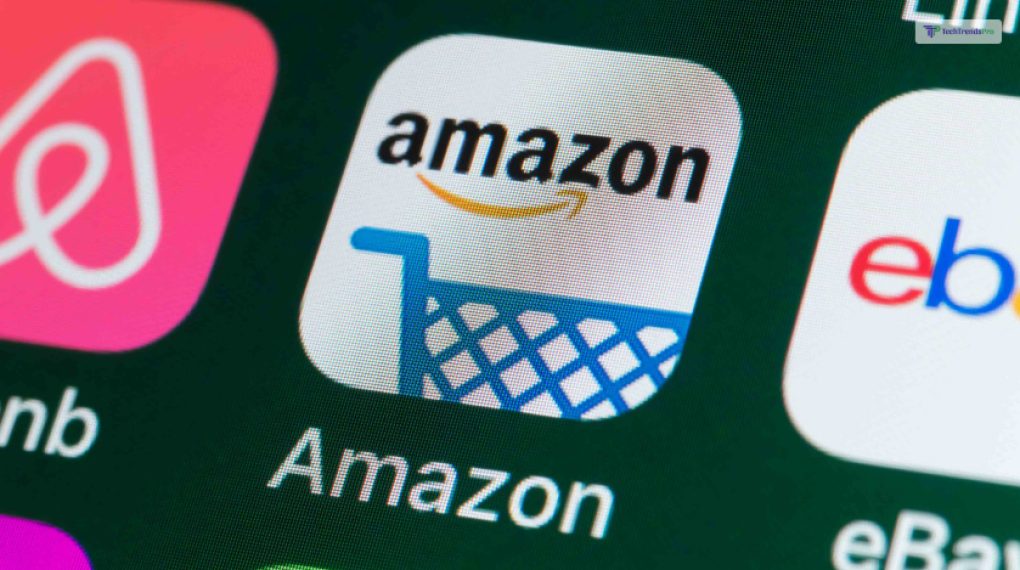
If you come to the conclusion that the membership is no longer necessary, you have the option to effortlessly terminate your Amazon Prime subscription. Whether you’re currently under a free trial period or a paid subscription, the process of canceling your Amazon Prime membership is simple and straightforward.
To cancel your Amazon Prime subscription, follow these steps:
1. Sign in to Your Account: Visit the Amazon website and sign in using your account credentials.
2. Go to Your Account Settings: Once signed in, head over the “Account and Lists” option in the top-right corner of the page. From the drop-down menu, select “Your Prime Membership.”
3. Manage Membership: On the Prime Membership page, you’ll see information about your subscription. Look for the “Manage Membership” section on the left side of the page.
4. Cancel Prime Membership: Click on the “End Membership and Benefits” link within the “Manage Membership” section. You’ll typically find this link near the bottom of the page.
5. Confirmation: Amazon will guide you through the cancellation process and provide information about what will happen when your membership ends. Confirm your decision to cancel.
6. Feedback (Optional): Amazon might ask for feedback on why you’re canceling. You can provide this information if you wish, but it’s usually optional.
7. Cancellation Completion: Once you’ve completed the cancellation process, you’ll receive a confirmation email. Your Prime benefits will continue until the end of the current billing cycle.
It’s important to note that if you cancel your Prime membership during a free trial period, you’ll immediately lose access to the benefits. If you’ve been billed for Prime, you’ll receive a refund if you cancel within three days of being charged, and haven’t used any Prime benefits.
Note: Keep in mind that the steps might slightly vary depending on updates Amazon makes to its interface, so always refer to the Amazon Help section or contact their customer support for the most accurate information.
How To Cancel Amazon Prime On Phone?
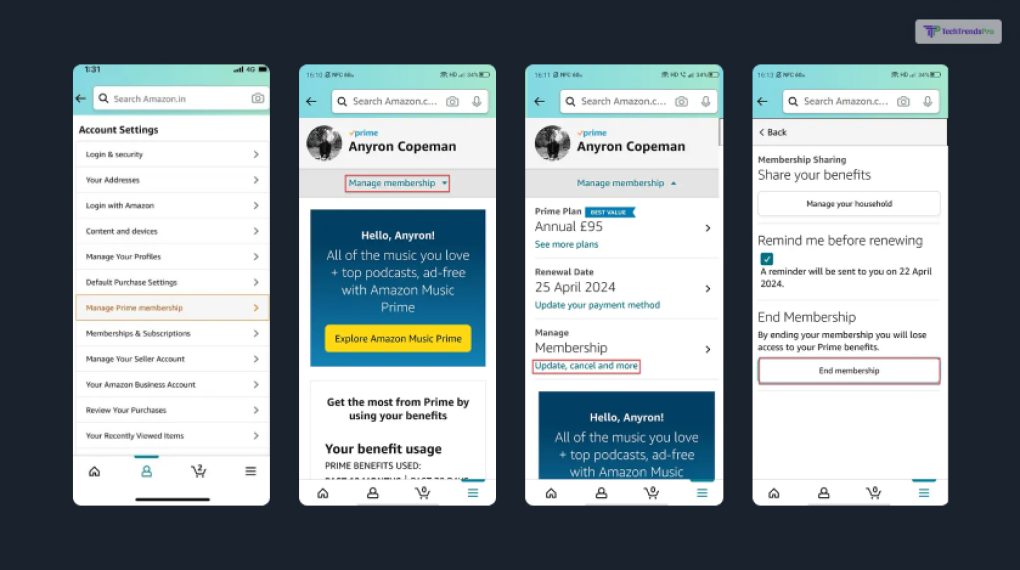
In order to cancel Amazon Prime subscription on your mobile device, here are the steps that you need to take:
- Activate the Amazon Shopping app on your smartphone.
- Tap the Profile button, which resembles a person’s silhouette and is located at the bottom of the screen.
- Select Manage Prime Membership by scrolling down.
- Click the Manage Membership button in the drop-down menu that appears after selecting the Manage Membership option.
- Click the icon to cancel your membership.
- To proceed with canceling your Prime subscription, adhere to the on-screen instructions.
How To Cancel Amazon Prime On Web Browser?
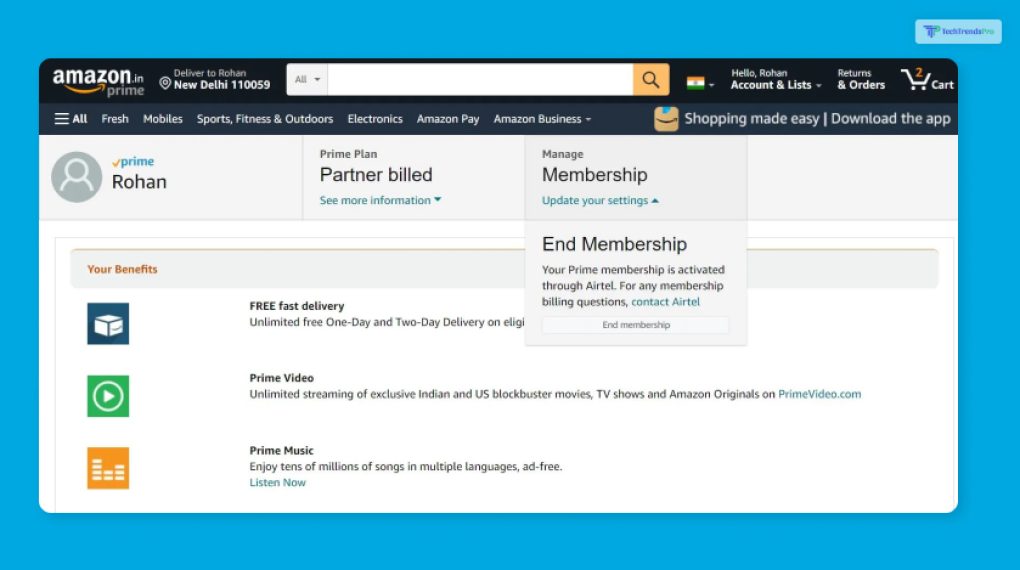
In order to cancel your Prime member subscription of Amazon through your web browser or a desktop, here are the steps that you will need to take:
- Open your web browser and navigate to Amazon.com.
- Select the Prime Membership option by hovering your cursor over the Accounts & Lists menu in the top-right corner of the window.
- Tap the End Membership button after moving your cursor over the Manage Membership area in the right corner at the top of the screen.
- To proceed with canceling your Prime subscription, adhere to the on-screen instructions.
Things To Keep In Mind: What Happens When You Cancel Your Amazon Prime Subscription?
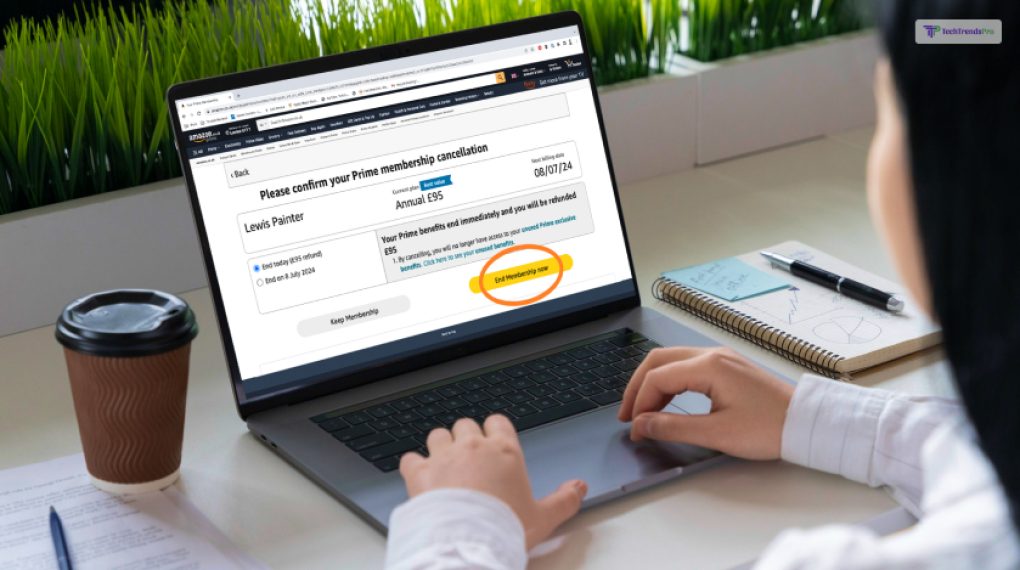
Now, you might be wondering about the things that you might lose out on when it comes to canceling your Amazon Prime subscription. Well, worry not as I have you covered!
When you cancel your Amazon Prime subscription, several things happen. Some of them are as follows:
1. Loss of Prime Benefits:
You’ll no longer have access to the benefits that come with an Amazon Prime subscription. This includes free two-day (or faster) shipping on eligible items, access to Amazon Prime Video, Prime Music, Prime Reading, early access to deals, and more.
2. Continued Use Until End of Billing Period:
Your Prime benefits will remain active until the end of your current billing cycle. This means you can continue to use the benefits until that date.
3. No Refund for Current Billing Period:
Amazon typically does not provide a pro-rated refund for the current billing period if you cancel during it. You’ll continue to enjoy the benefits you’ve paid for until the billing period ends.
4. Access to Amazon Account:
You’ll still have access to your Amazon account, and you can continue to shop on the platform and use other non-Prime features.
5. Subscription Reminders:
Amazon might send you reminder emails about the cancellation, especially as the end of your billing cycle approaches.
So, you have unsubscribed from your Prime Membership on Amazon. Great! Now you want it back!!
6. Optional Re-Enrollment:
If you decide to rejoin Amazon Prime after canceling, you can simply subscribe again through the Amazon website.
It’s important to note that if you’ve used Amazon Prime services like Prime Video to purchase or rent digital content, you’ll typically continue to have access to that content even after canceling your Prime subscription. However, certain promotions or exclusive discounts associated with Prime benefits might no longer be available to you.
Always review Amazon’s official cancellation policies and terms to ensure you’re aware of the specific details that apply to your situation.
How To Resubscribe On Amazon Prime?
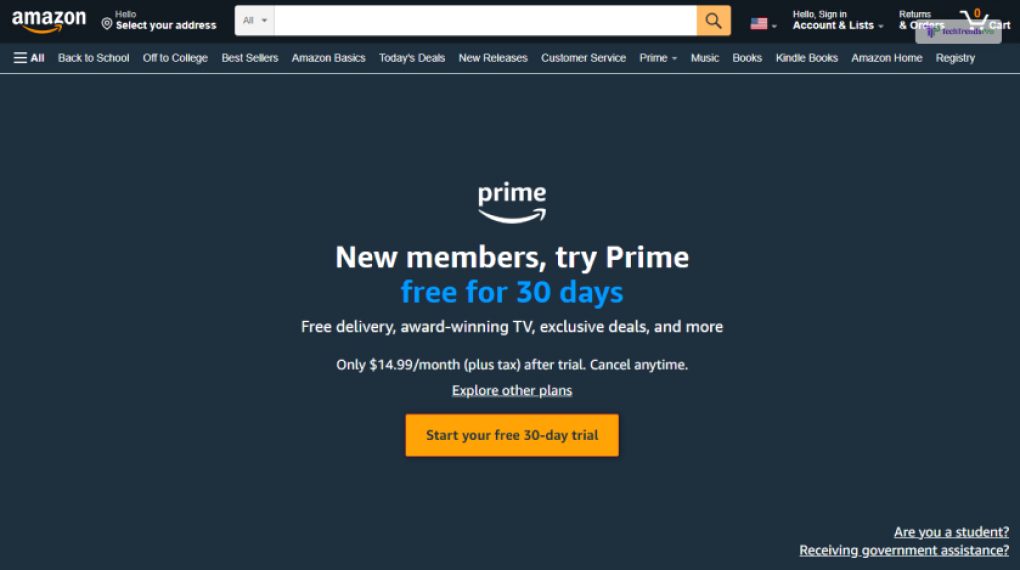
Well, that might sound tricky and you might have a lot of inhibitions as to how to go about it.
But, hear me out!
Re-subscribing to your Amazon Prime membership is rather easy!
To resubscribe to Amazon Prime, here are the steps that you need to take a look at:
- Sign in to Your Amazon Account: Visit the Amazon website and sign in using the same account credentials you used for your previous Prime subscription.
- Visit the Amazon Prime Membership Page: head over the “Account and Lists” option in the top-right corner of the page. From the drop-down menu, select “Your Prime Membership.”
- Reactivate Prime Membership: On the Prime Membership page, you’ll likely see an option to reactivate or resubscribe to Amazon Prime. Click on this option.
- Choose Subscription Plan: Amazon may present you with different subscription plans. Choose the plan that best suits your needs. Plans might include options for monthly or annual billing.
- Payment Information: Provide your payment information to complete the subscription process. This usually involves entering your credit card details and billing address.
- Confirmation: Amazon will provide confirmation that your Prime subscription has been reactivated. You’ll immediately regain access to Prime benefits.
- Review Your Membership: Take a moment to review the details of your Prime membership, including the benefits you’ll have access to.
Note: Remember that you'll be charged for the subscription based on the plan you choose (monthly or annually). If you had a free trial before canceling, you might not be eligible for another free trial period when resubscribing.
Best 3 Alternatives to Amazon Prime!
Amazon Prime is a subscription service that offers various benefits, such as free and fast shipping, exclusive deals, video and music streaming, and more. However, Amazon Prime is not the only option available in the market. There are many alternatives that offer similar or better functionality, compatibility, and affordability. Here are some of the top 3 alternatives of Amazon prime that you can try:
- Walmart+: Walmart+ is a subscription service that offers free and fast shipping on groceries and products from Walmart, as well as discounts on gas, prescriptions, and more. Walmart+ costs $12.95 per month or $98 per year, which is cheaper than Amazon Prime. Walmart+ also has a wider selection of fresh and local products, as well as a convenient pickup and delivery option.
- Target RedCard: Target RedCard is a credit or debit card that offers free and fast shipping on most items from Target, as well as 5% off on every purchase, exclusive deals, and more. Target RedCard does not have a monthly or annual fee, which makes it more affordable than Amazon Prime. Target RedCard also has a flexible and easy return policy, as well as a generous rewards program.
ShopRunner:
ShopRunner is a subscription service that offers free and fast shipping and returns on thousands of items from hundreds of online stores, such as Macy’s, Bloomingdale’s, and more. ShopRunner costs $79 per year, which is similar to Amazon Prime. ShopRunner also has a wide variety of products, from clothing and accessories to electronics and home goods. ShopRunner also partners with American Express, PayPal, and Mastercard, to offer free memberships to eligible customers.
Wrapping It Up!
In case you wanted to know how to cancel Amazon Prime, I hope that this blog has been of help to you. If there are any other queries related to the same, feel free to let me know. All that you need to do is scroll down till you reach the bottom of the page. Then leave your comments and queries in the box below. And I will be there to answer them all for you.
Read Also:






