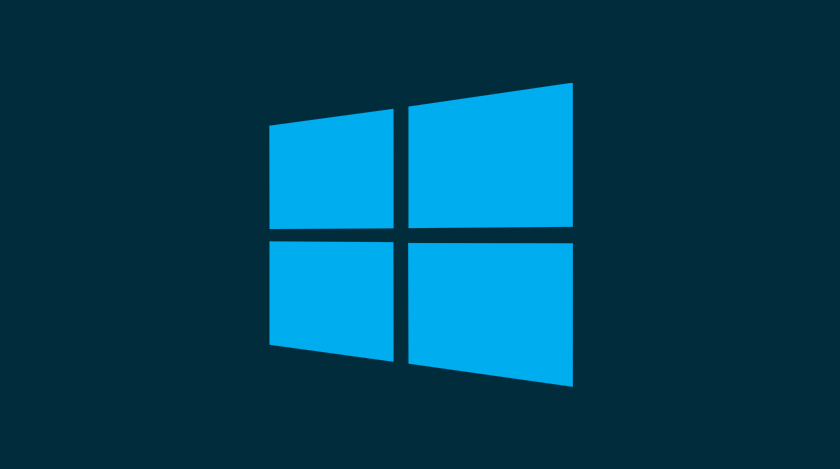
For many users, Windows BSoD or the blue screen of death is a nightmare. You need to understand the fact atikmdag.sys is one of the best windows now. Nobody wants to experience this problem with their computer. But you can not resist it, and it can appear unexpectedly at any time and prevent your system from booting.
This error is also known as a stop error. There are different types of blue screen errors, and among them, the most common one is atikmdag.sys BSOD that more occurs in Windows 10/8/7. You also need to keep in mind that system thread exception is not handled atikmdag.sys is quite similar to this.
Here I will guide you to fix this issue with your computer. But before we jump into the solution, first get some idea about this error.
What Is Atikmdag Sys?
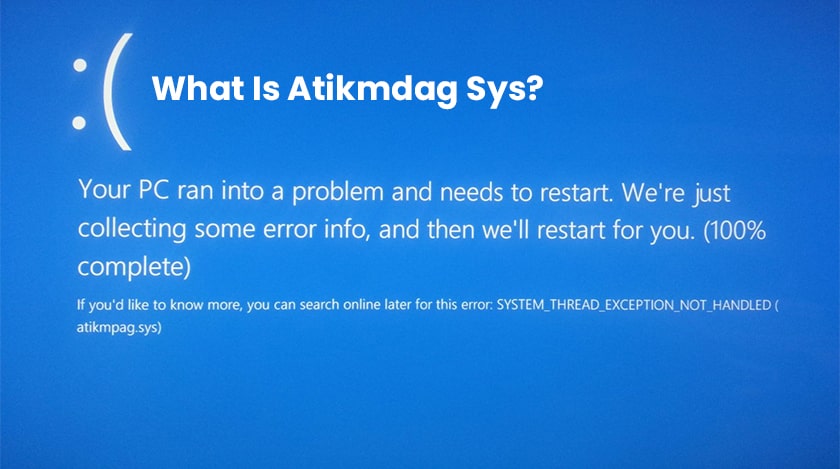
Within your computer, there is a system driver file that lets the hardware components of your computer, for example, a graphics card, communicate with the software. And the atikmdag.sys is the system driver.
The full form of atikmdag is ATI Radeon Kernel Mode Driver Package; it is also atikmdag.sys advanced micro devices, inc. Ati Radeon family. This is a really essential file. The atikmdag.sys error takes place when this file is damaged.
While using an application or on startup, atikmdag.sys blue screen error generally happens in Windows 7. An error message shows, system service exception atikmdag.sys.
In case you upgrade your Windows 7 or 8 to Windows 10, you may receive another error message, and the BSoD error prevents the Windows from booting.
So now, as you get the idea about the error, it is time to look for the fixes. There are multiple methods to fix this issue or error. You can try them one by one to check whether the error is there or not.
How To Fix Atikmdag.Sys BSOD In Windows 10/8/7?
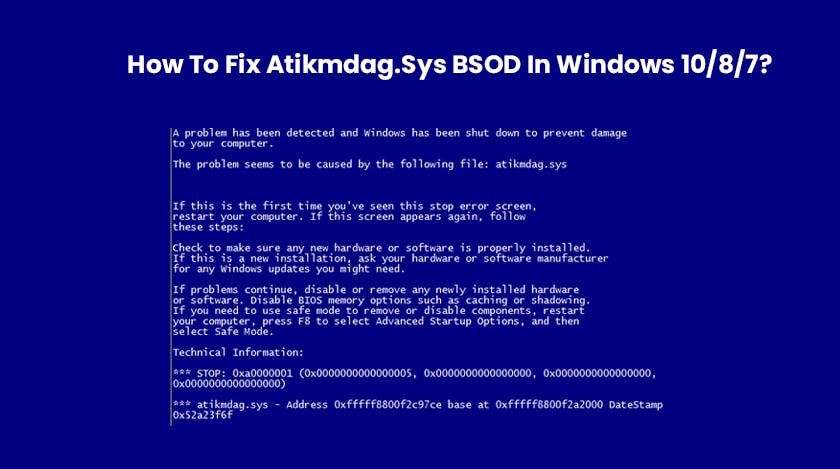
Now, here are the fixes that you can try to fix the atikmdag.sys windows 8.1 issue that you are facing right now. You can try the atikmdag.sys windows 10 fix as well. So let’s get starting with the fixes.
1. A Full System Scan For Malware
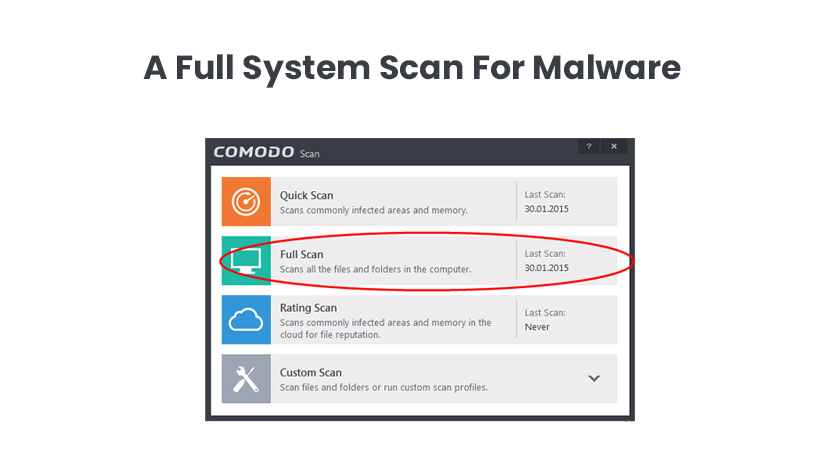
A virus or malware infection may cause the corruption of atikmdag.sys file and this error. So, I always strongly recommend a full system scan in order to remove the possible virus corruption.
And for doing that, you can follow the below-mentioned steps:
- Go to Settings.
- Go to Update & Security.
- After clicking on Windows defender, open the windows defender security center.
- Click on Virus & threat protection.
- Now go to Advanced scan.
- Choose the option, Full scan.
- Click on Scan Now.
In case you are using an antivirus, you can simply launch it and run a full scan with that. This way, you can fix the atikmdag.sys issue. And if this technique does not work, you can try the next one.
2. Update Windows System
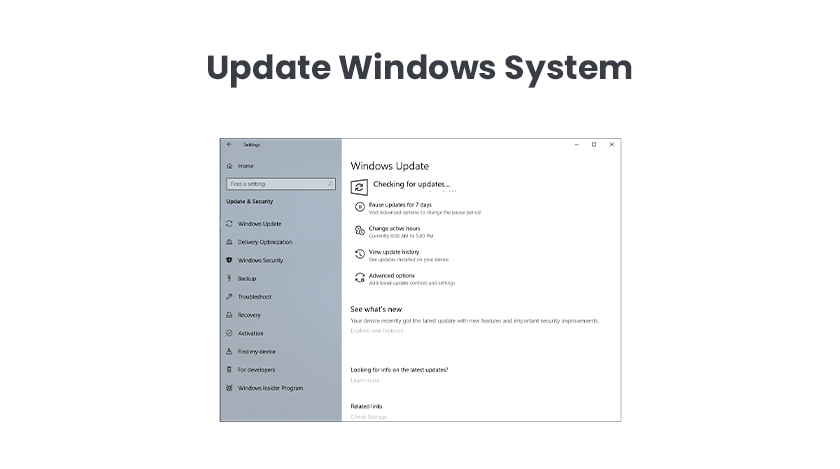
For improving reliability and system stability, Microsoft always continues issuing new Windows updates. So upgrading the system to the latest version can fix the issue.
Follow these steps to update Windows 10:
- Go to Settings.
- Go to Update & Security to the Windows Update page.
In case any update is available, Windows will automatically download it and update it also. Restart your system and check for the issue. If it is still there, you can try some other things.
3. Update ATI/AMD Radeon Drivers
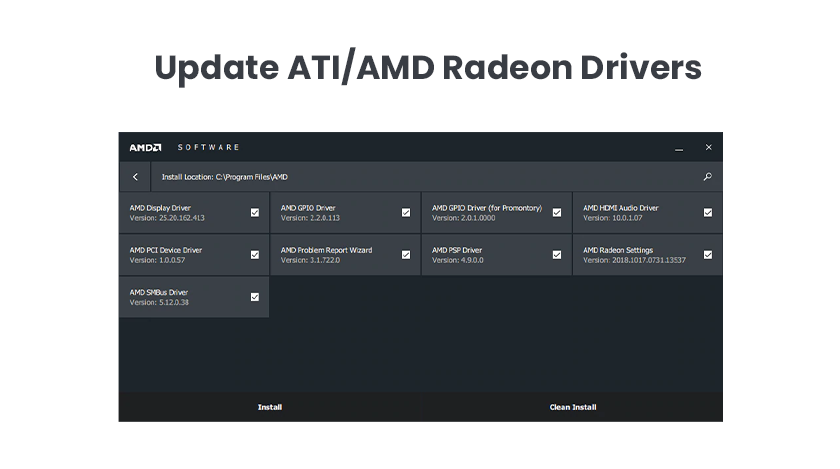
Corrupted ATI Radeon family drivers can also be the reason behind this error. So, you need to update your graphics driver by following the below-mentioned steps:
- Press Windows+R and bring up the Run window.
- Now for going to device manager, type devmgmt.msc and click on Ok.
- Right-click your graphics card under the Display Adapters category.
- Choose Update driver.
- Follow the on-screen instructions for applying the update.
- Restart your system.
Some More Techniques
Moreover, Here are some other techniques that you can also try in order to fix the atikmdag.sys issue or error:
- Run System File Checker.
- Perform A System Restore.
- Check Your Hard Drive.
- Perform Windows Clean Install.
- Change RAM.
FAQs (Frequently Asked Questions)
Therefore, here are some FAQs that will also help you in getting better ideas and solving some other related issues:
How Do I Fix Atikmdag?
For Fixing atikmdag.sys error, you can try
- A full system scan.
- Updating the Windows system.
- Updating ATI/AMD Radeon drivers.
- Perform a system restore.
- Run a system file checker.
- Check your hard drive for any issues.
- In addition, you can perform windows clean install and lastly change RAM.
Can I Delete Atikmdag Sys?
As I have mentioned earlier that atikmdag.sys is a system driver, and it enables hardware components to communicate properly with the software. And in order to do that, no additional programming is required from the software developer. So, deleting it will not solve the issue.
How Do I Fix Netwtw04 Sys?
For fixing netwtw04 sys, you can run a full system scan, or disable your third-party antivirus temporarily, or updating the network adapter driver, or roll back network adapter driver, or for repairing your PC registry, run an SFC scan, or run the DISM commands, or run CHKDSK in file explorer, or go for the latest Windows update, or run the blue screen troubleshooter, or run a system restore.
How Do You Replace Atikmpag Sys?
For replacing the atikmpag.sys you need to follow the steps that are mentioned below:
- Hold the Windows key, and along with it, press R.
- The dialogue box will open, type C:\Windows\System32
- Search for the file name stikmpag.sys.
- Now rename it to atikmpag.sys.bak.
- Now hold the Windows key and press R again.
- In the run dialogue, just type C:\.
- Now click OK.
- Search for a folder named ATI.
- There search for the file named atikmpag.sy_.
- Copy that file to your desktop.
- And hold the Windows key and press X.
- Click on Command Prompt (Administrator).
- A black window will open.
- Type chdir desktop.
- Now press Enter.
- Type expand.exe atikmdag.sy_ atikmdag.sys.
- Press Enter.
- After the command is complete, from the desktop, Copy the newly generated atikmdag.sys and Paste it in the C:\Windows\System32.
- Restart your system.
Conclusion
So, now you know the fixes that you can try in order to eliminate the atikmdag.sys. In case you are facing system_thread_exception_not_handled atikmdag.sys or system_service_exception atikmdag.sys error, you also can try to fix that as well with these steps.
Read Also:






