
Picture this: You’re all set to dive into your favorite Netflix series, armed with snacks and your comfiest blanket. But just as you settle in and hit play, a dreaded error message appears on your screen – Netflix Error Code NW-2-5.
Frustrating, right? Don’t worry; you’re not alone in this crisis.
In this comprehensive guide, I will unravel the mysteries behind Netflix Error Code NW-2-5. I will explain what it is, explore the common causes, and most importantly, provide you with step-by-step solutions to get your Netflix streaming back on track. So, grab your remote, and let’s get started.
What Is Netflix Error Code NW-2-5?
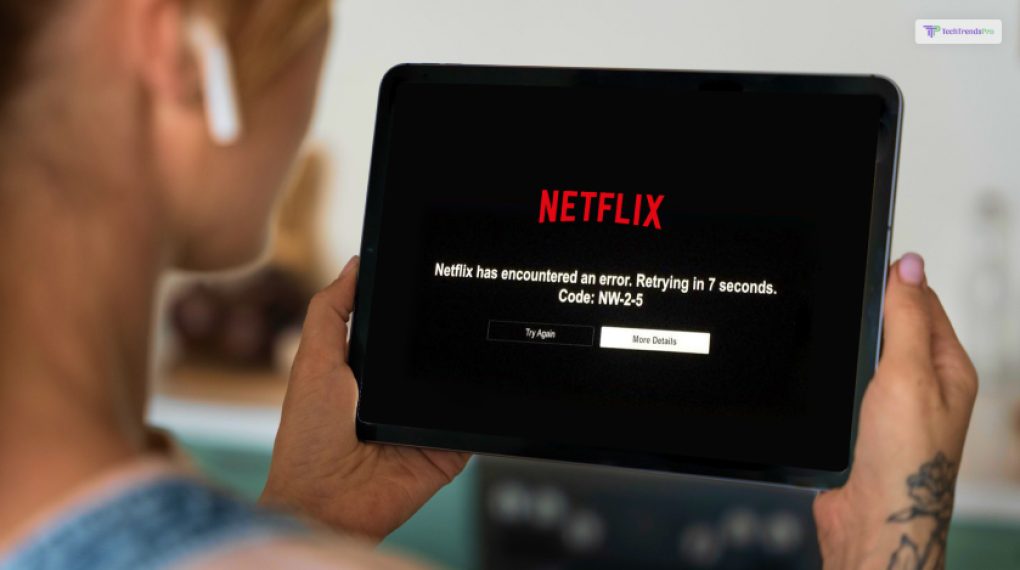
Netflix Error Code NW-2-5 is an error message that typically indicates a network connectivity issue between your streaming device and Netflix’s servers. It’s a communication breakdown that prevents your device from establishing a connection with Netflix’s servers, making it impossible to stream your favorite shows and movies.
Before you dive into the solutions, it’s important to understand that this error can occur on a wide range of devices, including smart TVs, streaming media players, gaming consoles, and even mobile devices. The good news is that, in most cases, you can resolve it without too much hassle.
Common Causes of Netflix Error Code NW-2-5

Now that you know what this error is let’s explore the common culprits behind it. Understanding these causes will help you pinpoint the issue and choose the most appropriate solution.
1. Network Connectivity Issues
- Weak or unstable Wi-Fi signal.
- Problems with your internet service provider (ISP).
- Router or modem issues, such as outdated firmware.
2. DNS Configuration Problems
- Incorrect DNS settings on your streaming device.
- Use of public DNS servers that are incompatible with Netflix.
3. Device-Specific Issues
- Outdated Netflix app or firmware on your streaming device.
- Cache or data storage issues on your device.
- Firewall or security software blocking Netflix.
4. Account or Billing Issues
- Account payment problems or an expired payment method.
- A blocked or restricted Netflix account.
How To Fix The Netflix Error Code NW-2-5 Easily?
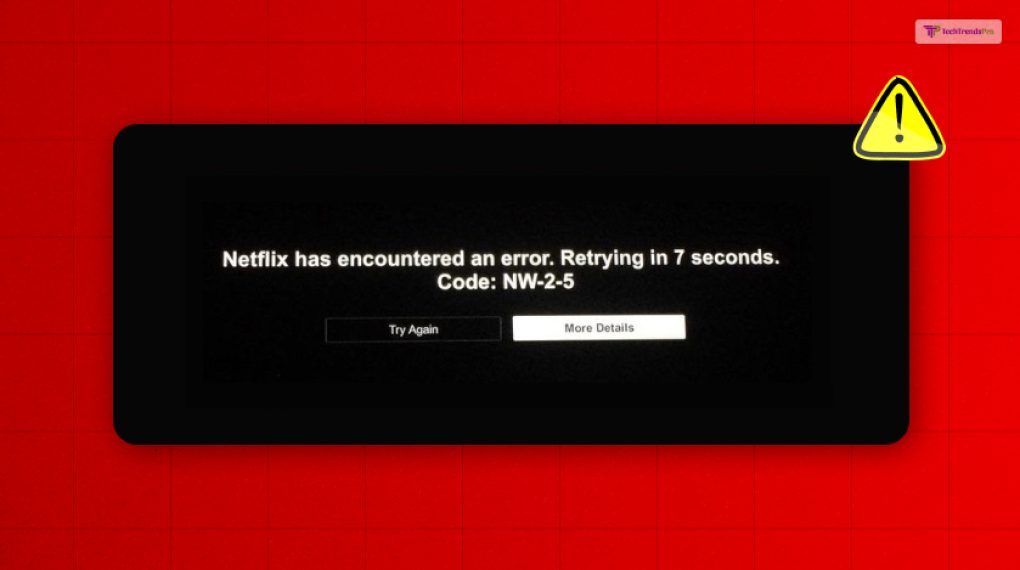
With these potential causes in mind, let’s dive into the solutions to tackle Netflix Error Code NW-2-5 effectively.
Here are some of the steps that you need to take to ensure you fix the error on Netflix:
Solution 1: Check Your Network Connection
Before you try anything else, it’s crucial to ensure that your network connection is stable and strong. Here’s what you should do:
1. Restart Your Router and Modem:
- Unplug both your router and modem.
- Wait for at least 30 seconds.
- Plug them back in, starting with the modem and then the router.
- Allow them to fully restart and establish a connection.
2. Move Closer to the Router:
- If you’re using Wi-Fi, try moving closer to your router to improve the signal strength.
3. Test Other Devices:
Check if other devices in your home can connect to the internet without issues. If they can’t, the problem might be with your ISP.
4. Speed Test:
Use an internet speed test tool to check if your connection meets Netflix’s recommended speed requirements.
If your network connection is solid and you’re still encountering the error, move on to the next solution.
Solution 2: Verify DNS Settings
Incorrect DNS (Domain Name System) settings can interfere with your ability to connect to Netflix. To resolve this issue:
1. Check DNS Settings:
- Go to the settings menu on your streaming device.
- Locate the DNS settings or network settings section.
- Ensure that your DNS settings are set to “Automatic” or “Obtain DNS Automatically.”
2. Use Google’s DNS:
- If you’re still experiencing the error, consider switching to Google’s DNS servers:
- Primary DNS: 8.8.8.8
- Secondary DNS: 8.8.4.4
- To change your DNS settings, follow the instructions provided by your device’s manufacturer or refer to their support resources.
After adjusting your DNS settings, try accessing Netflix again. If the error persists, let’s move on to the next solution.
Solution 3: Update Netflix App and Firmware
Outdated Netflix apps or device firmware can often lead to connectivity problems. Here’s how to keep things up to date:
1. Update the Netflix App:
- Check your device’s app store or software update section.
- If there’s a pending update for the Netflix app, install it.
2. Update Device Firmware:
- Go to your device’s settings menu.
- Look for a “Software Update” or “Firmware Update” option.
- If an update is available, follow the on-screen instructions to install it.
After updating both the Netflix app and your device’s firmware, try streaming Netflix again to see if the error vanishes.
Solution 4: Clear Cache and Data
Sometimes, accumulated cache and data on your device can cause streaming issues. Here’s how to clear them:
1. Clear Netflix App Cache and Data:
- Go to your device’s settings menu.
- Find the “Apps” or “Applications” section.
- Locate the Netflix app and select it.
- Choose “Storage” or “App Info.”
- Select “Clear Cache” and “Clear Data.”
2. Restart Your Device:
- After clearing cache and data, restart your device to apply the changes.
Try streaming Netflix again to see if the error is resolved.
Solution 5: Disable VPNs and Proxies
If you’re using a VPN (Virtual Private Network) or a proxy service to access Netflix from a different region, these services can sometimes cause NW-2-5 errors. To troubleshoot:
1. Disable VPN or Proxy:
- Turn off your VPN or proxy service.
- Try streaming Netflix without it.
If the error disappears, you may need to contact your VPN or proxy provider for assistance in configuring it to work with Netflix. Remember that using VPNs or proxies to access content from other regions may violate Netflix’s terms of use.
Solution 6: Check Your Account and Payment Status
Netflix Error Code NW-2-5 can also be related to your account or billing. Here’s what to check:
1. Account Status:
- Log in to your Netflix account on a web browser.
- Verify that your account is in good standing and not blocked or restricted.
2. Payment Method:
- Ensure that your payment method on file is valid and not expired.
- Update your payment method if necessary.
3. Contact Netflix Support:
If you suspect a billing issue, reach out to Netflix’s customer support for assistance.
Solution 7: Contact Your ISP
If none of the above solutions work, the issue might be with your internet service provider (ISP). Reach out to your ISP’s customer support for help. They can diagnose and resolve any connectivity problems on their end.
Wrapping It Up!
Netflix Error Code NW-2-5 can be a pesky obstacle on your path to binge-watching bliss, but armed with the solutions outlined in this guide, you are sure to take over any of these.
In case you wanted to know about the Netflix Error Code NW-2-5 and how to fix it, I hope that this blog has been of help to you. If there are any other queries related to the same, feel free to let me know.
All that you need to do is scroll down till you reach the bottom of the page. Then leave your comments and queries in the box below. And I will be there to answer them all for you!
Read Also:






