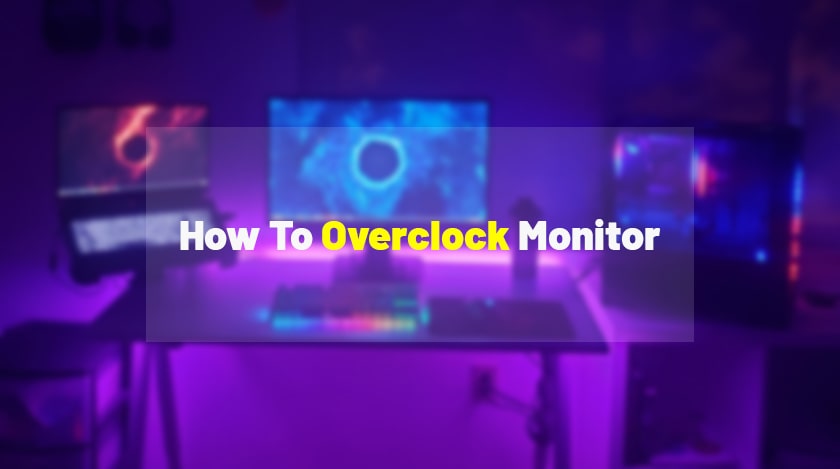
When you want to improve your gaming experiences and turn your experience more effective, faster, and smoother, monitoring overlooking is the best process to get most of the satisfaction. This is the reason most professional gamers want to know about how to overclock a monitor.
So let’s start with
What Is Overclocking?
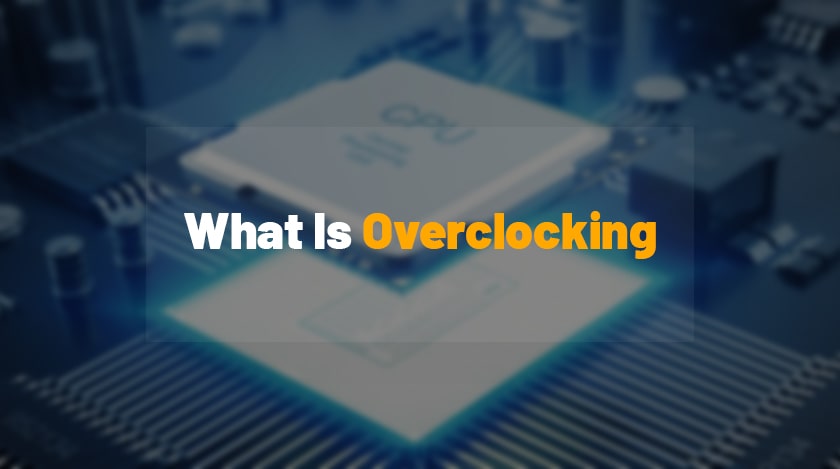
When you are a passionate gamer, most of the time, you do the CPU and GPU overclocking. Apart from it, could you ever try to overclock your entire PC? A computer’s performance entirely depends on the GPU. In simple words, overlocking is a technique by using the trick you are going to increase the clock rate of the computer. And when you are doing this consciously, you are avoiding the misuse of the power, and your operating system is going to be more functional.
Is It Safe To Overclock Monitor?

This is the most common question which the gamers are asking before doing the overlocking. By overlocking, you are increasing the monitor’s refresh rate. When you are going to increase the refresh rate of your PC, a minimal chance of harm is present in the system.
So, when you plan to overclock the monitor, the chances of harm are very less, but checking is the best process to get rid of the fears. Each and every PC’s configuration is different, and the power is entirely different among the system.
So when you want to know about how to overclock a monitor. Do the background, and configuration structure cheek of your PC, then do the overlock. Else perform the monitor overclock test.
You can perform the UFO test to check to test how your PC can survive the overlock. Overlocking is a system that is mainly affecting the internal hardware of the PC. Apart from it, the PC life span is decreasing. So better first perform the UFO test than do the overlocking.
Is It Safe To Overclock The Monitor To 75Hz?
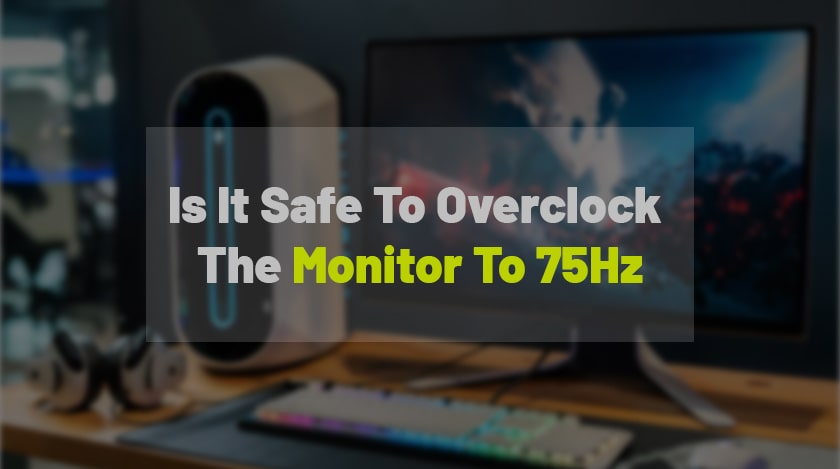
Most of the monitors, which are between 60Hz and 70 Hz, are easily overclockable. If you are searching for popular overclockable monitors, many monitors are also available in the market, which is not proving the highest refresh rate. You only get 80Hz. How to overlock a monitor? will no longer be a big issue for you.
Apart from these, many monitors are also available in the market, providing you the attractive feature of the highest refresh rates 165Hz. Most of the 60Hz monitors can be refreshed like 75Hz. And this is the highest refresh rate for the 60 Hz monitor.
How To Overclock a Monitor Nvidia?

Are you an Nvidia user? The overclock monitor refresh rate Nvidia is really easily manageable through the control panel of the Nvidia. When are you seeking the answer to how to overclock monitor Nvidia? This is the right place where you are getting your desired answer within three simple steps.
Step1: First open the Nvidia control panel and choose the option, change the resolution option, and set the PC option as per your choice.
Step2: Or else you can customize your resolution, or you can choose the default settings options.
Step3: If you want to choose the customize option. Set the refresh rate data as per your choice and confirm the settings.
This process is also applicable to the LG Monitor. If you want to know how to overclock a 60Hz LG monitor following the same steps as the Nvidia. And overclock your monitor.
How To Overclock a Monitor Windows 10?
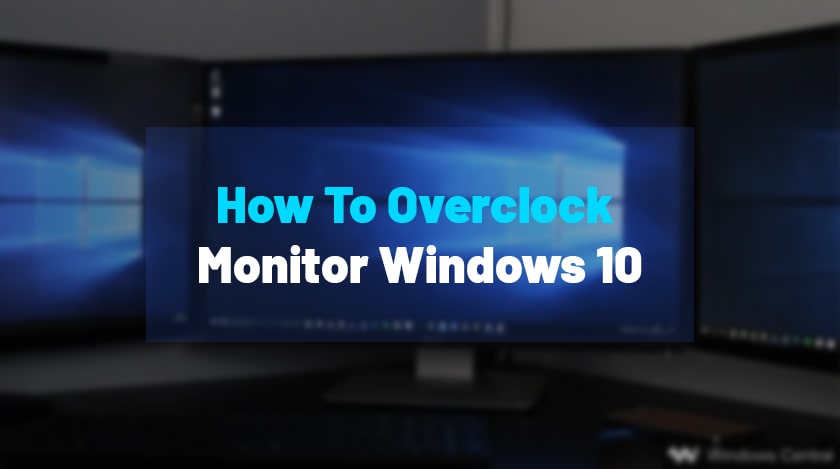
Now, most of the gamers are using Windows 10, and if you want to know how to overclock your monitor, Windows 10. Just follow three simple steps to overclock your windows ten monitor.
Step1: Open the settings option from your desktop and click on the advanced display setting options.
Step2: And choose the adopter properties from the list. Set the resolution from the monitor tab.
Step 3: Choose the desired data from the drop-down box and confirm the settings.
If you want to know how to overclock GPU. This task is relatively complex; to perform the GPU overclocking, you are going to take help from the overlocking tools.
How To Overclock Monitor AMD?

Most of the gamers are using AMD monitors, so we are going to give an example to perform the overlock process by using the AMD monitor. Hence, almost 60 % of the gamers are asking about how to overclock a monitor AMD.
Here is the step-by-step process to perform the overlock process in the AMD monitor.
Step1: Right click on the desktop and click on the AMD Radeon software option. Open the option.
Step2: Open the gaming tab and click on the Global display setting and then click on the customer resolution option.
Step3: Then click creates new and adjusts the refresh rate. You can simply increment the resolutions by five units. After the task, open the windows display settings.
Step4: Choose the advanced setting display and click on the display adapter properties options.
Step5: Click on the Monitor tab and choose the new refresh rate, and to finish the work, click apply option.
Is 75Hz Better Than 60Hz?
When you are asking about how to overclock your monitor? That means you already know exactly what the refresh rate is. Do not get any confusion about the comparison; obviously, 75Hz is better than 60 Hz.
How to overclock monitor to 75Hz is the most common question which is coming from the gamers. Just apply the simple method of overlocking method of AMD monitor. And adjust the refresh rate to 75Hz, then confirm the adjustments from the monitor tab.
Can You Overclock The 60Hz Monitor To 144Hz?
The answer is a big no-no. When you are having a monitor of 60 Hz, it approximately can reach up to 75 Hz. It is very rare that you can cross over the limit of 80 Hz. When you are reaching up to 80 Hz, your screen is getting dark. So it is not possible to overclock your 60Hz monitor to 144Hz.
Wrapping It Up:
If you are planning to overclock a monitor. First, do the performance analysis of your monitor, then take the decision. This is the detailed answer to your question about how to overclock monitor. Follow the simple steps and enjoy a better refresh rate. Do not forget to comment back to us and share your gaming experiences with us.
FAQ( Frequently Asked Questions)
How Can You Overlock a Monitor?
You can overlock a monitor and you can add the display settings after that you need to scroll down advanced display settings after hitting the monitor tab. You can find the custom display listed settings by hitting on the monitor tabs after using the screen refresh settings in the drop-down menu. After this information how to overlock a monitor will no longer be a problem for you.
How to overlock your 60Hz monitor for getting a gaming edge?
Right-click on the desktop, you need to select the desktop version you need to select the custom refresh rate from the drop-down menu. After that, you need to hit 75Hz entry hit. You have to click on the Ok button that will help you to enjoy silky-smooth gaming. How to overlock a monitor will no longer be an issue for you if you want to develop your gaming experience.
How can you overlock your intel monitor?
Overlocking cannot reduce the lifespan of the monitor while increasing the frequency. Higher frequency oscillations will decrease the stability of the system. Faster voltage drain from the drain of the proper transistor level can be one of the best options for you.
Is 75Hz is better than 60Hz?
When you make the comparison between 75Hz to 60Hz the answer to this question is quite simple. It is 75 Hz is always better for you to get things done in the correct way.
How Do I Overlock My Monitor?
You can overlock a monitor by increasing its refresh rate as it can increase the smoothness of your overall experience. It is one of the simple things to do you need to find out the ways how you can overlock the monitor. There are certain risks allotted to it. Proper planning will work for you if you want to develop your surfing experience in a proper way.
Read Also:

![How To Overclock A Monitor Easy Steps- [2021 Guide]](https://techtrendspro.com/wp-content/uploads/thumbs_dir/Web-Design-Company-pj8jw4gjzewnj0or5cgc6c8br3ee6urhqiqnk34wfw.jpg)
![How To Overclock A Monitor Easy Steps- [2021 Guide]](https://techtrendspro.com/wp-content/uploads/thumbs_dir/Image21-pj8ntsou2guhf6wdvl20zl7ezt40cj71vqj9jh2qm4.jpg)



