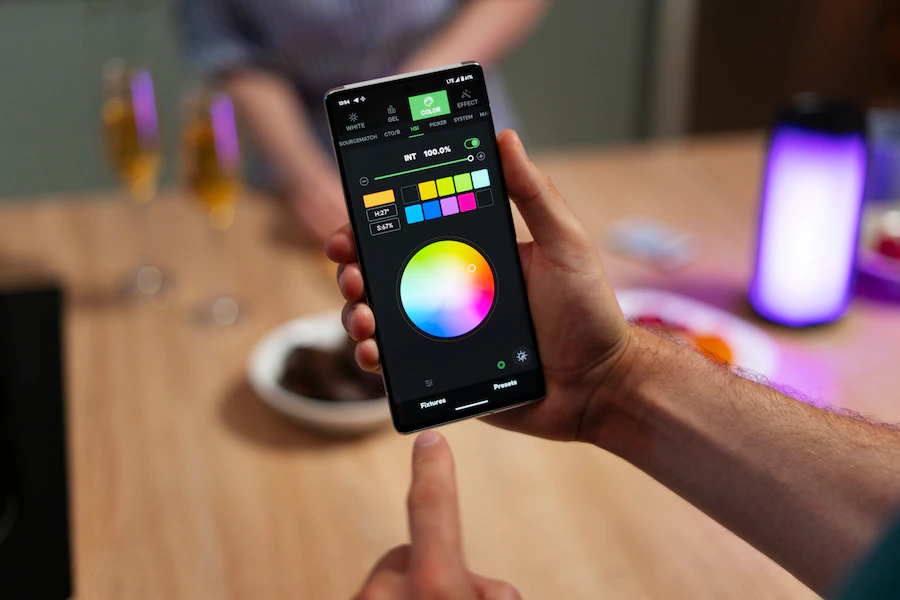
Whether you’re a photography enthusiast or just someone who wants to easily share images with friends and family, knowing how to resize images can come in handy.
In this era of social media and instant sharing, it’s important to have the right tools at your disposal.
Welcome to our blog, where we will guide you through the best ways to resize an image on your iPhone.
Here, we shall discuss different methods that you can use to resize images on your iPhone.
So keep reading to find out the most convenient method for you!
Why Is It Important To Resize Your Images?
Resizing images for digital sharing is important for several reasons.
Firstly, it helps to optimize the image’s file size, making it easier and quicker to upload and download.
This is particularly crucial when sharing images online, where large file sizes can lead to slow loading times and frustration for viewers.
Additionally, resizing images can help ensure compatibility across different devices and platforms, as not all devices or websites support or display high-resolution images.
By resizing, you can balance image quality and file size, ensuring that your images look great without sacrificing loading speed or compatibility.
How To Resize Images On iPhone?
With the ever-increasing demand for social media-ready pictures, it’s essential to be able to adjust the size of your images without sacrificing quality.
Luckily, iPhone users can access various easy-to-use apps and built-in features that make resizing images a breeze.
In this guide, we will walk you through the different methods to resize image on iPhone, ensuring that your photos are always ready for sharing with friends and followers alike.
1. Use A Photo Editing App
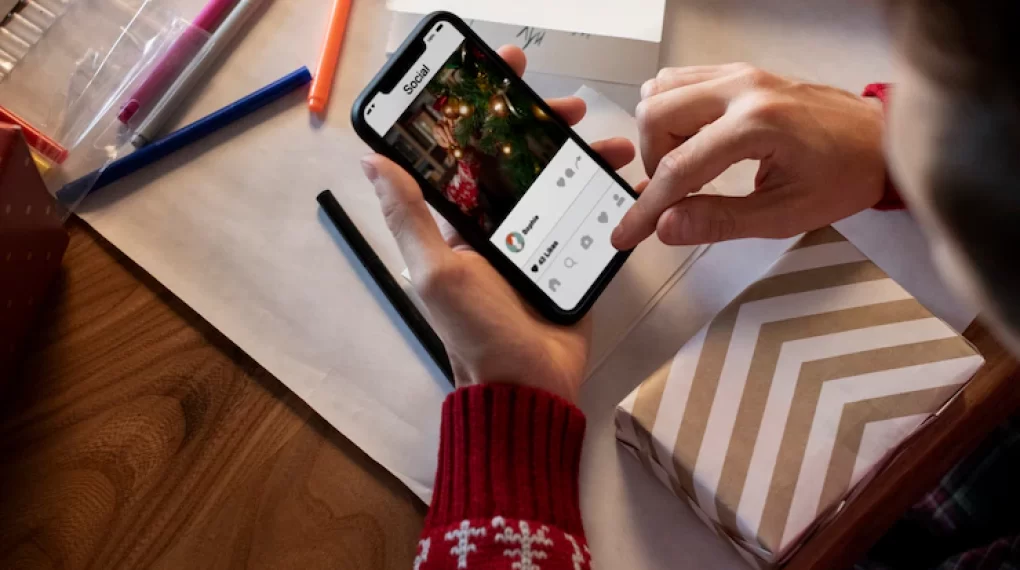
Using a photo editing app is one method to resize an image on your iPhone.
These apps allow you to crop and resize your photos to the desired dimensions. You can easily adjust the size by dragging the corners of the image or by inputting specific measurements.
This method gives you full control over resizing, ensuring that your photos are perfectly sized for sharing on social media or via text.
2. Use The Built-In Editing Tools
Another way to resize an image on your iPhone is using built-in editing tools.
The “Edit” button is located in the top right corner of the screen when you open the Photos app and choose the picture you want to resize.
You can access various editing options from there, including crop and resizing your image.
Simply select the crop tool, adjust the dimensions to your desired size, and save your changes.
This method is quick and convenient, especially if you only need to make minor adjustments to the size of your image.
3. Explore Third-Party App
You can also explore third-party apps on your iPhone to resize your images.
There are numerous apps available on the App Store that specialize in photo editing and resizing.
These apps often offer more advanced features and customization options than the built-in Photos app. Some popular options include Adobe Photoshop Express, Snapseed, and Pixlr.
To resize an image using a third-party app, download and install it from the App Store, open it, and import the image you want.
You can follow the app’s instructions to resize the image to your desired dimensions.
4. Use An Online Image Resizing Website Or Service
Online image resizing websites or services allow users to upload and resize images using their tools and features.
Visual Watermark is a popular option, offering a user-friendly interface.
Other popular services include ResizeImage.net and BeFunky, which offer additional features like cropping, rotating, and adding filters.
These services can handle various dimensions and provide a simple and user-friendly experience for image resizing.
5. Resize Within A Messaging Or Social Media App
Resizing images on messaging or social media apps like WhatsApp, Facebook Messenger, and Instagram is convenient with built-in image editing tools.
Users can select desired images and find editing options.
The options may vary depending on the app, so users should explore settings and features to find the resizing tool that suits their needs. Some apps allow manual input or preset size options.
6. Save The Image In A Smaller File Format
To reduce the size of an image, users should save it in a smaller file format like:
These formats have unique compression methods and capabilities, so users should choose the format that best suits their needs.
JPEG is ideal for high-quality photographs, while PNG is suitable for transparent images. GIF is commonly used for animated images.
However, some file formats may not support certain features, so users should consider the image’s intended use when selecting a format.
It’s also recommended to save the image with an appropriate file name and in an easily accessible location for future use.
7. Crop The Image To Remove Unnecessary Elements
Users can crop an image after selecting the image format to create a visually appealing and impactful composition.
This process removes unnecessary elements, allowing users to focus on the main subject and eliminate irrelevant background.
Photo editing software or online tools can adjust image size and dimensions. Ensuring the cropped image maintains its intended message without losing important details is crucial.
In the end, the power of cropping lies in its ability to transform a simple image into a captivating masterpiece, capturing the essence and leaving a lasting impression on viewers.
8. Use The “Reduce File Size” Option
Another way to optimize images for the web is by using the “reduce file size” option. This feature, available in many photo editing software, allows users to compress the image without significantly compromising its quality.
By reducing the file size, the image will load faster on websites and consume less bandwidth. This is especially crucial for mobile users who may have slower internet connections.
However, it is important to find the right balance between file size reduction and image quality to ensure that the image’s visual appeal is not compromised.
Size It Right!
Remember to consider factors such as image quality, aspect ratio, and ease of use when selecting a resizing technique.
With a little experimentation and practice, you’ll be able to effortlessly resize images on your iPhone and enhance your photography skills.
By following these techniques, you can ensure that your resized images maintain their quality and look professional.
So why wait?
Start resizing your images on your iPhone today and take your photography to the next level!
Read also:





