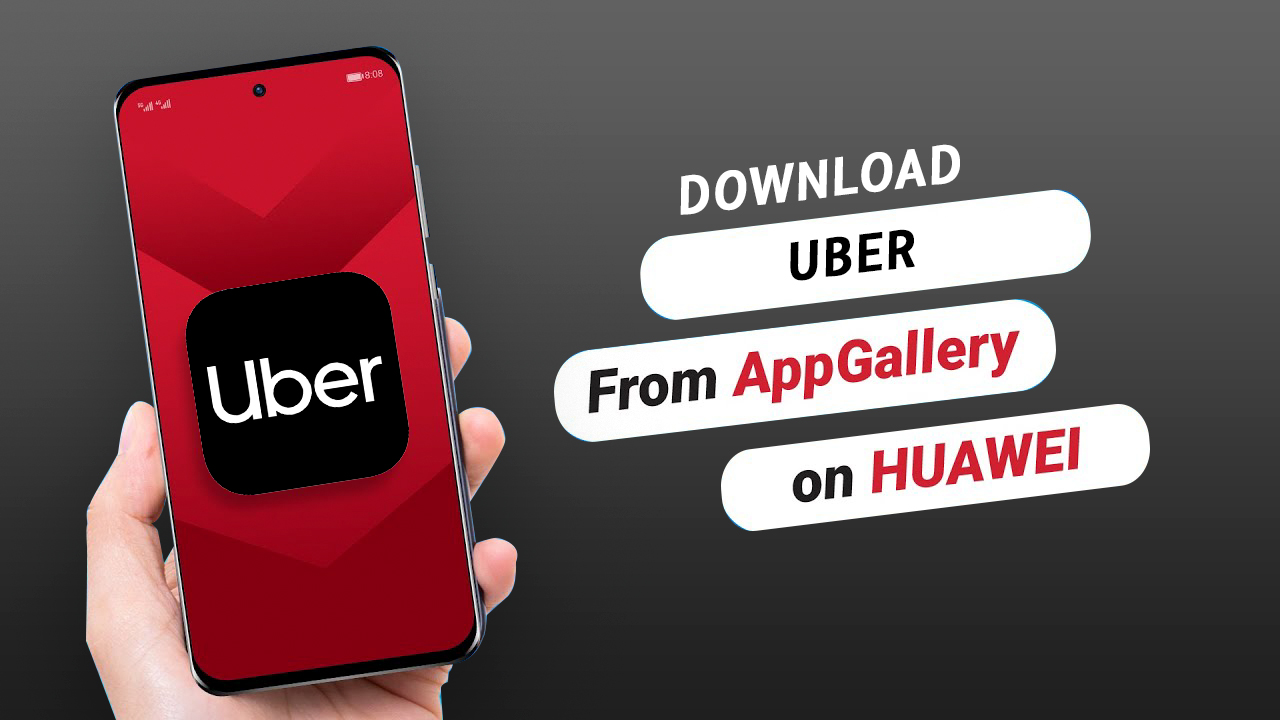
Are you planning to go shopping, catch up with a friend, or run some chores? Possibly the first thing you would do after getting ready is to book a cab. This is where Uber comes in.
With Uber, you can request a commute that will be quickly delivered to a nearby Uber driver and allows them to know your exact location. Further, the accepting Uber driver is responsible for picking you up as well as taking you to your desired location.
You can download the Uber application for Huawei from AppGallery, Huawei’s own app marketplace, and leverage GBox to add user experience improvements to downloading and using Uber and many other top apps on Huawei devices.
Downloading Uber on your Huawei phone is extremely simple and only takes a minute or so. This article serves as a guide to downloading Uber Huawei on your device.
But first, what is GBox?
GBox is an app that improves the overall user experience for users looking to enjoy Google Services and other top apps on Huawei smartphones. In addition, the app adds amazing and popular features to your favorite apps for an immersive app experience.
GBox is tested and verified by AppGallery to keep threat and malware worries at bay.
How to download the Uber app on a Huawei phone?
The given steps are going to make it easier for anybody to download the Uber app for Huawei. With AppGallery, you can install possibly any app on a Huawei phone. In this case, the download of Uber on Huawei happens through AppGallery.
Step 1 On your Huawei phone, go to your home screen and launch AppGallery.
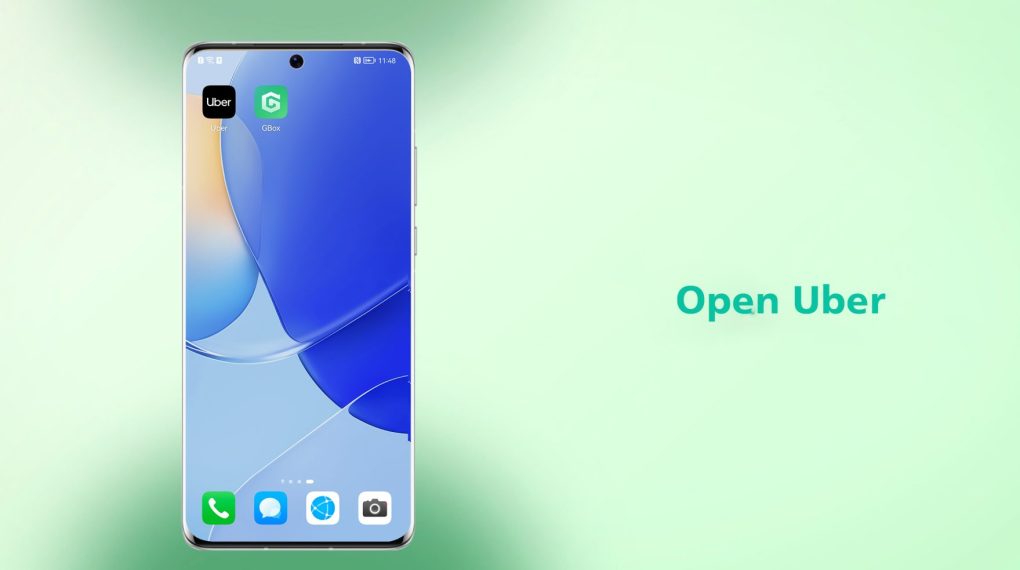
Step 2 Once AppGallery opens, you will find the search bar on the top. On the search bar, type “Uber,” and the app appears on the screen.
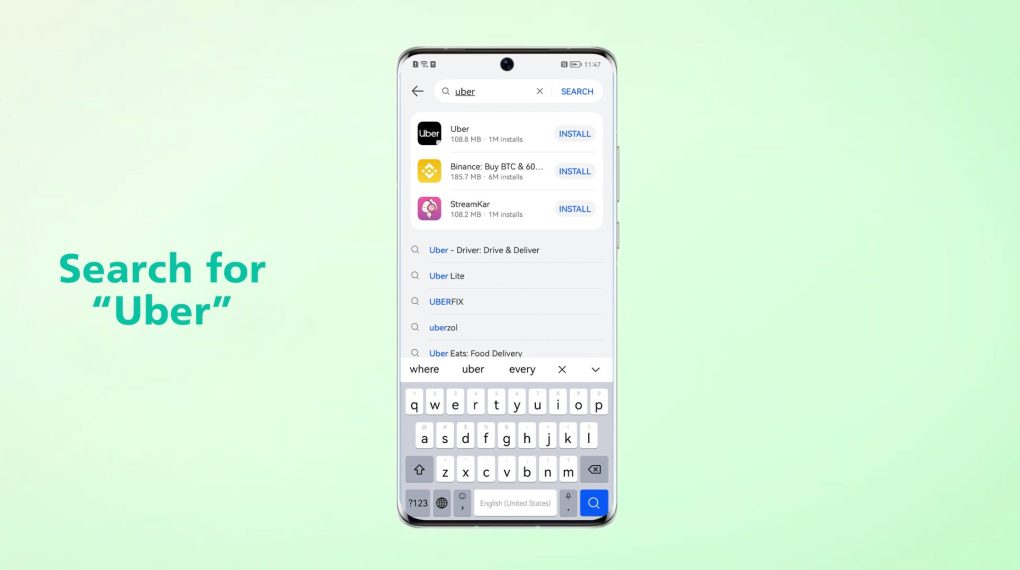
Step 3 When the Uber app pops up on the screen, locate the word “INSTALL” on the right side beside the app name. Click on it.
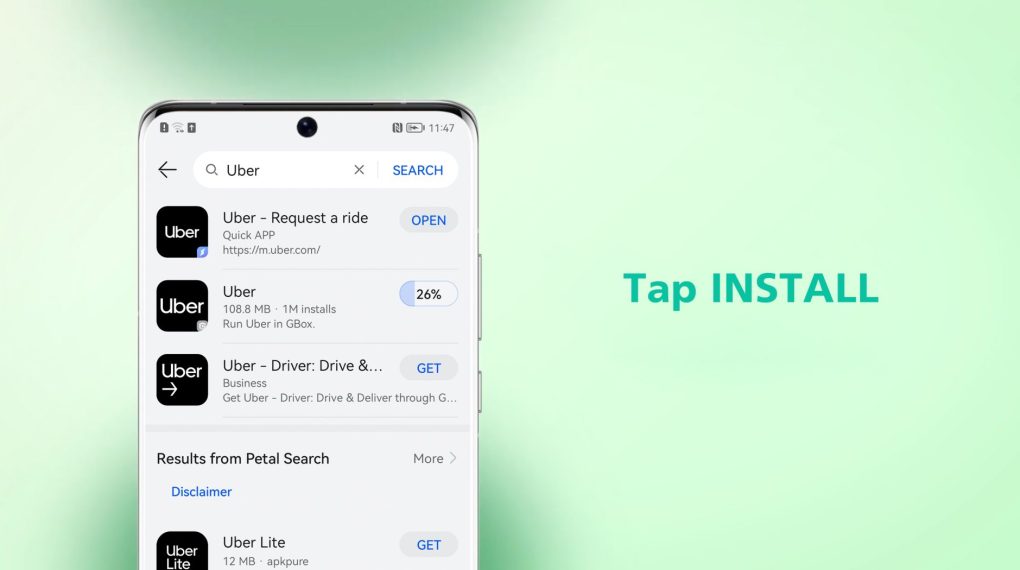
Step 4 As soon as Uber installs on your smartphone, you will be redirected to the installation page of GBox. It will install automatically, so wait for it to complete and make sure to allow all pop-up requests.
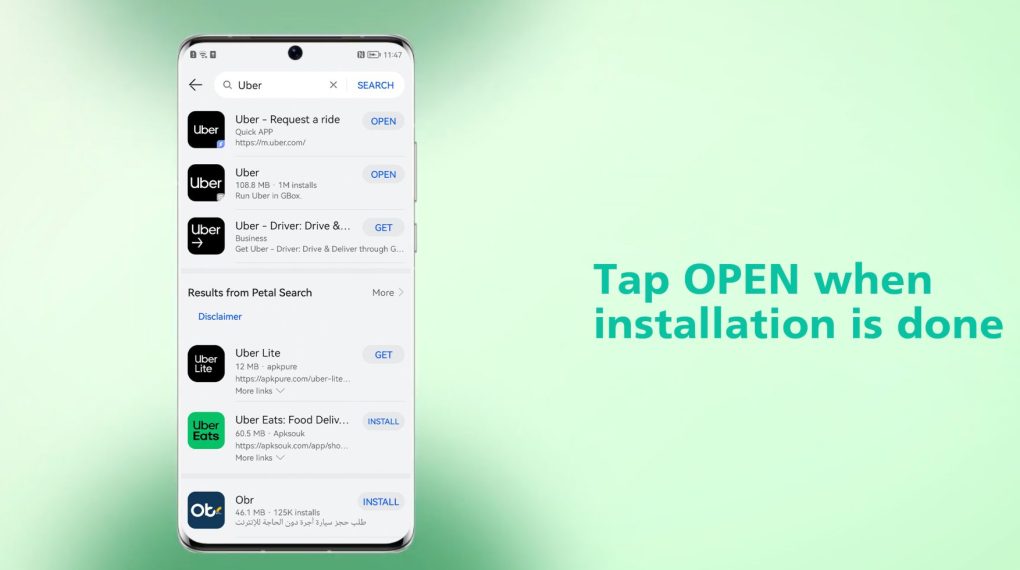
Step 5 Go to the home screen, and you will see both Uber and GBox. Tap on the Uber icon to open.
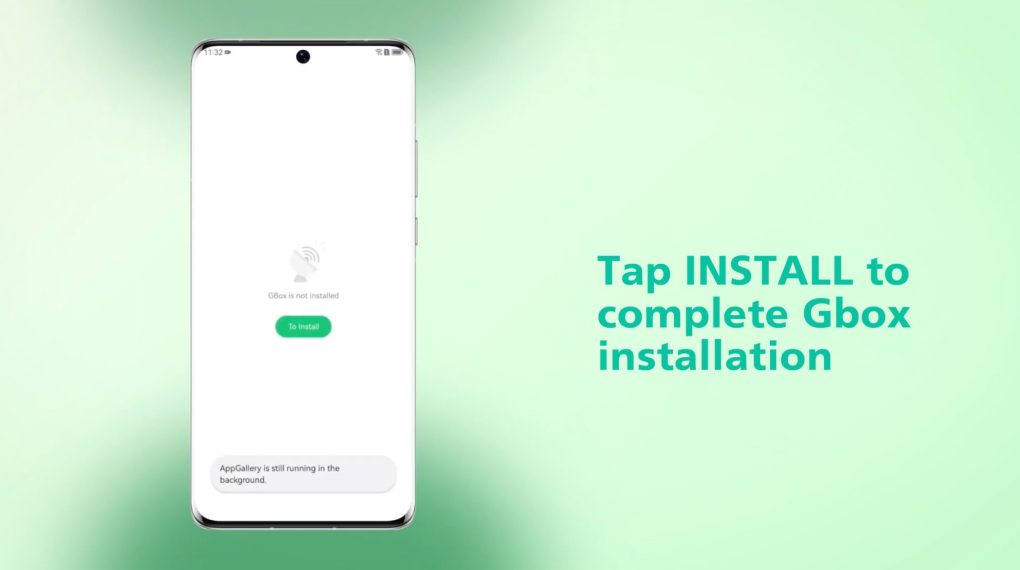
Step 6 The last step is to log in to your account to search for rides and book the best one for you. Bazinga!
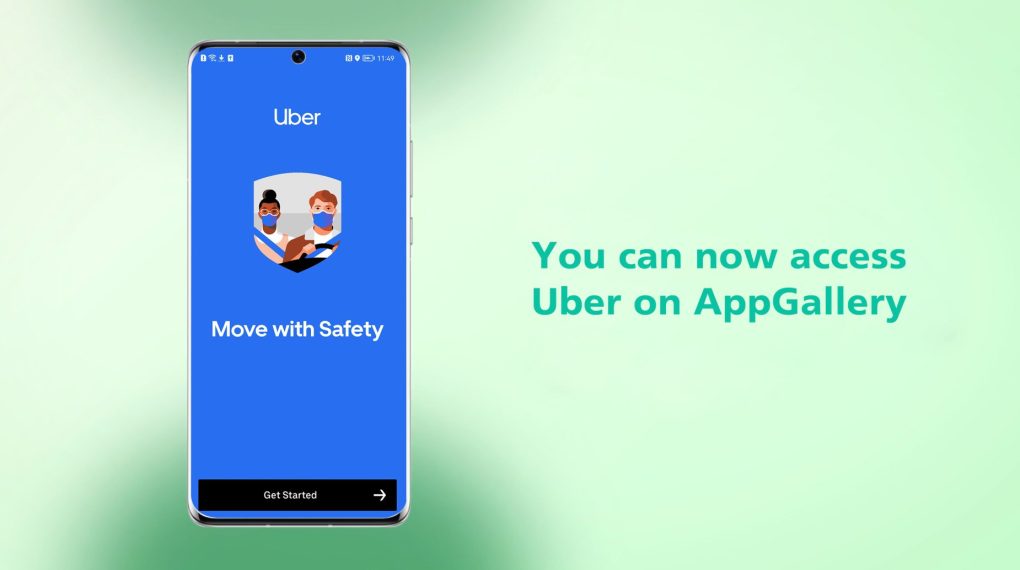
Conclusion
You can download Uber on your device using these simple steps. Once installed, you can use the Uber app to book cabs whenever you go out right on your Huawei device. Also, check for any updates that may be available from time to time on AppGallery. You can always reach out to Huawei’s support team for all the questions you may have. While you’re at it, we recommend you also check out Huawei’s short video guide on downloading Uber for Huawei phones.
FAQs (Frequently Asked Questions)
Is Uber only for in-city travel?
No. Uber also has the option of Uber rentals or outstations, which would allow you to travel from one city to another.
Do we get options for selecting the type of car on Uber?
Yes. You can select the car you want to travel in, and the prices differ accordingly. In the Uber app, you can choose whether to travel by regular car, sedan, SUV, or any other available vehicle. Also, there’s the option of Uber Moto, which is a two-wheeler cab under Uber. Thus, you can also select the type of ride based on your requirements or the number of people traveling together.
How can I book a ride on Uber using my Huawei phone?
Once you launch the Uber app for Huawei, the home screen appears, and you will see the search bar where ‘enter destination’ is written. You can enter your destination there and then choose the type of cab you want, and yes, it’s done.
Can I share my ride details with someone?
Yes, you can share your ride details. Once your cab comes, you have given your OTP, and it shows that your ride has started, you will get the option of sharing right below the car number. You can share it anywhere and with whoever you want to.
Can you install GBox safely on your Huawei smartphone?
Yes, since it is tested and verified by AppGallery to ensure smartphone security.
Read Also:






