
If you’re a dedicated gamer, you know how crucial it is to keep your graphics drivers updated. NVIDIA, one of the leading giants in the graphics card industry, regularly releases driver updates to improve gaming performance, fix bugs, and provide support for the latest titles. But, what do you do when you encounter the dreaded message, “NVIDIA Driver Download Failed“?
Like the NVIDIA Control Panel Not Opening issue, this is also something that users often face. Fret not, as I am about to delve into the common issues and, more importantly, how to resolve them, all while keeping it simple and in the active voice.
So, if that is what you want to know, I have you covered! Keep on reading this blog till the end to learn more…
The Frustration of Failed Driver Downloads

NVIDIA is definitely at the top of the game regarding the graphics card chip-making industry. But there can be some frustrating times, too! It’s happened to the best of us.
You’re all set to enjoy your favorite game or work on graphic-intensive tasks when you decide to update your NVIDIA graphics drivers. You go to the NVIDIA website, locate the latest driver version, and initiate the download.
But somewhere in the process, things go south, and you’re left scratching your head at a failed download message.
Common Reasons for Download Failures
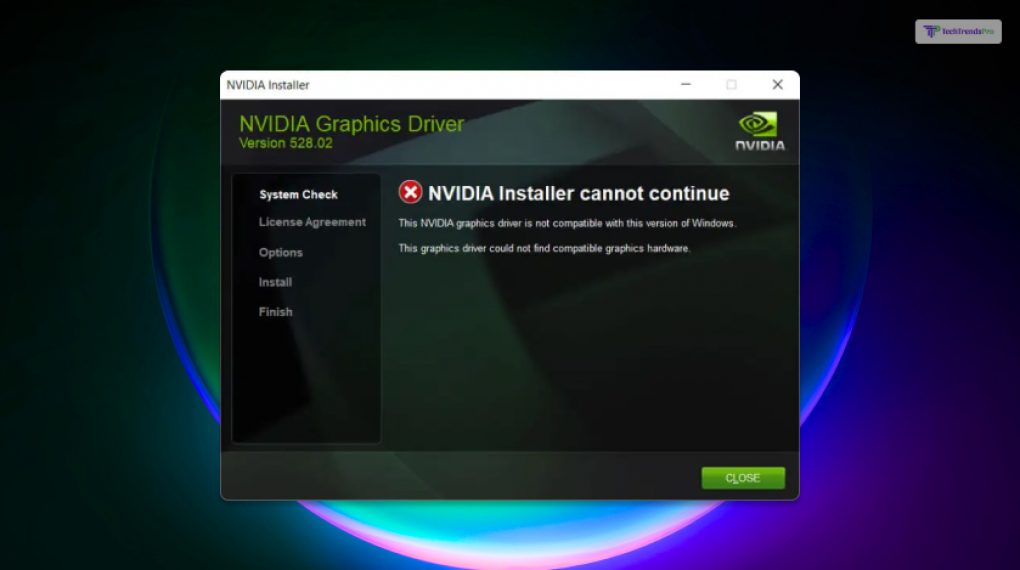
Download failures for NVIDIA drivers can be frustrating. However, understanding the common reasons behind these problems can help you troubleshoot them and resolve them effectively.
Here are the key reasons for this error to occur:
1. Network Issues
Your internet connection plays a crucial role in downloading. If your connection is unstable or slow, it can lead to interruptions during the download. Ensure that your network is robust and consistent before attempting to download NVIDIA drivers.
2. Server Overload
When a new driver update is released, it can particularly overwhelm NVIDIA’s servers. The high demand for downloads can lead to server congestion, causing downloads to fail. In such cases, consider trying different NVIDIA servers, which can be a simple yet effective solution.
3. Outdated Browser
The web browser you use can impact the download process. An outdated or incompatible browser may not be able to handle the download properly. It’s advisable to use a modern, well-maintained browser like Google Chrome, Mozilla Firefox, or Microsoft Edge to ensure a smooth download experience.
4. Corrupted Files
Sometimes, the driver files that you have downloaded may be corrupted. This can occur during the download process due to various reasons. If you suspect this is the issue, navigate to your download folder and delete the corrupted files before attempting the download again.
5. Firewall and Antivirus
Your computer’s firewall and antivirus software are designed to protect your system. However, they can sometimes be overzealous and block legitimate downloads for security reasons.
Temporarily disable these security measures, download the driver, and then re-enable them to complete the installation without interruptions.
How to Resolve NVIDIA Driver Download Failures
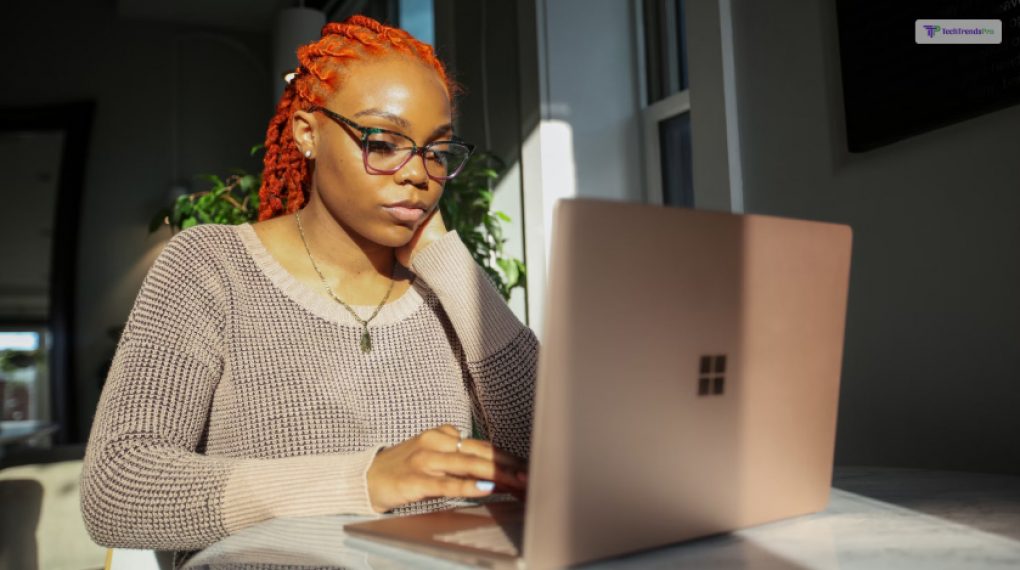
Resolving NVIDIA driver download failures can be a frustrating but manageable process. Here’s a more detailed explanation of the steps you can take to tackle this issue:
By following these steps systematically, you can address the “NVIDIA Driver Download Failed” issue and ensure that your graphics drivers are up to date, ultimately improving your gaming experience and ensuring optimal performance for graphics-intensive tasks.
1. Check Your Network Connection
A stable and fast internet connection is crucial for successful driver downloads. If you encounter a download failure, the first thing to do is verify your network connection.
Make sure you have a stable and uninterrupted internet connection. If you suspect any issues, consider restarting your router or connecting to a different network if available.
2. Use a Different Browser
Secondly, your choice of web browser can sometimes affect download success. Outdated or incompatible browsers may struggle with NVIDIA’s website.
In such cases, try using a different browser, like Google Chrome, Mozilla Firefox, or Microsoft Edge, as these are compatible with most websites, including NVIDIA’s official site.
3. Try Different NVIDIA Servers
NVIDIA provides multiple server locations for driver downloads. These servers can get busy, especially when a new driver update is released, leading to download failures due to server congestion.
To overcome this, switch to a different server location by selecting an alternative mirror site. This can often resolve download issues.
4. Disable Firewall and Antivirus Temporarily
While security is essential, sometimes your firewall or antivirus software can be overly cautious and block legitimate downloads.
Temporarily disable these security measures, initiate the driver download, and then remember to re-enable them after the download is complete. This step helps ensure that your security software isn’t hindering the process.
5. Delete Corrupted Files
If you suspect that the downloaded files are corrupted, navigate to your download folder and delete any incomplete or damaged driver files.
Once removed, try to download the drivers again. This ensures that you’re starting with a clean slate, and the new download isn’t affected by any remnants of the previous failed attempt.
6. Use NVIDIA GeForce Experience
Lastly, if you’ve exhausted other options and are still facing download failures, consider using NVIDIA’s official software, GeForce Experience. Whether you use GTX Titan V or the GeForce GTX 970m, this tool provides a more user-friendly and automated approach to driver updates.
It can detect your hardware, download the correct drivers, and install them with minimal user intervention. It’s an excellent alternative for those who find the manual process too challenging.
Wrapping It Up!
In the world of gaming and graphics-intensive tasks, keeping your NVIDIA drivers up to date is paramount. A failed driver download can indeed be a gamer’s nightmare. However, as I have discussed, there are several solutions to this problem.
Understanding these common reasons for download failures empowers you to take the necessary steps to resolve the issue when you encounter an “NVIDIA Driver Download Failed” error. By addressing these issues systematically, you can ensure a smoother and more reliable driver update process, ultimately enhancing your gaming and graphics experience.
By ensuring a stable network connection, using a reliable browser, switching server locations, and temporarily disabling security software, you can overcome the hurdles of an “NVIDIA Driver Download Failed” error.
Remember, staying patient and troubleshooting the issue step by step is the key to resolving the problem. Don’t let a failed driver download disrupt your gaming experience. Instead, empower yourself with the knowledge to tackle this issue head-on and keep your graphics drivers up to date for a smoother gaming journey.
Read Also:






