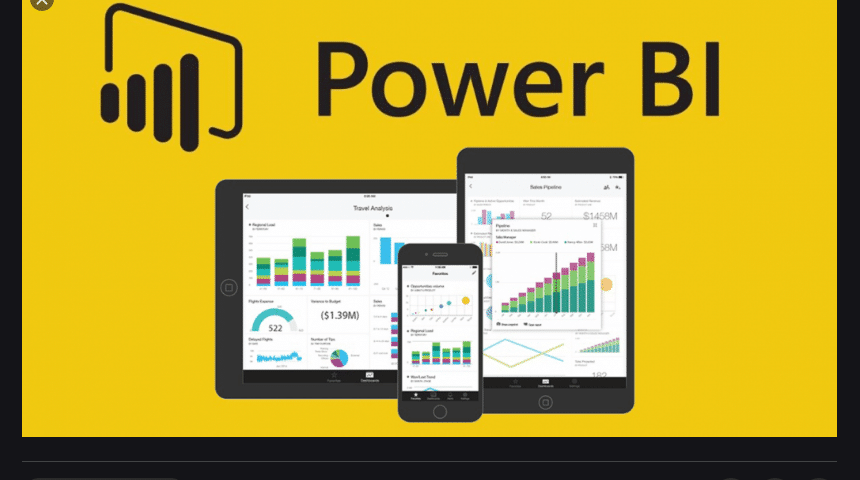
Creating visuals in Power BI is easy. But, if you want to view data for different time frames using specific filters, you need DAX or Data Analysis Expression functions in Power BI Office 365. It enables the creation of new data visuals in models with customization of variables.
Every beginner needs to understand the usage and implementation of these functions in Power BI. It begins with gaining knowledge about the essential functions of DAX. Here, they are.
However, for those who want to take their Power BI skills to the next level and fully leverage the platform’s capabilities, it may be helpful to work with a consultant. A Power BI consultant can provide guidance and training on advanced Power BI techniques and functions, helping you to get the most out of your data and make better-informed decisions. Whether you are looking to improve your overall Power BI proficiency or need help with a specific project, a Power BI consultant can provide the expertise and support in all of the Power BI functions.
ALL Function
When you need to return the rows in a table or values in a specific column, you can use ALL function. The expression used for this function is ALL (<table> or <column>). Here is an example to understand it.
Suppose you have a report of sales in various countries with multiple cards and a page-level filter that excludes one country. You can not only keep the filter but also add a card visual that displays total sales without any implementation of filters on the remaining parts of the report using the ALL function.
Here, you can pass the table to ALL and clear the filters. Moreover, you can use this function with others like COUNTROWS function as well.
FILTER Function
If you have to return the subsets of expression or table, you may rely on the FILTER function in DAX. It comes with the expression of FILTER(<table>,<filter>).
For example, if you want the sales figure for specific items, you can use the FILTER function with COUNTROWS to calculate the number of rows and create a FILTER for the particular item. It has sales as the first parameter that refers to the table, while a Boolean expression is used as a second parameter to evaluate each row of the table.
Here, you can use the FILTER function to return the numbers meeting the specified criteria.
CALCULATE Function
For multi-functioning in DAX Power BI Office 365, you can use the CALCULATE function that performs multiple calculations in a few simple steps. It uses an expression in a specific context based on filters to make a proper assessment. The expression for this function is CALCULATE (<expression>, <filter1>,<filter2>…).
In the same example as above, if you’d want to create tables for all sales in all locations, you can create them easily using this function. Typically, you can use this function with aggregation and optional filters. The filters aren’t allowed to reference measures, while expressions cannot use functions that return or scan a table or expression.
RELATED Function
You can use the RELATED function to create a relationship or connection between the tables you use and other tables containing contextual data. Here, you can indicate the columns with related information and track any existing connection to extract values from these columns. The expression for this function is RELATED (<column>).
Now, if you want to filter the sales for one country but lack the data in one table to do so, you can apply the RELATED function to retrieve values from other tables with related data. Typically, this function works with row context only.
With the help of these DAX functions, you can create the right information, queries, and insights into your existing data. Take advice from BI experts to ensure the correct implementation and understanding of these functions and the Power BI platform as a whole.
Read Also:






