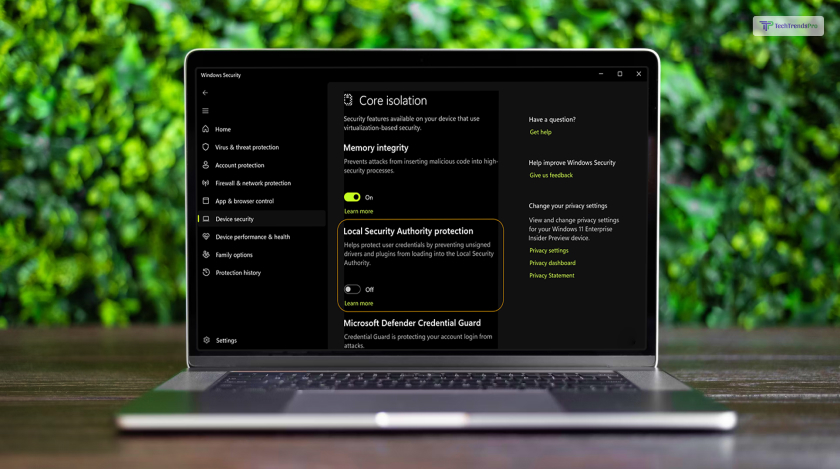
The “Local Security Authority Protection is Off” error message in Microsoft can be a perplexing and frustrating issue for users. This blog post aims to shed light on this error, its causes, and how to resolve it. So if that is what you need to know, you’ve reached the right place!
Keep reading this blog till the end to learn more…
What Is The “Local Security Authority Protection Is Off” Message?
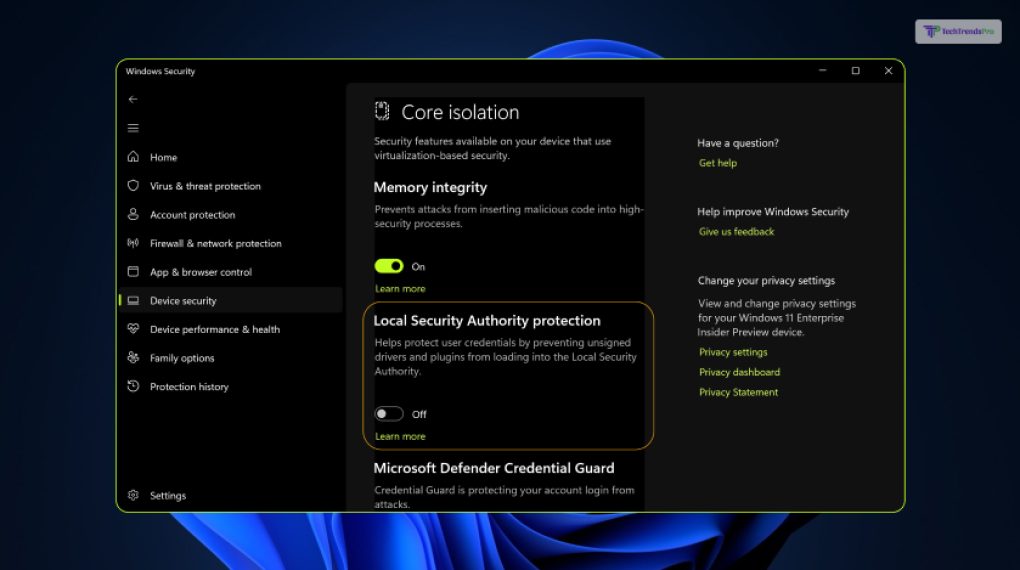
The “Local Security Authority Protection is Off” error message, encountered within Microsoft Windows environments, is a perplexing issue that can disrupt a user’s computing experience. This error serves as an indicator of underlying security-related problems.
When it occurs, it can impede the user from logging into their system, accessing essential resources, or performing routine tasks. It is important to note that this error message can manifest due to various reasons, necessitating a thorough investigation to determine the specific cause.
The Local Security Authority (LSA) is a critical component of the Windows operating system responsible for managing authentication and security policies. When this protection mechanism is disabled or encounters issues, it signifies a potential security vulnerability within the system.
It is crucial for users to be aware of this error and its implications, as prompt resolution is vital to maintain the security and functionality of the Windows environment.
The “Local Security Authority Protection is Off” error in Microsoft Windows is a complex issue with potential far-reaching consequences. Understanding its implications and seeking appropriate remedies is essential to ensure the stability and security of the computing environment.
What Causes The Local Security Authority Protection is off Message?
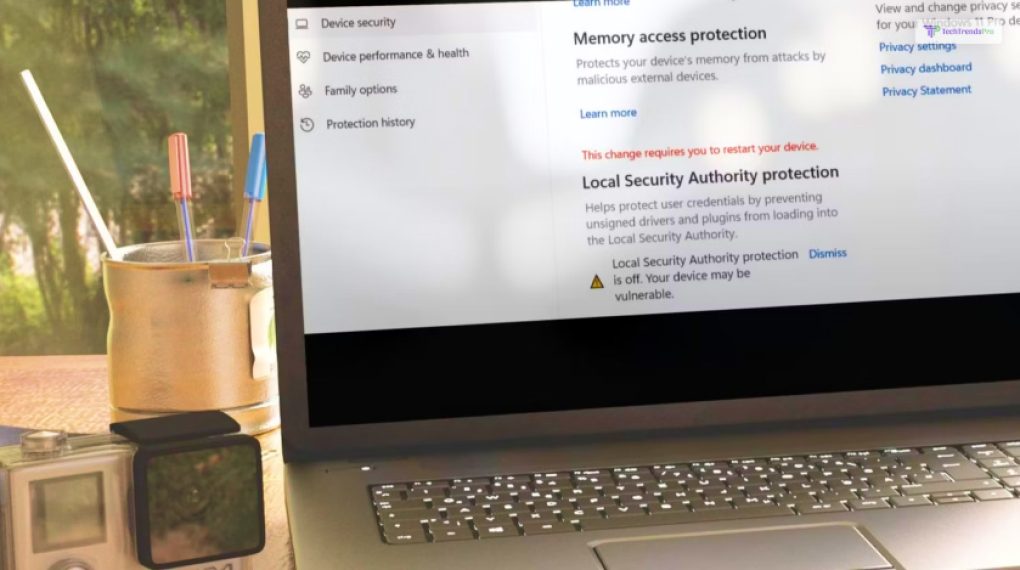
Let’s delve deeper into the common causes of the “Local Security Authority Protection is Off” error in Microsoft Windows. Understanding these underlying issues is crucial for effective troubleshooting. Here are some of them that you must know about:
1. Group Policy Misconfigurations
Group policies play a significant role in managing Windows systems within a network. Misconfigurations in group policies can lead to conflicts with the Local Security Authority (LSA), resulting in this error.
For instance, if a group policy enforces certain security settings that conflict with the LSA’s requirements, it can disrupt authentication processes. Identifying and rectifying these misconfigurations through the Group Policy Editor is a key step in resolving the error.
2. Registry Errors
The Windows registry is a vital database containing system and application settings. When the registry becomes corrupted or contains incorrect entries related to security and authentication, it can trigger the “Local Security Authority Protection is Off” error.
The LSA relies on the registry for essential information, and any discrepancies or damage can lead to authentication failures. Utilizing reputable registry cleaning software can help scan for and repair registry issues, ensuring the LSA functions correctly.
3. Malware or Viruses
Malicious software, including viruses and malware, is a common culprit behind this error. These threats can tamper with various system components, including security-related elements like the LSA.
Malware may alter LSA settings, compromise user credentials, or disable security features, leading to authentication problems.
Conducting a thorough antivirus and anti-malware scan is essential to detect and remove these threats. After cleaning the system, restoring LSA functionality and system security should be a top priority.
4. User Profile Issues
User profiles store user-specific settings and configurations. Problems with user profiles, such as corruption or conflicts, can manifest as the “Local Security Authority Protection is Off” error during login attempts.
When the LSA encounters issues with user profiles, it may fail to authenticate users properly. To address this, creating a new user profile or repairing existing ones can be a viable solution. Ensuring that user profiles are well-maintained is essential for a smooth authentication process.
These common causes of the “Local Security Authority Protection is Off” error underscore the importance of maintaining the integrity of system configurations, security policies, and user profiles in Windows environments.
Addressing these root causes methodically and in accordance with best practices can help users resolve this error and ensure the security and functionality of their systems.
Resolution Steps
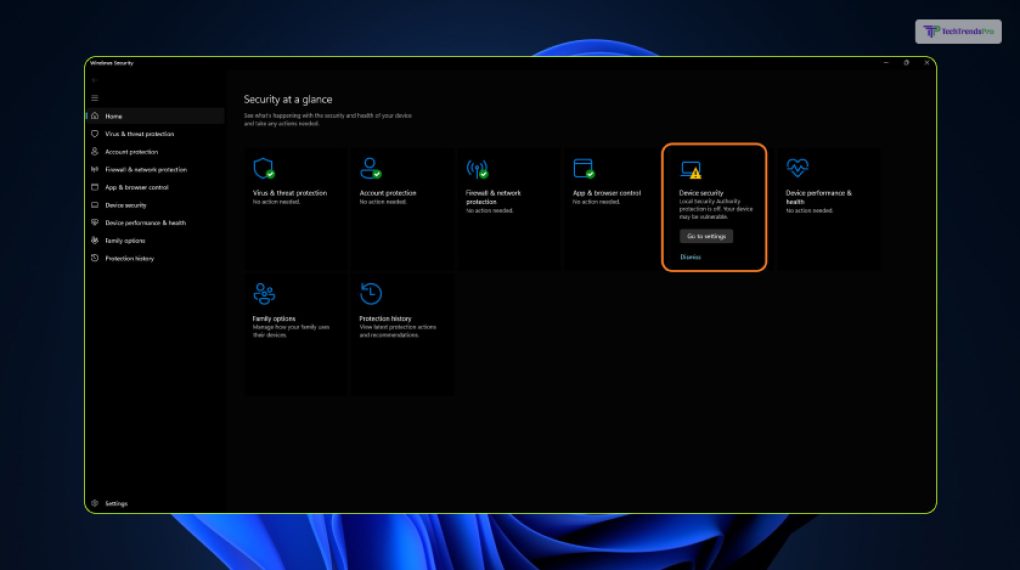
Now, let’s dive deeper into the resolution steps for the “Local Security Authority Protection is Off” error in Microsoft. These steps provide a more comprehensive guide to addressing the issue effectively.
1. Check Group Policies
Group policies can significantly impact the behavior of the Local Security Authority (LSA). Incorrectly configured policies can lead to conflicts and result in the error message. Here’s how to navigate and modify group policies:
- Press Win + R: Open the Run dialog box.
- Type “gpedit.msc” code: Press Enter to access the Local Group Policy Editor.
- Navigate to Local Policies: Go to Computer Configuration > Windows Settings > Security Settings > Local Policies.
- Review Policies: Examine policies like “User Rights Assignment” and “Security Options” for any misconfigurations.
- Make Necessary Changes: Correct any settings that seem out of place or conflicting.
- Restart: After modifying group policies, it’s advisable to restart your computer to apply the changes.
2. Registry Cleanup
The Windows registry stores crucial system information, and corruption or incorrect settings can impact the LSA’s functioning. To clean and repair the registry:
- Use Reputable Software: There are many trustworthy registry cleaning tools available. Choose one and follow its instructions.
- Backup First: Before making any changes to the registry, create a backup or restore point in case something goes wrong.
- Scan and Repair: Let the software scan and repair any registry errors it finds.
- Reboot: After the cleaning process is complete, restart your computer.
3. Scan For Malware
Malware or viruses can tamper with LSA settings, causing the error message. Conduct a comprehensive scan to detect and remove malicious software:
- Update Antivirus: Ensure your antivirus software is up to date.
- Run a Full Scan: Perform a full system scan to identify any malware or viruses.
- Quarantine or Remove: Follow your antivirus software’s instructions to quarantine or remove any threats.
- Multiple Scans: Sometimes, it’s a good idea to run multiple scans with different security tools to ensure thorough detection.
4. User Profile Fixes
If user profiles are suspected to be causing the error, consider the following actions:
- Create a New User Profile: Create a new user profile and check if the error persists. If not, you can migrate your data to the new profile.
- Repair Existing Profiles: If you prefer not to create a new profile, you can try repairing the existing ones:
- Access User Profiles: Open “Control Panel” > “User Accounts” > “User Accounts” > “Manage User Accounts.”
- Select Profile: Select the problematic profile and click “Properties.”
- Check for Errors: In the “Advanced” tab, you can check for profile errors and attempt to repair them.
5. System Restore
If the issue started relatively recently, using System Restore to revert your system to a previous state can be a viable solution:
- Access System Restore: Type “System Restore” in the Windows search bar and open it.
- Choose a Restore Point: Select a restore point from a time when your system was working correctly.
- Follow Prompts: Follow the on-screen instructions to initiate the restore process.
- Reboot: After the restoration is complete, reboot your computer.
By following these resolution steps, you can address various potential causes of the error, from group policy misconfigurations to registry issues, malware infections, and user profile problems. Remember to proceed with caution, create backups when necessary, and seek professional assistance if you’re unsure about any step.
Wrapping It Up!
The “Local Security Authority Protection is Off” error in Microsoft can be frustrating, but with a systematic approach and the right knowledge, it can be resolved. By addressing the specific cause of the error, whether it’s related to group policies, registry, malware, or user profiles, users can regain access to their systems and maintain a secure computing environment. If you encounter this error, don’t panic; follow the steps outlined in this blog post to troubleshoot and resolve it effectively.
In case you want to know about the ways to fix the “Local Security Authority Protection is off” message, I hope that this blog has been of help to you. If there are any other queries related to the same, feel free to let me know. All that you need to do is scroll down till you reach the bottom of the page. Then leave your comments and queries in the box below. And I will be ether to answer them all for you!
Read Also:






