
Twitch has become the go-to platform for gamers, streamers, and content creators to share their experiences with the world. It’s a hub of live entertainment, but like any technology, it’s not immune to hiccups. One common issue that users encounter is Twitch Error 2000.
If you’ve ever been greeted with this error message while trying to enjoy a stream, don’t worry; you’re not alone. In this guide, I will dive deep into what Twitch Error 2000 is, why it happens, and most importantly, how to fix it. So, grab your favorite snack, settle into your gaming chair, and let’s get started!
What Is Twitch Error 2000?
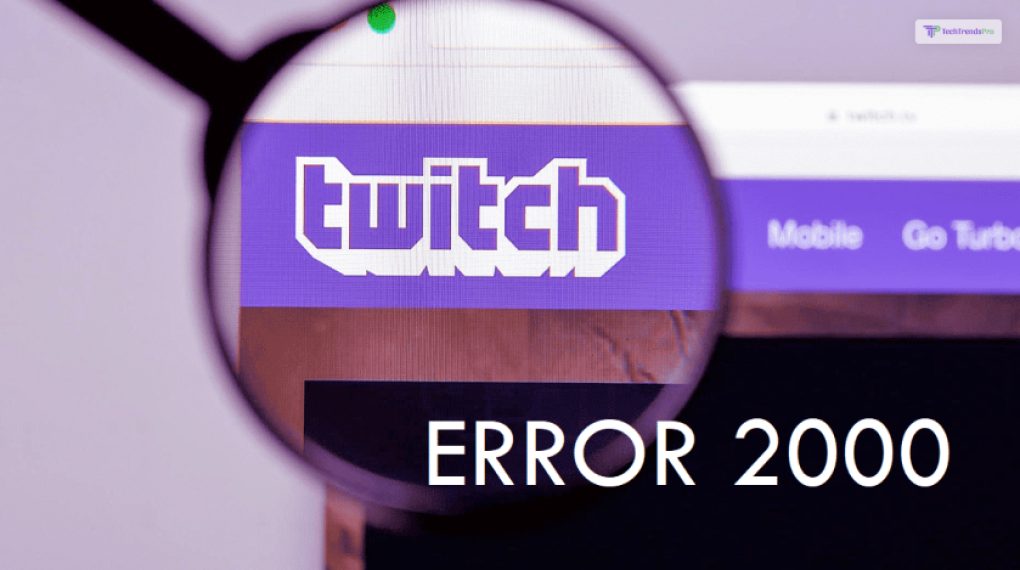
Twitch Error 2000 is a frequently encountered issue that can disrupt the streaming experience for users on the popular gaming and content sharing platform, Twitch. This error manifests as a black screen accompanied by a message that reads, “Twitch Error 2000: Network Error. There was a network error. Please try again. (Error #2000).”
What Are The Causes For Twitch Error 2000?
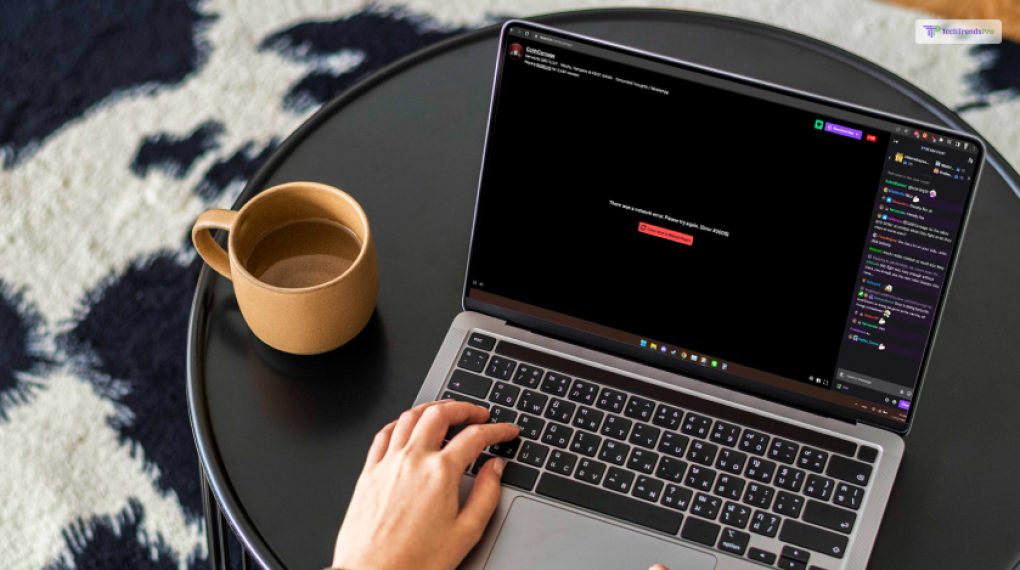
At its core, Twitch Error 2000 is a network-related error. It occurs when the platform’s video player is unable to establish a stable connection to the content servers, preventing the seamless playback of live streams or videos. This error typically results from a variety of factors.
Understanding these underlying causes of Twitch Error 2000 is crucial for effective troubleshooting. If that is what you want to know about, then I have you covered! Here are some of the causes that lead to the Twitch 2000 error:
1. Ad-Blockers and Browser Extensions: Ad-blockers and certain browser extensions can interfere with the Twitch video player’s functionality. If you have any of these enabled, they might be responsible for the error.
2. Outdated or Incompatible Browser: Using an outdated or incompatible web browser can lead to Twitch Error 2000. It’s crucial to keep your browser up to date or consider switching to a more compatible one.
3. Firewall and Security Software: Overly strict firewall settings or security software can block Twitch streams. Adjusting your firewall settings or temporarily disabling security software might resolve the issue.
4. Network Problems: Network-related issues, such as congestion, a slow internet connection, or problems with your Internet Service Provider (ISP), can trigger Twitch Error 2000. Testing your internet speed and resetting your modem/router may help.
5. Cookies and Cache: Accumulated cookies and cache in your browser can disrupt the proper functioning of Twitch. Clearing your browser’s cookies and cache is a common solution for various streaming issues.
How To Fix Twitch Error 2000: A Step-By-Step Guide!
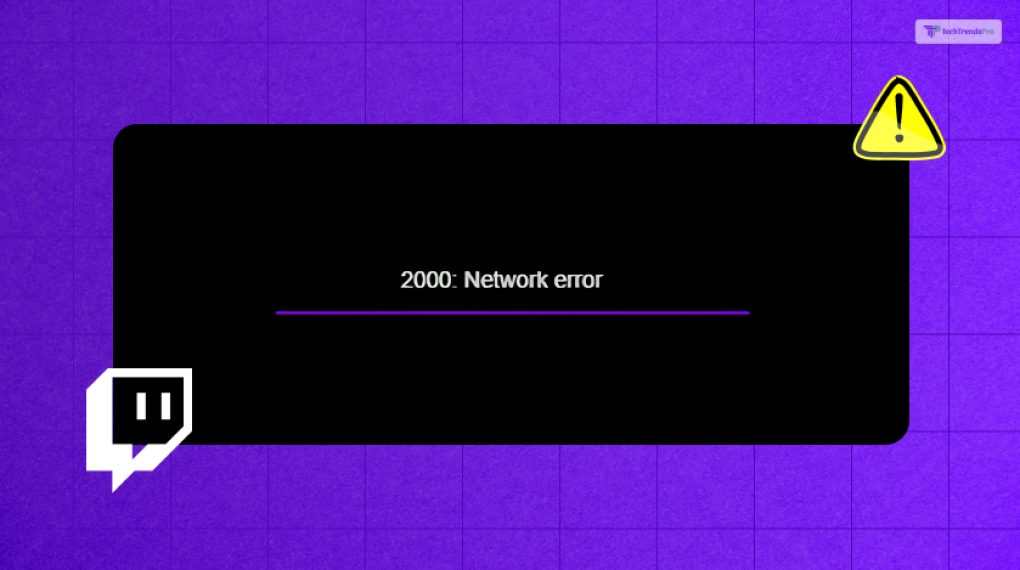
Now that we’ve identified the error and its potential causes, let’s dig and move on to the solutions. Twitch Error 2000 is primarily related to issues with your internet connection or the browser you’re using.
Here’s a step-by-step guide on how to fix Twitch Error 2000:
1. Disable Ad-Blockers and Browser Extensions
Often, the presence of ad-blockers or certain browser extensions can conflict with Twitch’s video player. To resolve this issue, follow these steps:
- Disable any ad-blockers and browser extensions.
- Refresh the Twitch page and attempt to play the stream again.
If the error persists, proceed to the next step.
2. Update Your Browser:
Outdated browsers can pose compatibility issues with Twitch. To ensure your browser is up to date:
- Check for updates in your browser’s settings or help section.
- Download and install the latest browser version if available.
- Restart your browser and try loading Twitch again.
3. Try a Different Browser:
If updating your browser doesn’t work or you suspect a browser-specific issue, consider trying an alternative browser. Some users have reported that switching browsers resolved Twitch Error 2000.
4. Check Your Firewall and Security Software:
Your firewall settings or security software may block Twitch streams. Here’s how to address this:
- Review your firewall settings and ensure they aren’t overly strict.
- Temporarily disable your security software, but remember to re-enable it after troubleshooting.
5. Clear Cookies and Cache:
Accumulated cookies and cache data in your browser can hinder Twitch’s functionality. To clear them:
- In your browser settings, find the option to clear cookies and cache.
- Select the relevant options and clear your browser’s data.
- Relaunch your browser and revisit Twitch to see if the error is resolved.
6. Restart Your Router:
Network-related issues can be a root cause of Twitch Error 2000. Restarting your router can help refresh your internet connection:
- Unplug your router and modem from the power source.
- Wait for about 30 seconds to a minute.
- Plug them back in and allow your network to restart.
- Revisit Twitch to check if the error persists.
7. Use a VPN (Virtual Private Network):
In some cases, using a VPN can bypass network restrictions that may be causing the error. Here’s how to use a VPN to potentially resolve Twitch Error 2000:
- Subscribe to a reputable VPN service.
- Download and install the VPN software.
- Connect to a server location of your choice.
- Revisit Twitch and check if the error is resolved.
8. Check for Service Outages:
Sometimes, the issue may not be on your end but with Twitch itself. To determine if there are any service outages:
- Visit the Twitch Support Twitter or the official Twitch website.
- Look for any announcements regarding service disruptions.
- If there are issues on Twitch’s end, you may need to wait until they are resolved.
9. Update Flash Player:
Although many platforms are moving away from Flash, Twitch may still rely on it in some cases. Ensure your Flash Player is up to date:
- Visit the official Adobe Flash Player download page.
- Download and install the latest version of Flash Player.
After completing these steps, restart your browser and try accessing Twitch again to see if the error has been resolved.
Wrapping It Up
Twitch Error 2000 can be a frustrating hurdle when all you want to do is enjoy your favorite streams. However, with the troubleshooting steps outlined in this guide, you should be well-equipped to tackle this issue head-on. Remember that the cause of the error can vary, so be patient and methodical when trying these solutions.
By following these steps, you can get back to watching your favorite streamers and engaging with the vibrant Twitch community. The platform continues to evolve, and it’s worth the effort to ensure you can fully immerse yourself in the world of live gaming, creativity, and entertainment.
In case you were searching about Twitch error 2000, I hope that this blog has been of help to you. If there are any other queries related to the same, feel free to let me know. All that you need to do is scroll down till you reach the end at the bottom of the page. Then leave your comments and queries in the comment box and I will be there to help you out with them!
Read Also:






