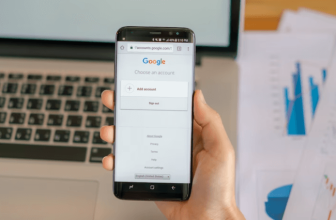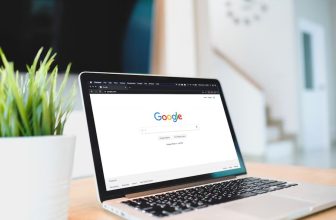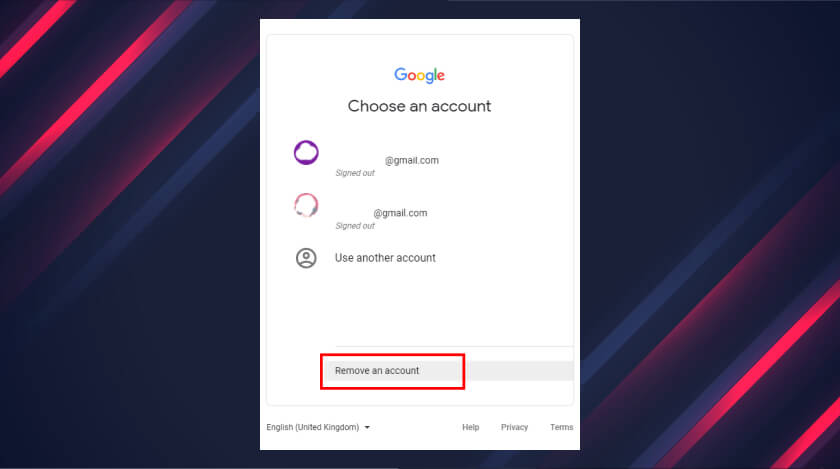
Looking to remove Google account from Chrome?
Chrome is inarguably the most commonly known and used browser. It is popular with both smartphone and computer users. Sure there are other browsers in the market, namely- Mozilla Firefox, Opera, Internet Explorer, Apple Safari, Microsoft Edge, but they fall behind in competition with Chrome.
After the android phones drastically gobbling the market, Chrome started to gain popularity. Chrome now comes pre-installed on smartphones. With its immense amount of frequent users, it has become a symbol for browsers out there in the market.
How Does Chrome Sync A Google Account And Save Search History?
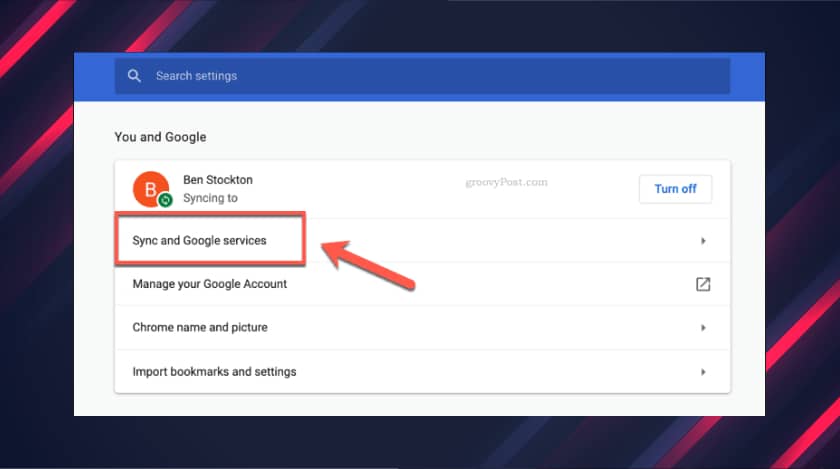
Chrome needs a Google account to sync in all the Google search history and recommendations that appear in the youtube feed and many more. An IOS user must be familiar with this tactic, as IOS, too, syncs all the search histories to one single Apple Id.
When you sign in to Google, chrome tries to link any chrome profile that is not connected to a Google account. This is an automated process. By its default syncing function, Chrome keeps the history and online recommendations contained.
But users find this function of Chrome unsafe. After every single time of logging out, when they try to login again, they find it frustrating to see that the account has remained there on the login list. And they wonder how they can remove Google accounts from Chrome.
Now I understand that you are here for the solution of removing a Google account from Chrome; worry not, my friend, I have just the simple tricks that you have been looking for all over the internet.
How To Sign Out Of Your Google Account From Chrome?
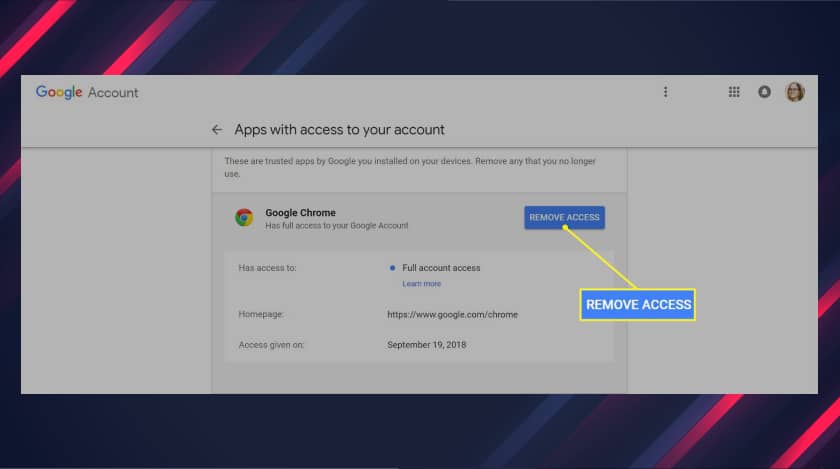
Now, as I am very concerned about your problem and honestly want you to get a successful outcome, this is an additional tip that I will give you. To remove Google account from Chrome, you first need to sign out of your Google account from Chrome. To sign out, please follow through with these steps that I am laying down for you.
- Open Chrome on your computer.
- Move to the top right corner.
- Click on profile.
- Now you can see the sign-out option; click on it to sign out.
- Please check if the sync is turned on. Turn it off; this will help you sign out of your Google account like Gmail.
Automatic Google Account Sign In How To Disable
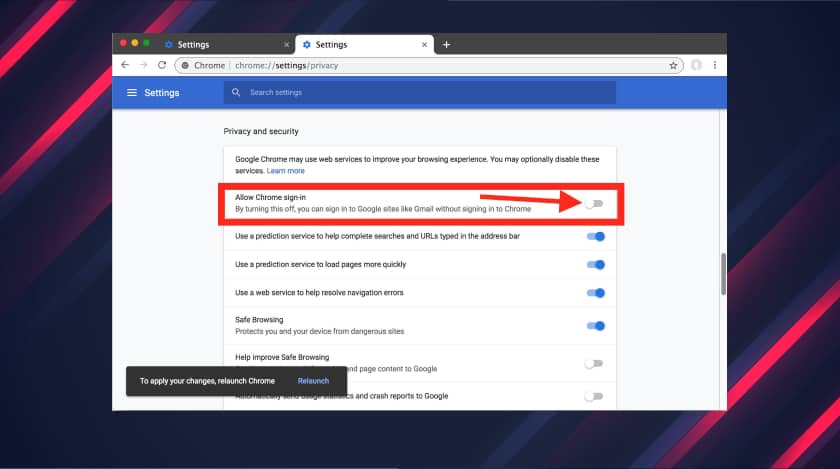
Chrome has a default setting by which it can automatically sync a chrome profile to a signed-in Google account. If you think you want to disable this process, here is how to remove a Google account from Chrome.
- Start by opening Chrome.
- Look for the settings menu. Having trouble finding it? Look for three dots in the top right corner.
- Now click the settings option from there.
- You can see that the chrome settings menu is opening in a separate tab.
- There is a You and Google section.
- Select Sync and Google Services.
- You can now move to other Google services. There is a slider which is after Allow Chrome sign-in settings; press it.
- The setting will now be disabled when the slider becomes gray.
Above mentioned follow-throughs are how you can stop Google from automatically signing into Google accounts like Youtube and Gmail.
Wait, I have yet to give you the complete solution to remove Google account from Chrome; you must sign out first. So now I am coming to the point where you learn how you can remove a Google account from Chrome.
Chrome offers its users to use it on a computer with the capacity of multiple users. And when multiple users are using just one browser on just one single computer, who would not want their search histories and other online recommendations erased?
That is where I come in to demonstrate to you the way to remove Google accounts from Chrome. So, be very attentive as I mention easy ways to remove Google accounts from Chrome.
How To Remove Google Account From Chrome?
Follow the below-mentioned steps in order to remove Google account from Chrome.
- Open Google Chrome on your computer.
- Do you see the user profile icon? It is on the top-right corner of your chrome browser. Click on it.
- Now click on the Manage People option.
- Now you need to select whichever user profile you are willing to use and click on the options icon on the top right of the user profile.
- Click on Remove this Person option to remove the specific account that you are willing to remove.
- The previous step will give you a confirmation message; click on Remove this person to permanently and successfully remove that particular account. This is a one-way process, meaning you won’t be able to retrieve the browsing data that you delete in the process, so be cautious about it.
Why Do You Need To Follow These Tricks?
Surely you will find numerous solutions to your query on how you can remove the Google account from extensions of chrome. But here, I have stated a solution that is very easy to follow, step by step, and in a manner that lends you a guiding hand to remove Google account from Chrome.
This is a very common query on the web. Almost everyone wants to remove Google account from chrome browsers that they are not gonna stick with. I think you found the answer to your query on how you can remove a Google account from Chrome. And I hope that you are satisfied.
Read Also: