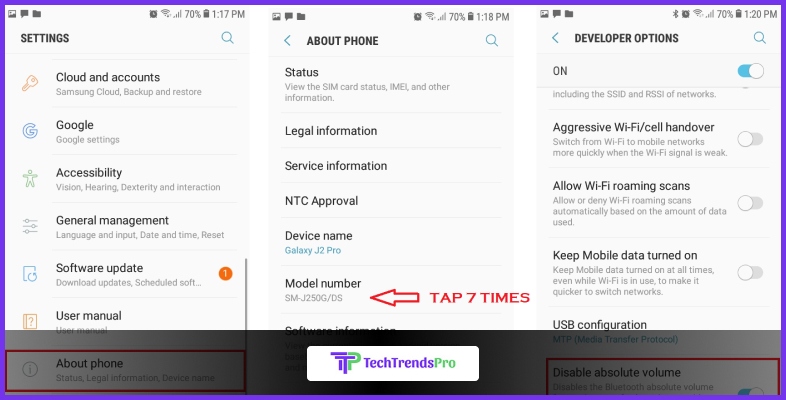
Android disable absolute Bluetooth volume: what does this term mean? What is this issue, and how can you fix it? If you want all of these questions answered, you need to go through this article.
Bluetooth devices are top-rated. The growing popularity of Bluetooth headphones has even vanquished the 3.5 mm jack from some of the latest android smartphones.
Like many features of android devices, absolute Bluetooth volume control is a unique feature; this feature often remains as default on your android device and lets you control the volume of both of your android and Bluetooth devices simultaneously.
But this feature is not always ideal for all android devices. Why? Because it may cause a terrible mismatch in the audio output of your Bluetooth headphone or speaker. For instance, let’s say that you are playing your favorite song, and all of a sudden, the sound of your Bluetooth headphones gets loud.
Therefore disabling the feature may help you fix the glitch and the problem. In this article, I have discussed how to disable Absolute Bluetooth Volume.
What Is Absolute Bluetooth Volume In Android?
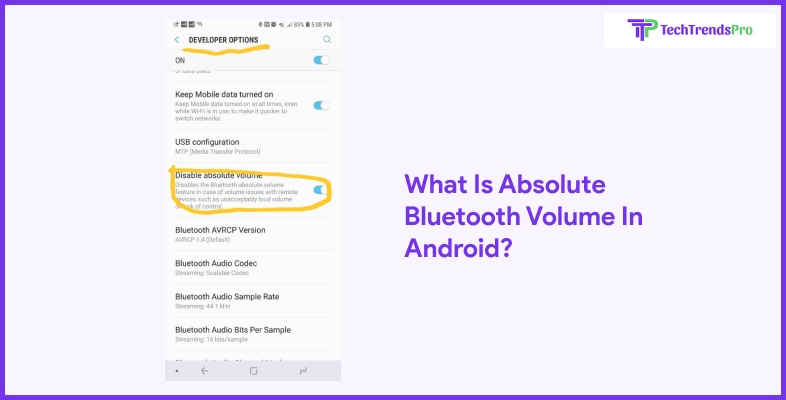
Featured in Android 6 and devices onwards, Android Bluetooth volume is a unique android feature that lets the user control both Bluetooth volume and android device volume simultaneously. Once you have android absolute Bluetooth volume, you won’t need to use the volume buttons on your connected Bluetooth device.
If you increase your device’s volume, the volume of your Bluetooth device will also increase. If you decrease the volume, the volume on your Bluetooth device will also decrease. This feature works on Bluetooth headsets, speakers, etc.
You may like to read: How To Fix: Android.Process.Media Has Stopped?
Why Should You Disable Absolute Bluetooth Volume Android?
The feature indeed is incredible; it is also helpful and a shortcut way to control volume without touching your Bluetooth device. But many users have reported that this feature is quite problematic.
Some Bluetooth devices are not compatible with this feature. As a result, sometimes, the sound control goes out of sync. In addition, the sound of the output Bluetooth device automatically increases or decreases at any moment. So, many users want to disable this feature.
Android Disable Absolute Bluetooth Volume: Steps

Since the option to enable and disable absolute Bluetooth volume is hidden, regular users may have difficulty disabling it. The choice is hidden in the developer section of the android device. Here I have offered a step-by-step method for android disable absolute Bluetooth volume. First, you need to activate the developer’s option; then, you can disable absolute volume android.
1. Activate Developer Option
As an Android user, you can enable the developer option. The option comes disabled in the box. You need to enable it to be a developer manually. Here are the steps-
- Go to the Settings option of your phone.
- Select About Phone.
- Look for the model number option or the builder option.
- It would help if you tapped on the model number option back to back seven times.
- Once you have tapped on that option seven times, you will see the message “You are a developer!”
Once you are a developer, you need to exit the settings and follow the following procedure.
2. Disable Absolute Volume Control Bluetooth On Android
- Scroll down the drop-down option on your android device and disable the Bluetooth if it is on.
- Now, open settings.
- Go to the System option.
- Go To the Developer option.
- Locate Networking Option by scrolling down.
- Disable Absolute Volume option is located under the Networking Option.
- It would help if you toggled on the Disable Absolute Volume to settle the issue.
Now you can return from the option and reconnect your android phone to your Bluetooth device. Then, hopefully, the same glitch issue won’t bother you anymore.
How To Re-Enable Absolute Bluetooth Volume In Android?
If you’re facing issues with Bluetooth volume control on your Android device, you may need to re-enable Absolute Bluetooth Volume. In this part of the guide, I will walk you through the process step-by-step. So if that is what you are searching for then I have you covered!
Step 1: Access Developer Options
- Open the “Settings” app on your Android device.
- Scroll down and tap on “About phone” or “About device.”
- Find the “Build number” entry and tap it multiple times (usually seven) until you see a message that says “You are now a developer!”
Step 2: Enable Developer Options
- Go back to the main “Settings” screen.
- Scroll down, and you’ll find a new menu option called “Developer options.”
- Tap on it to enter the Developer Options menu.
Step 3: Locate Absolute Bluetooth Volume
- Inside the Developer Options menu, scroll down to find “Networking” or “Bluetooth audio codec” depending on your Android version.
- Look for an option labeled “Disable absolute volume” or “Absolute Bluetooth Volume.”
- Toggle this option to the “On” position.
Step 4: Reconnect Your Bluetooth Device
- Disconnect your Bluetooth device if it’s currently connected.
- Turn off Bluetooth on your Android device.
- Turn Bluetooth back on and reconnect your Bluetooth device.
- Ensure that the volume controls on your Android now control both the device and your Bluetooth accessory.
Step 5: Test the Volume Control
- Play some audio on your Android device.
- Adjust the volume using the physical buttons or on-screen controls.
- Ensure that the Bluetooth accessory’s volume changes in sync with your Android’s volume.
By following these simple steps, you can easily re-enable Absolute Bluetooth Volume on your Android device, ensuring synchronized volume control with your Bluetooth accessories. This solution is designed to improve your Bluetooth audio experience, making it hassle-free and convenient.
Read more: How To Root Bluestacks Latest Version? – Easy Steps
Frequently Asked Questions (FAQs):
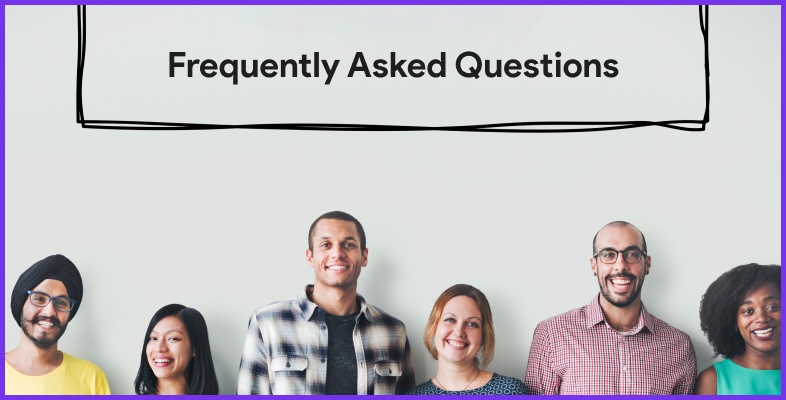
If there are any more questions after the issue is completely resolved, you may get help from the questions below. In addition, we have answered some popularly asked questions on the internet.
1. Should I Disable Bluetooth Absolute Volume?
Absolute volume Bluetooth is a very handy feature. It saves you the trouble to manually tweak the volume using the buttons on your device. But it can be troublesome at times. If your device does not have an OS above android six or if the Bluetooth device is not compatible with that feature, it may cause problems. That is why you should disable it.
2. What Does Disable Absolute Volume Mean?
Disable absolute Bluetooth volume means disabling a certain android feature. This allows users to control the volume of their android and Bluetooth device simultaneously. However, some phones and Bluetooth devices may not be compatible with the feature and may malfunction when enabled. So, some users choose to disable it.
3. How Do I Stop My Bluetooth From Controlling Volume?
You can stop your Bluetooth from controlling the volume by following the steps below.
- It would help if you disconnected the Bluetooth.
- Open settings and look for the developer option.
- Tap on the developer option seven times.
- You are a developer.
- Look for the Networking portion in the Settings.
- Under the option, tap on Disable Absolute Volume settings.
- Toggle on the Disable Absolute Volume Option.
4. How Do I Change The Default Bluetooth Volume On Android?
- Go to Google Play store.
- Please search for a Bluetooth Volume Control app and download it.
- After opening the app, tap on start.
- Click on all apps.
- Scroll down and tap on Bluetooth Volume control.
- Look for the option “Don’t Optimize.”
- Now tap on Done.
- You can now change the default volumes of all the connected devices through the slider on the drop-down menu.
Conclusion
The trick is indeed impressive and helps many android users. You can use the method for Bluetooth volume control not working on your device. Android disable absolute Bluetooth volume steps are easy.
However, it would help if you kept in mind that you can’t use that feature once you have disabled it. If you are ok with it, you can go ahead and use the steps mentioned here. If this article helped you, please don’t forget to share your feedback.
Read Also:






