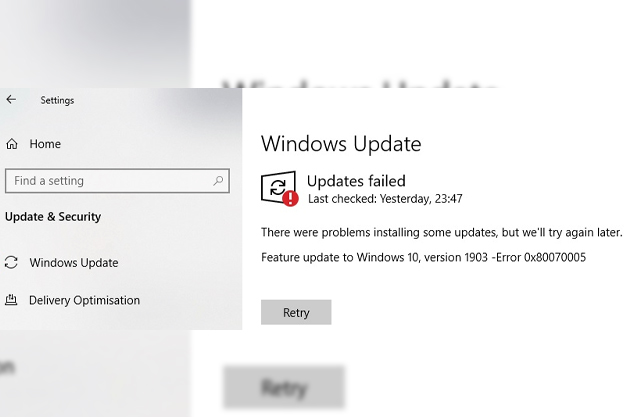
Feature Update To Windows 10, Version 1903 – Error 0x80070005; what does this error mean? and how to fix it? You can find that out here in this article.
The Windows 1903 update is a much-loved update from Microsoft. Every Windows update comes up with some of the other better features than the previous one.
Windows update version 1903 as well brings a lot of cool features, advanced security, better search mode, and several other improvements. And people are liking it very much. But it has some flaws as well. As reported by many users in the past they are facing different types of update errors like, Error 0x80070002, Error 0x80080008, etc.
Here we are going to talk about Feature update to windows 10, version 1903 – error 0x80070005. This is just another error like others. We have done a thorough research on this issue to come up with the best possible solutions for it. Let’s take a look.
What Is Feature Update To Windows 10, Version 1903 – Error 0x80070005?
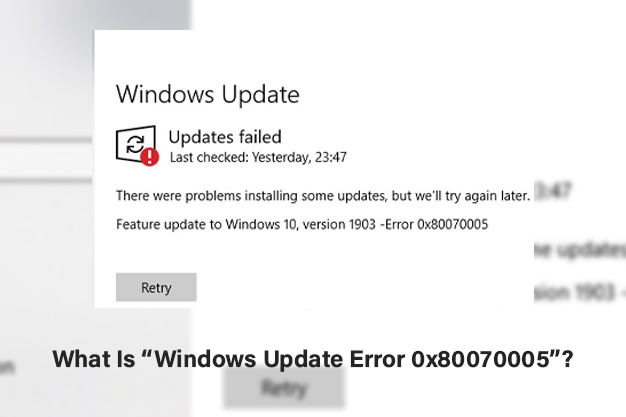
The error 0x80070005 is related to Windows update version 1903. This error simply means the “access denied” error. Every Windows update needs some essential files or permissions in the system, and sometimes due to the lack of any of these or any corruption in the system, the update gets aborted. And with an incomplete Windows update users start to face different issues in their pc.
What Causes The “Error 0x80070005”?
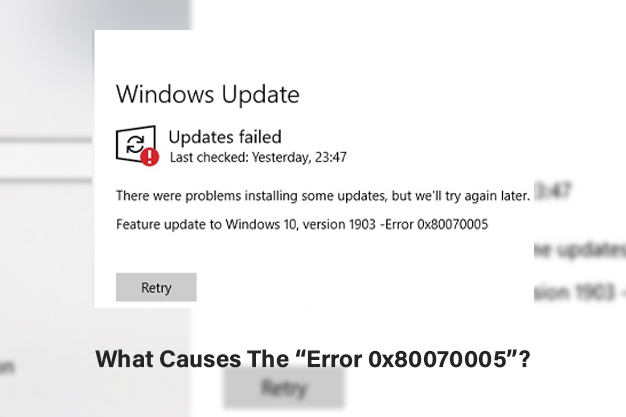
There could be one or many reasons behind the occurrence of this error. We will talk about them in brief.
1. Windows Update Service
Windows update service takes care of the whole updating process, from downloading the latest update to installing them. Sometimes issues in the update service cause the error to occur.
2. Antivirus Software
As reported by many, the antivirus in your pc can cause the error 0x80070005 as well. If you are using any antivirus in your pc, it might stop the update to run due to several permission granting issues.
3. Corrupt Update Files
If there are any old broken or corrupt update files available on your device, then it might create problems with the new update files, which stops the new updates to install.
4. Third Party Software
In some cases third-party software can cause the error as well. These programs might hinder the update process. Disabling these programs might improve the scenario.
5. Bad Update Components
Sometimes, bad update components can stop the Windows update as well. Make use of the Windows update troubleshooter if this problem arises.
The above-mentioned points are some of the most common reasons behind the Feature update to windows 10, version 1903 – error 0x80070005. Now we will talk about the solutions to fix the Windows error 0x80070005.
How To Fix Windows Update Error 0x80070005?
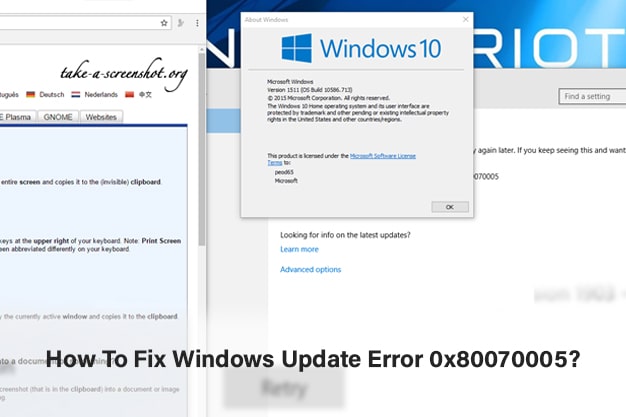
1. Run Windows Update Troubleshooter
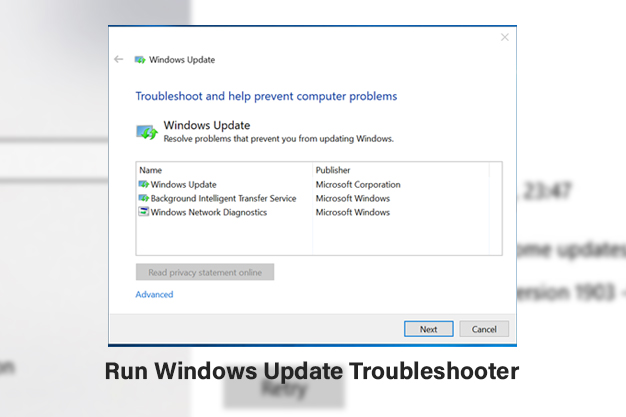
You have an in-built tool in your operating system that can detect the issues itself and fix them as well. Follow the steps.
- Press “Windows+S” to open the search menu.
- Type in “Troubleshoot” and hit enter.
- Click on “Windows Update” > “Run the troubleshooter”.
Now the Troubleshooter will find out the problem and fix the issues. Now restart your computer to check if the problem is gone.
2. Disable Your Antivirus
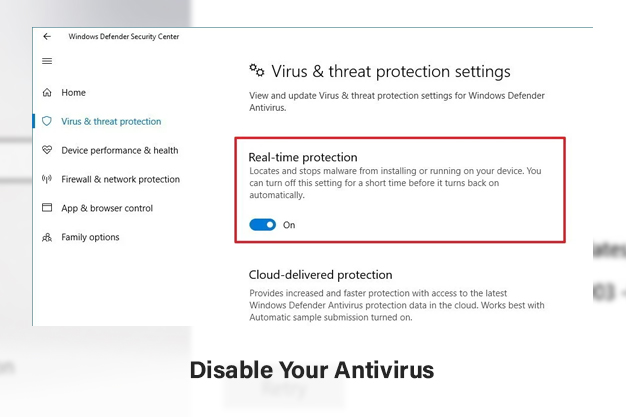
As we mentioned earlier, the antivirus in your pc might cause the error 0x80070005 as well. As antivirus monitors all the files, processes, downloads, etc. it might stop the windows update to download as well. Sometimes only disabling the antivirus software might not resolve the issues, so uninstalling the antivirus is the best way. Here’s how you can do it.
- Press “Windows+R” to launch the run box.
- Type “appwiz.cpl” and hit enter.
- Now a new window will open. Search for Antivirus software.
- Right click on it and select “Uninstall”.
3. Restarting Windows Update Service
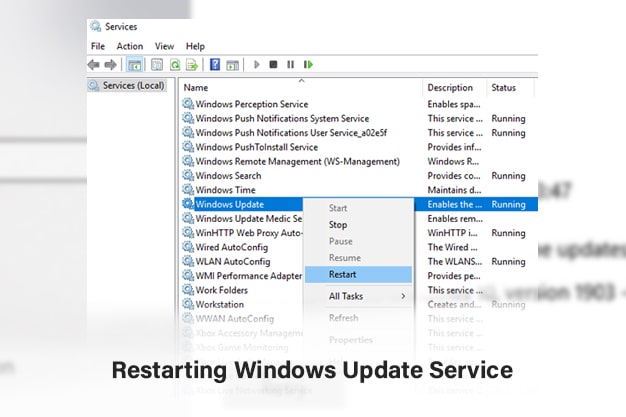
Sometimes, while the update process is going on, some corrupted files might be downloaded, or maybe there can occur an incomplete download due to many reasons. In that case what we can do is to download the whole update right from the beginning in a fresh way. To do that, we need to first disable the update service, then delete the already downloaded files, then turn on the update service again and start updating. Here’s a step-by-step guide to do that.
Disabling The Update Service
- Press “Windows+R” and type “msc” in the box, and hit enter.
- A new window will open with a list. Find “Windows Update”.
- Right click on it. Select “Properties”.
- Click on “Service Status” > “Stop”.
Now your update service is disabled and now we have to delete the already downloaded files.
Delete The Downloaded Files
- Press “Windows+R” to launch the run box. Copy paste this address “C:\Windows\SoftwareDistribution”. This will take you to the Windows update directory.
- Select all the files and delete them.
Turn on the Update service back
Now it’s time to turn the windows update service on again.
- Follow the before mentioned steps to reach the “Windows update”
- Click on the “Properties”. Click on “Start” to launch the service again.
Now try updating your Windows.
4. Run SFC
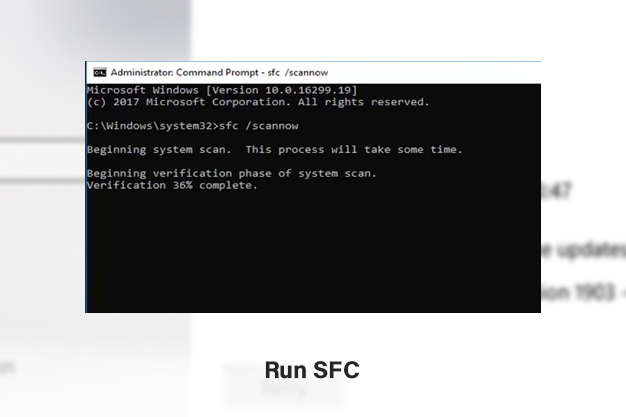
SFC is System File Checker. Running the SFC scan will scan and repair the corrupted and damaged files in your device. This can fix the error 0x80070005 as well.
- Press “Windows” key. Type “cmd” and hit enter.
- Right click on “Command Prompt” click “Run as administrator”.
- Type in the following command “sfc /scannow” and hit enter.
Once the scan is done, restart your computer and check if the error is solved.
5. Install Fresh Windows
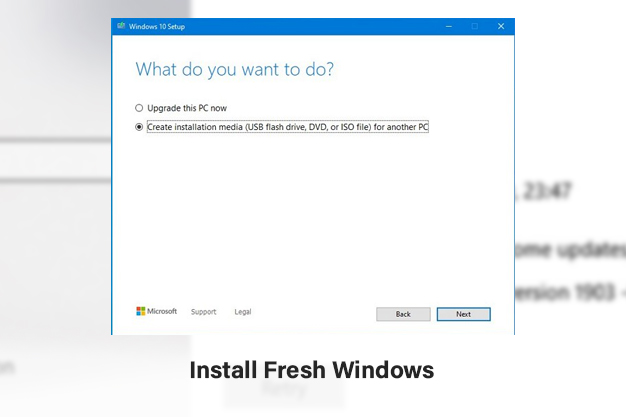
If all the mentioned steps don’t fix the issues. Then the last thing that you can consider is to try installing the Windows freshly on your pc. Just make sure you backup all your important data before doing this process. A fresh installation will ease all the corrupt files, unwanted errors and will do the job fine for you.
Conclusion –
Hope the above-mentioned steps help you solve the problems. Run them one after another to get the error 0x80070005 fixed.
Read Also –






