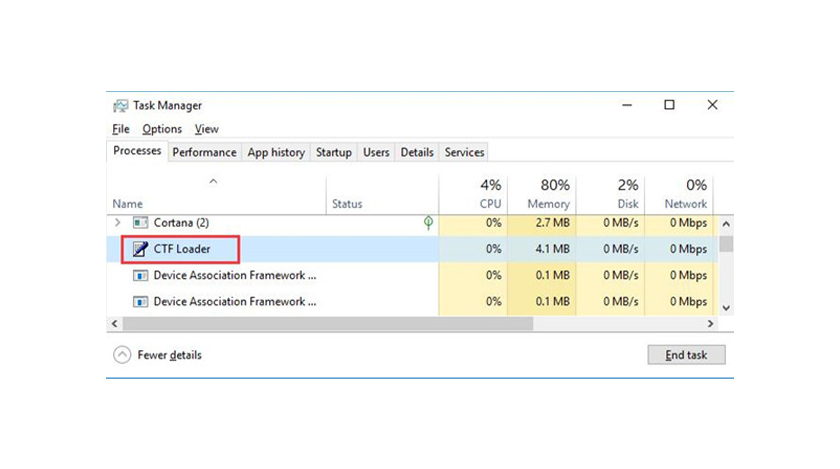
Has your fast computer become slow? Tired of searching for the reason behind this? Have you checked your task manager to look out for the background processes running? The CTF loader can help you to achieve your objectives in the correct order.
The Windows operating system runs on various processes that support different tasks and help them to run smoothly. There are so many of them that we don’t even know the name of everyone. The CTF Loader is one of them.
Whenever our desktop goes slow and starts lagging, what we usually do is to check for the task manager. We open the “Processes” tab and check for the processes that are running in the background, and we check their CPU usage percentage.
Many of us may have noticed something called “CTF Loader ” or “ctfmon.exe” in the processes tab of the task manager. And sometimes you may have noticed that the process “CTF Loader” is eating up a lot of space in your system, which eventually affects your device performance and makes it slow.
But there’s no reason to get panicked about it as it is not something that can cause serious damage to your computer. It is not any kind of virus or malware. CTF Loader is an integrated part of the operating system.
What Is “CTF Loader”?
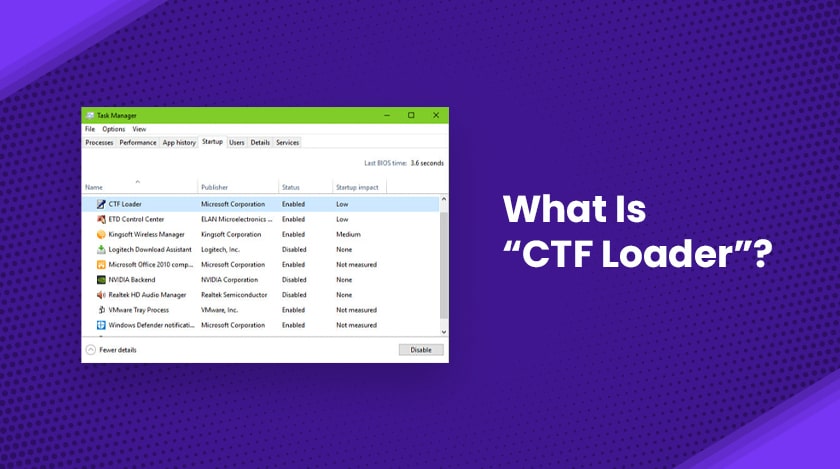
As we all know that every operating system has some processes running in them that help others apps, programs, and software run efficiently and smoothly on our computer. CTF Loader is just one of them.
The term “CTF” stands for “Collaborative Translation Framework”. It is an integral part of the operating system. The main function of “CTF Loader” is associated with Microsoft office. You can see it running in the task manager while working with Microsoft Word.
CTF Loader works as a process in the Windows operating system that delivers the text support input for users. This process is responsible for managing and supporting voice recognition and handwriting in Microsoft programs and it handles the input language alteration as well.
Although “CTF Loader” is an official part of the operating system and doesn’t harm your device anyhow, sometimes it may consume a lot of space in your CPU and cause your device to get slow.
Here we would be discussing the steps that can help you fix the issues of “CTF Loader”.
How To Fix “CTF Loader” Issues?
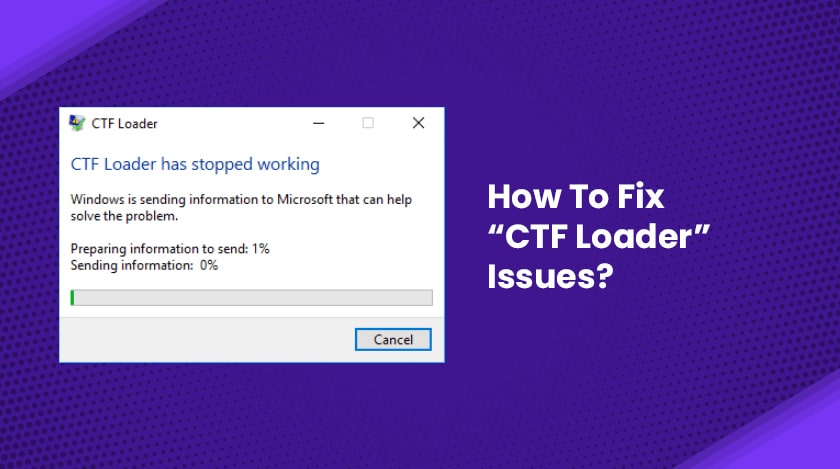
Although “CTF Loader” should not cause any problems in your computer and run smoothly in the background, sometimes it may cause your computer to go slow by eating up a lot of CPU space. Here are some steps that solve these issues in minutes and get back the best performance of your device.
Method 1- Windows Update
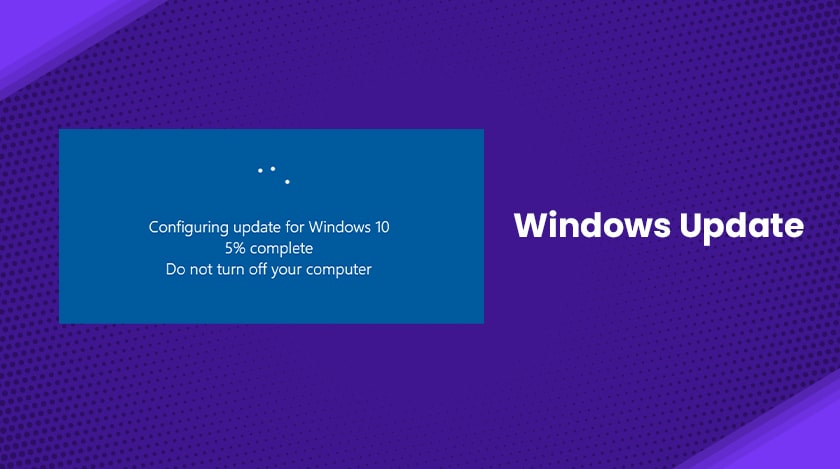
Sometimes your CTF Loader acts abnormally, maybe because of your Windows version. Check if your Windows is up to date. And maybe the CTF Loader is not working well with your current windows update. So, first, check for your windows update now.
- Go to your device search bar, find windows settings and click on it.
- Here you will find “Update & Security”. Click on it.
- Click on “Windows update” and it will show you if any update is available.
- if it has one, then update it and install it.
- Enter into your task manager(ctrl+alt+dlt) and check if it is still causing the issues.
Method 2- Task Scheduler
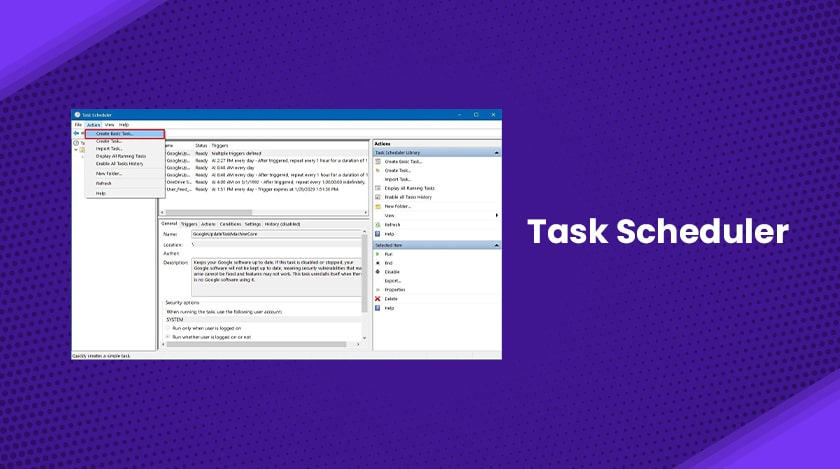
If the first method didn’t work well, then go for the second one. It is called a task scheduler.
- On your device, press “Windows key+R” to launch the command box.
- Here you type “taskschd.msc” and hit enter.
- Here a new window will open. Find the Task Scheduler Library.
- Then click on Microsoft> Windows> TextServicesFramework.
- Find “MsCtfMonitor”, right-click on it and disable it.
- Now restart your computer to see if there is still the issue remaining.
Method 3- Touch Keyboard Function
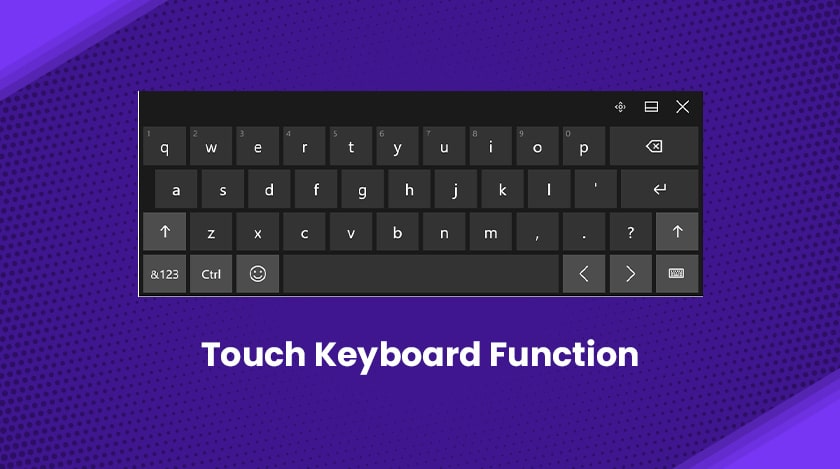
If you have a laptop or device that has a touch screen and you use it for your purposes, then it triggers the CTF Loader to run in the background of your device. However, you can disable it.
- Switch on your computer. Press “Windows+R” to launch the run command box.
- Type “services.msc” in the box and hit enter.
- A new window will open up. Find “Touch Keyboard and Handwriting Panel Service”.
- Double click on it. Another new window will open up.
- In the “General” tab, set the “Startup type” box to “Disabled” and click ok to save the changes.
- Now restart your computer and check the task manager if it is still running.
Method 4- Delete The CTF Loader
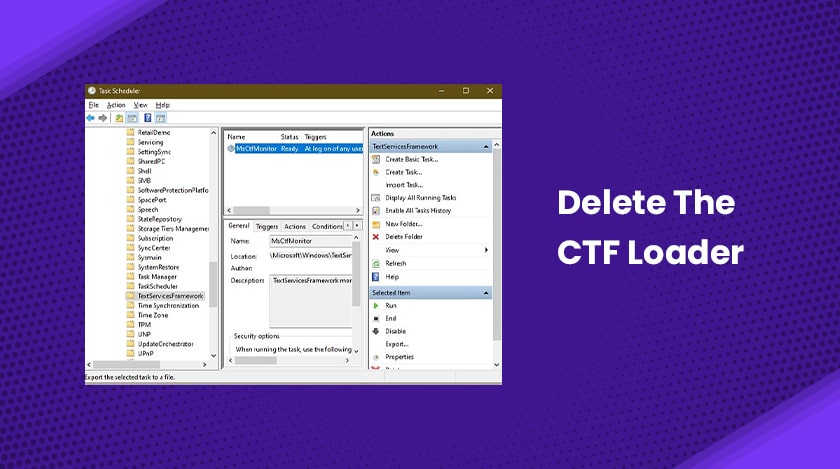
Deleting these files permanently from your computer is not highly recommendable. If you are using any kind of handwriting or voice recognition software, then deleting this file will have an adverse effect on it. However, if you are having too many problems with CTF Loader, then you can delete it following these steps.
- Find the file location from the task manager. Or it is usually located in “C:\Windows\System32”.
- Search for “ctfmon.exe”.
- Find it and enter delete.
Conclusion
Many users have faced little too many issues from CTF Loader in the past. It sometimes acts very odd and consumes a lot of CPU space in the device. Which in turn can make your computer slow. Following the above methods can resolve your problem. Hope this article was helpful for you. You have to ideate the facts in the right manner before making the decisions. Better choices can help you to achieve your goals in the correct manner.
FAQ( Frequently Asked Question)
Is CTF Loader A Virus?
No CTF loader is not a virus rather it is a legitimate windows file. You will not find any windows file or malware infection in it.
What Is A CTF Loader Do You Need It?
It is a Collaborative Transition Framework that delivers tech support and alternative input for the user application.
Can You End CTF Loader?
Yes, you can end the CTF downloader of the task manager while you click on the end task button by clicking on Windows Key +X.
Why Does CTF Loader Need Your Location?
It will control the user input and the alternative office language bar. It is one of the best downloaders for your files to make things happen in the correct manner.
Read Also –






