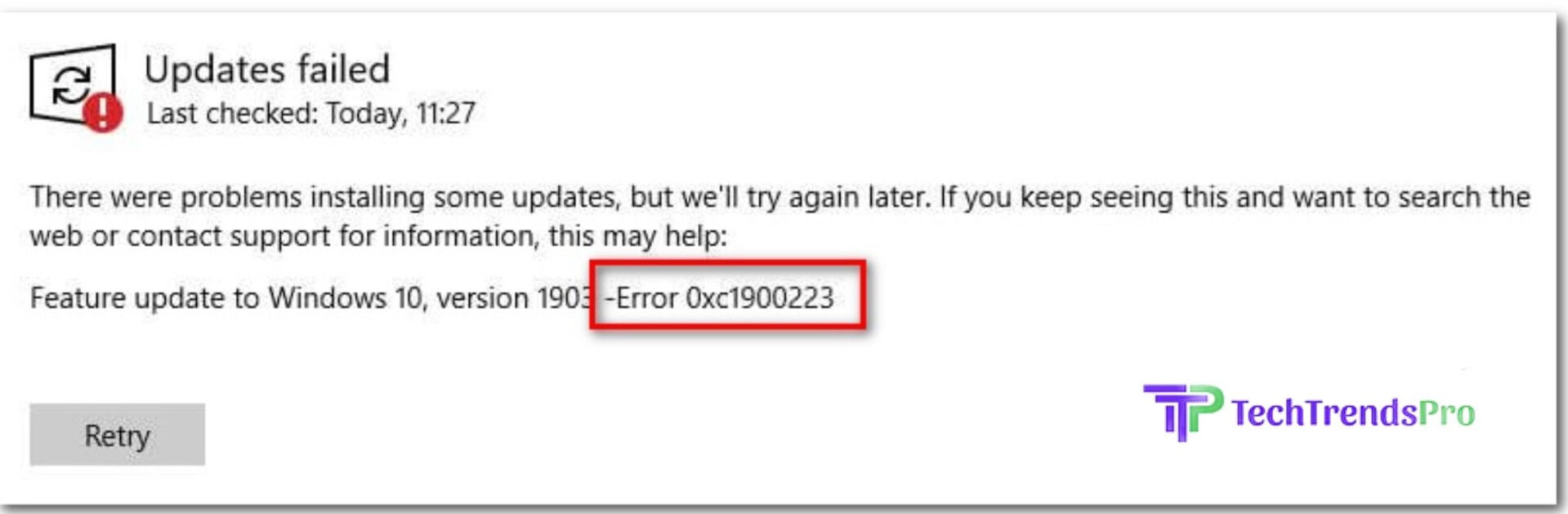
Feature update to Windows 10, version 1903 – error 0xc1900223, the following article, focuses on this problem.
Windows is one of the most widely-used and most-loved operating in the world. Ever since its inception, it has gained a lot of popularity among the users. It has some really efficient, unique and user-friendly features.
But on the other hand, many users have encountered some errors in recent times using this OS. One of them is “Feature update to windows 10, version 1903 – error 0xc1900223”. This is a problem that many users have reported about and they don’t have any solution for it.
Here we have something more to look at about the “Error 0xc1900223”. Let’s take a look at the problem first.
What Is Windows 10, Error 0xc1900223?
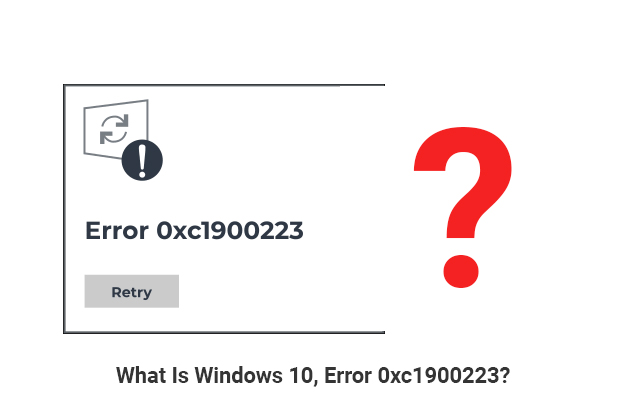
If you are a windows user and have tried to update your Windows recently, then you might have encountered this problem. The error 0xc1900223 occurs when a user is trying to update the latest Windows 10 installation.
This error shows a message “There were problems installing some updates, but we will try again later. If you keep seeing this and want to search the web or contact support for information, this may help:
Feature update to Windows 10, version 1903 – Error 0xc1900223.”
The error occurs in the Windows 1903 version mostly and in 1909 as well. It happens almost at the end of the update when the update reaches around 97%.
The “Error 0xc1900223” may occur for various reasons. Some of the main points will be errors in the Microsoft update servers, problems in Microsoft CDN, problems with host files, DNS cache, Or even if you have blocked too many Microsoft server addresses.
The reasons could be many. Here we would look at some majorly possible reasons behind the “Feature update to windows 10, version 1903 – error 0xc1900223”.
You can also check “Error 0x80080008” and find the solutions.
What Causes The “Error 0xc1900223”? And How To Solve It?
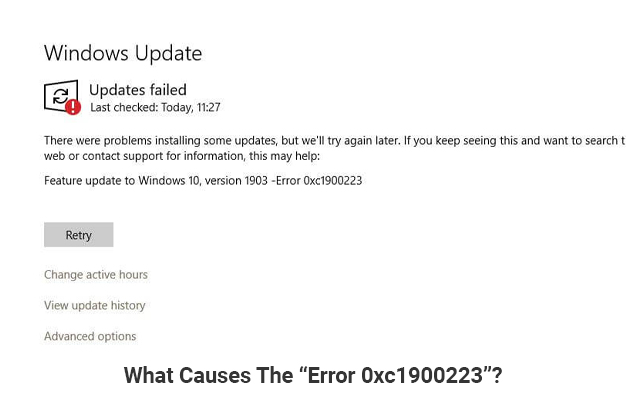
There are too many reports of Windows update error 0xc1900223. Here we would try to help the readers to get an insight of the possible reasons behind this and the solutions for the following as well. Let’s take a look at those.
1. Windows Update Services
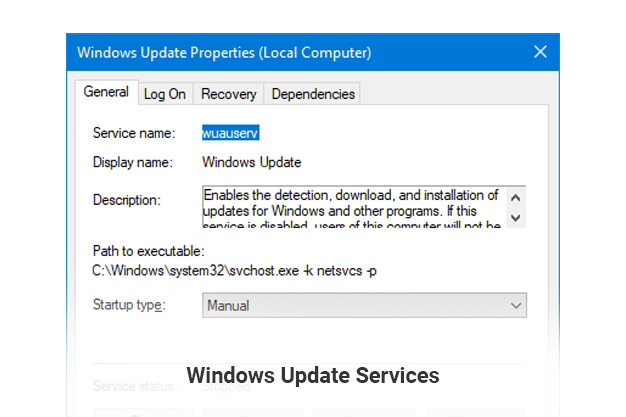
The “error 0xc1900223” may occur if there are any issues with your Windows update services. The Windows update services must be enabled in your device, or sometimes it may not work properly due to some issues even if it is enabled. In that case you have disable the services and re-enable them.
Solution –
- Press “Windows+R” to open the Run command box.
- Type “cmd” in the box then press “Shift+ctrl+enter”.
- A new window will open up, put the following command there and hit enter.
- “net stop wuauserv.
- net stop cryptSvc.
- net stop bits.
- net stop msiserver.
Now you have gone through these steps, you need to go a bit further with the next steps.
- Ren C:>Windows>SoftwareDistribution SoftwareDistribution.old.
- Ren C:>Windows>System32>catroot2 Catroot2.old.
- net start wuauserv.
- net start cryptSvc.
- net start bits.
- net start msiserver”.
This will reset the services. And check if the update is installing now.
2. System Files Errors
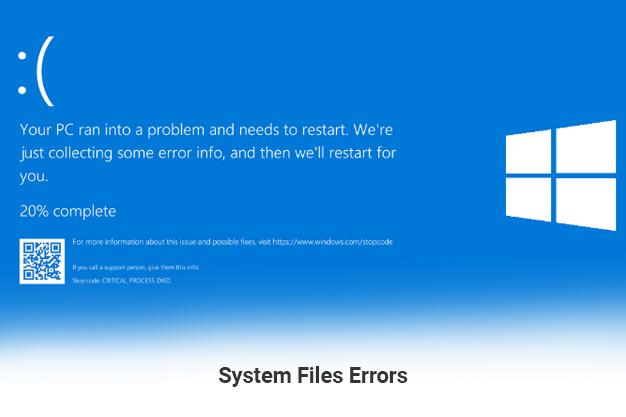
There are some important files in your system’s directory. These files are very essential for your device to install the update. There might be some sort of issues or these files might get corrupted and cause the “Windows error 0xc1900223” to happen. Here is a solution for this problem and following these steps would help you.
Solution –
- Press “Windows+R” to launch the Run command box.
- Type “cmd” and press “Shift+ctrl+enter”.
- A new window will open and you can run it as an administrator.
- Now put the following command there and hit enter to run them.
“sfc /scannow
DISM.exe Online /Cleanup-image /Scanhealth
DISM.exe /Online /Cleanup-image /Restorehealth
DISM.exe /online /cleanup-image /startcomponentcleanup
chkdsk /scan”
After the process is done, check if the error 0xc1900223 is gone.
3. DNS Cache
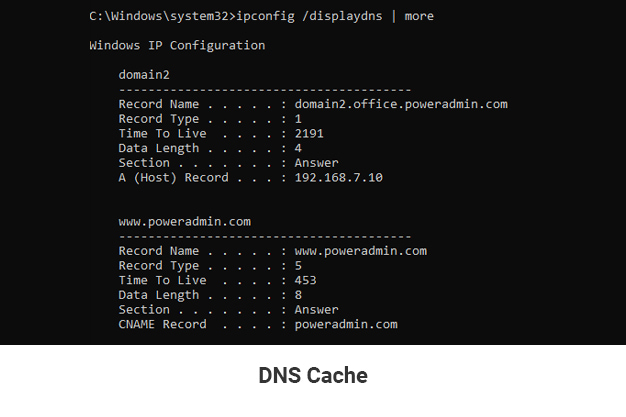
DNS cache is a temporary storage or a database in your computer that keeps the record of the recently visited URLs. Sometimes there might be some corrupt files in your DNS cache that can cause the error 0xc1900223 to take place. So, clearing up your DNS cache is an essential step to resolve the error.
Solution –
- Open file explorer and go to the “C:>Windows>System32>drivers>etc”.
- Here you will find a file named “hosts”. Rename it to “hosts.old”.
- Now press “Windows+R”. The run box will open.
- Type “cmd” in the box then press “Shift+ctrl+enter”. A new window will open up.
- Put the following command there and hit enter.
“ipconfig /flushdns
ipconfig /registerdns
ipconfig /release
ipconfig /renew”
- After the execution of the command change the file name from “hosts.old” to “hosts”.
Check if the error is resolved
4. Date And Time Settings
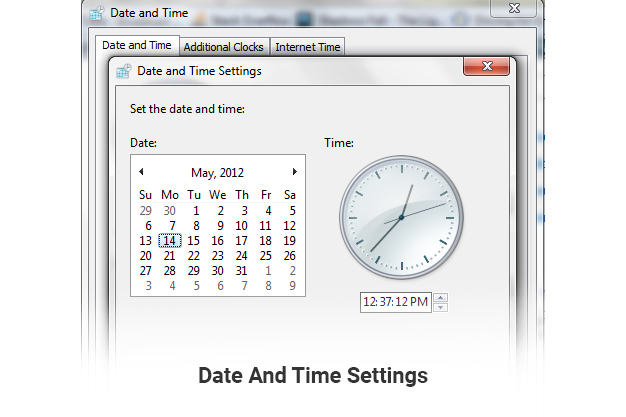
If the date and time of your computer is not synchronized with the internet’s time server that you are using then the error 0xc1900223 might happen. Solve this issue with the following steps.
- Press “Windows+R” to launch the command box.
- Type in “control panel” in the box and hit enter.
- A new window will open. Click on “Date and Time”.
- Find the “Internet Time” tab, click on “Change Settings”.
- Check the “Synchronize with internet time server” box and enter OK.
After this process check if the error is still there.
Above we mentioned some of the issues that may cause the “error 0xc1900223” to happen and how to resolve it. Now we will look at some other ways to fix these issues.
How To Fix “Feature Update To Windows 10, Version 1903 – Error 0xc1900223” Issues?
Here let’s take a look at some other quick steps to fix the Windows error 0xc1900223 in minutes.
1. Check Internet Connection And VPN
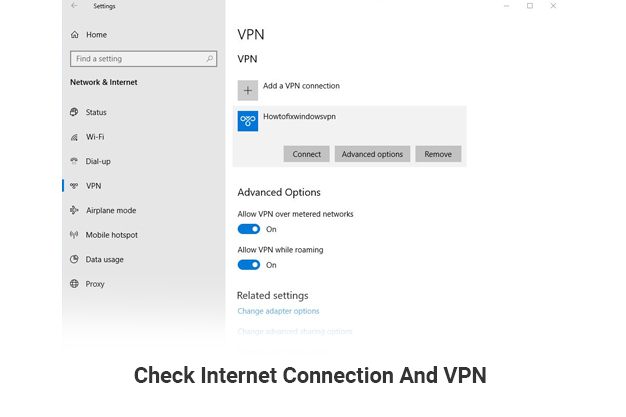
Your internet connection and VPN may also cause the error 0xc1900223. So check your internet connection and disable the VPN if you are using one. After this, restart your computer and start installing the update to check if the error is gone
2. Windows Update Troubleshooter
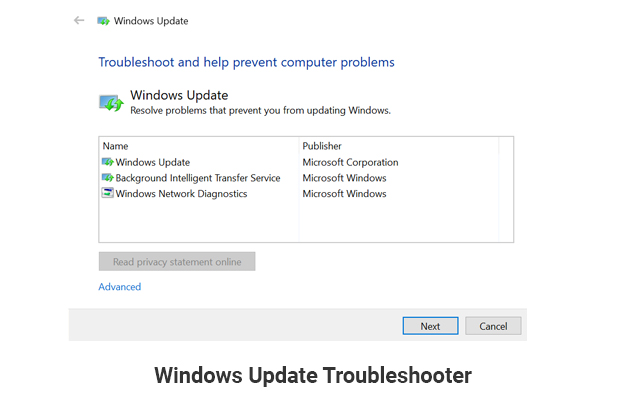
If you have encountered the error 0xc1900223 while updating the Windows, then you can try the Windows Update Troubleshooter to fix the issues. Here are the steps –
- Open device settings.
- In the new window, click on “Update and Security”.
- Open the “Troubleshoot” tab. Find “Windows Update”.
- It will find out the issues automatically and fix them.
After the process is over, restart your computer and check if the Windows 10, version 1903 – error 0xc1900223 is solved.
Conclusion –
Summing up the whole article, these are some of the main issues and solutions for Windows 10, version 1903 – error 0xc1900223. Following these steps would help you’re getting out of the problem. Hope this article helped you.
Read Also –






