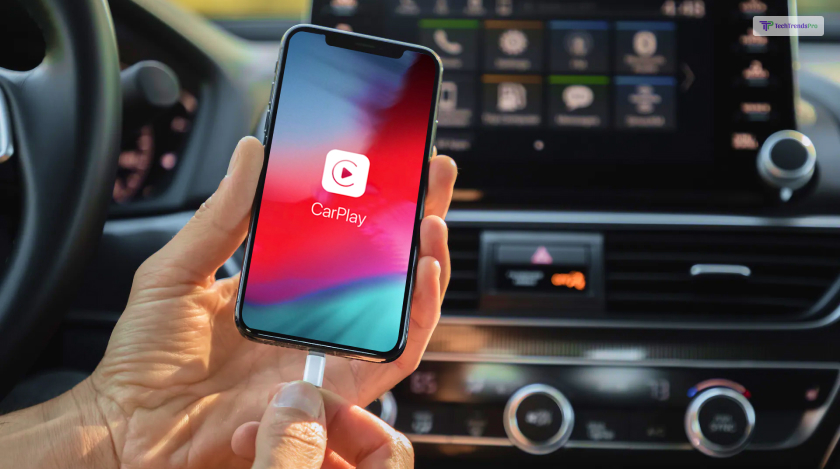
Similar to many smartphones, your iPhone can be connected to your car via Bluetooth to perform basic functions like placing calls or streaming music. However, when you connect through Apple CarPlay, you open up a gateway to numerous advanced features of your iPhone on your car’s infotainment system. This integration enables you to utilize these features in a hands-free, safe, and compliant manner while driving.
In case you have been searching for some tips that iPhone users must know about to stay updated, Apple CarPlay is not to be missed! However, there can be times when your Apple CarPlay does not work.
If that is something that you are facing, you have come to the right place to find the solution. Keep reading this blog till the end to learn more about the same…
What Is Apple CarPlay?

Apple CarPlay is a technology developed by Apple that allows you to integrate your iPhone with your car’s infotainment system. It enables you to access certain iPhone features and apps directly through your car’s display, making it easier and safer to use them while driving.
You can make calls, send messages, use navigation apps, listen to music, and more using voice commands or touch controls through the car’s interface. It’s designed to provide a seamless and familiar experience for iPhone users while on the road.
Apple CarPlay is a feature that allows you to connect your iPhone to your car’s infotainment system and access your iOS apps, such as Maps, Music, Messages, and Phone. Apple CarPlay is designed to make driving safer and more convenient, by letting you use your voice, touch, or car controls to operate your iPhone. Here are some of the main aspects of Apple CarPlay:
- Compatibility: Apple CarPlay is compatible with iPhone 5 and later models running iOS 7.1 or later. It is also compatible with over 500 models of cars from various manufacturers, such as Ford, Honda, Toyota, and more. You can check if your car supports Apple CarPlay by visiting this link.
Connection: Apple CarPlay can be connected to your car via USB cable or wireless Bluetooth, depending on your car model. To connect via USB cable, you need to use the original iPhone cable or a certified one, and plug it into the correct port on your car. To connect via wireless Bluetooth, you need to pair your iPhone with your car and enable Bluetooth on both devices.
How Can Apple CarPlay Help You?

Apple CarPlay helps by providing a safer and more convenient way to use your iPhone while driving. It offers a simplified interface on your car’s display, which is designed to be easy to navigate and use while on the road.
This helps reduce distractions as you can access essential functions like calls, messages, navigation, and music without having to fumble with your phone.
“CarPlay can predict where you’re going using addresses from your email, text messages, contacts and calendars. And with the all‑new city experience, you can explore cities with unprecedented detail for roads, neighborhoods, trees, buildings and more,” Apple states.
The key benefits of Apple CarPlay include:
1. Hands-free Operation:
You can use Siri voice commands to perform tasks, like making calls, sending messages, or getting directions, allowing you to keep your hands on the wheel and your eyes on the road.
2. Integration:
CarPlay seamlessly integrates with your car’s infotainment system, providing a familiar and consistent interface that’s easier to interact with while driving.
3. Safety:
By reducing the need to look at your phone while driving, CarPlay helps enhance overall safety by minimizing distractions.
4. Navigation:
CarPlay offers real-time navigation through apps like Apple Maps or other supported navigation apps, making finding your way and reaching your destination easier.
5. Communication:
You can send and receive messages, make calls, and listen to voicemails using voice commands, helping you stay connected without taking your focus off the road.
6. Entertainment:
CarPlay lets you access music, podcasts, audiobooks, and other entertainment options from your phone or compatible apps.
7. App Support:
While driving, you can use certain third-party apps that are optimized for CarPlay, allowing you to control their functions through the car’s display.
Overall, Apple CarPlay aims to enhance the driving experience by providing a safer and more user-friendly way to interact with your iPhone’s features and apps while on the go.
When Does Apple CarPlay Not Work?

Your Apple CarPlay is not working. Okay, I got that. But before knowing the steps that you should take to solve the issue, it is important that you learn about the reason or cause behind the same.
Apple CarPlay may not work or may have limitations in certain situations:
1. Incompatible Vehicles:
Not all vehicles support Apple CarPlay. It requires a car with a compatible infotainment system. If your vehicle doesn’t have CarPlay support, you won’t be able to use it.
2. Incompatible iPhones:
Apple CarPlay requires an iPhone 5 or newer model running iOS 7.1 or later. If you have an older iPhone or an incompatible version of iOS, CarPlay won’t work.
3. Connectivity Issues:
CarPlay requires a wired or wireless connection between your iPhone and the car’s infotainment system. If the connection is not established properly, CarPlay features won’t work as expected.
4. Bluetooth vs. Wired Connection:
Wireless CarPlay requires a compatible car and iPhone. If your car doesn’t support wireless CarPlay or if your iPhone isn’t compatible with it, you’ll need to connect via a wired connection using a USB cable.
5. Limited App Support:
While there’s a good number of supported apps, not all apps are available on CarPlay. Some apps may not be optimized for use while driving and won’t appear on the CarPlay interface.
6. Network Coverage:
Some CarPlay features, such as real-time navigation, rely on a data connection. If you’re in an area with poor or no network coverage, certain features like maps may not work properly.
7. Software Compatibility:
Updates to iOS and the car’s infotainment system may occasionally cause compatibility issues with CarPlay. Ensuring you have the latest software updates on both your phone and car can help mitigate such problems.
8. Voice Recognition:
Siri’s voice recognition is a crucial part of CarPlay. If Siri isn’t functioning properly on your iPhone, it could impact your ability to use voice commands effectively.
9. User Settings:
In some cases, CarPlay might be disabled in your car’s settings or on your iPhone. Make sure CarPlay is enabled on both devices.
10. USB Ports and Cables:
If you’re using a wired connection, using a low-quality or damaged USB cable can lead to connectivity problems.
If you’re experiencing issues with Apple CarPlay, it’s a good idea to refer to your car’s manual, check for software updates, and ensure that your iPhone and car meet the necessary requirements for CarPlay compatibility.
What To Do When Apple CarPlay Does Not Work?
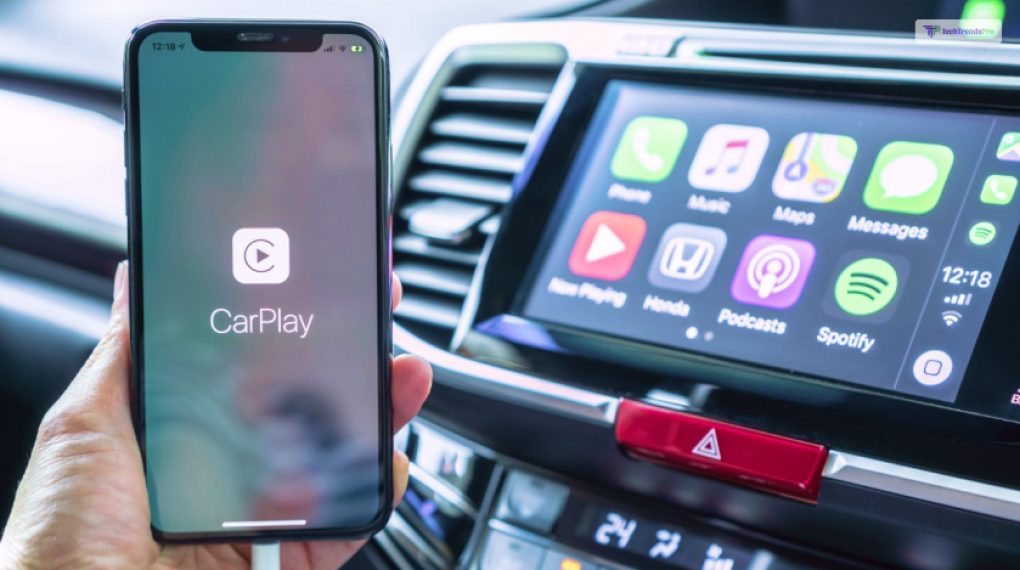
If Apple CarPlay is not working as expected in your vehicle, there are several troubleshooting steps you can take to try and resolve the issue:
1. Check Compatibility:
Ensure that your vehicle and iPhone model are both compatible with Apple CarPlay. Refer to your car’s manual and Apple’s official CarPlay compatibility list to confirm compatibility.
2. Check iPhone Compatibility:
Make sure your iPhone is running a compatible version of iOS (iOS 7.1 or later) and is not on a beta version of the operating system.
3. Verify Connections:
If you’re using a wired connection, ensure that the USB cable you’re using is not damaged and is securely connected to both your iPhone and the car’s USB port. If using wireless CarPlay, make sure your car and iPhone are properly paired.
4. Restart Devices:
Restart both your iPhone and your car’s infotainment system. Sometimes a simple restart can resolve connectivity issues.
5. Update Software:
Check for software updates for both your iPhone and your car’s infotainment system. Keeping both devices up-to-date can often fix compatibility problems.
6. Check Settings:
Make sure that CarPlay is enabled in your car’s settings and on your iPhone. Also, ensure that Siri is enabled on your iPhone.
7. Check Restrictions:
On your iPhone, go to “Settings” > “Screen Time” > “Content & Privacy Restrictions” and make sure that “CarPlay” is not restricted.
8. Reset Network Settings:
On your iPhone, you can try resetting network settings by going to “Settings” > “General” > “Reset” > “Reset Network Settings.” Note that this will also reset Wi-Fi and other network-related settings.
9. Try a Different Cable:
If you’re using a wired connection, try using a different USB cable to see if the issue is with the cable itself.
10. Check for Interference:
If you’re using wireless CarPlay, ensure that there are no other devices or networks causing interference that might affect the Bluetooth connection.
11. Contact Support:
If none of the above steps resolve the issue, you might need to contact your car manufacturer’s support or Apple Support for further assistance.
Remember that the troubleshooting steps might vary depending on your specific car model, iPhone version, and software updates. It’s always a good idea to consult your car’s manual and Apple’s support resources for guidance tailored to your situation.
Ways To Connect To Apple CarPlay

If you have been trying to connect to Apple CarPlay for the first time, here are some of the things that you will need to do:
1. Wired Connection
To establish a wired connection, you can easily utilize a high-quality Lightning-to-USB cable approved by Apple, plugging it into your car’s USB data connection port. Many newer vehicles are equipped with both data connection USB ports and charge-only outlets.
Yet, solely the data connection port (usually located at the base of the dashboard or within the center console storage compartment) will enable the CarPlay link. While a growing number of cars adopt modern USB-C ports instead of the older USB-A connections, adapters are accessible for compatibility.
Upon the initial connection, your car’s infotainment system will pose a few queries, and your phone will inquire about remaining connected in the background. After your response, the interface resembling an iPhone will emerge on your screen. The queries regarding connection need to be addressed just once for each combination of vehicle and iPhone you use.
It’s important to underline that CarPlay exclusively supports iPhones, and not iPads, Apple Watches, or MacBooks.
2. Wireless Connections
Numerous modern vehicles offer the convenience of wireless Apple CarPlay, enabling you to forego Lightning cables and retain your phone within your pocket or handbag. The process of connecting to Wireless CarPlay can range from being straightforward to intricate, contingent on the particular vehicle.
The upside is that you only need to complete the step-by-step connection setup once, and subsequently, your phone will automatically establish the connection each time you embark on a drive.
The initial phase involves linking your phone via the car’s Bluetooth pairing procedure. When the vehicle supports wireless CarPlay, it typically prompts you to opt for its usage in lieu of the generic Bluetooth connectivity.
Upon selecting affirmative, the Apple interface is initiated. Additionally, certain vehicles might inquire about establishing a Wi-Fi connection with your phone, owing to the substantial data stream that CarPlay necessitates.
However, one drawback of employing wireless Apple CarPlay is that it doesn’t charge your phone during your drive, as opposed to a wired connection. Thankfully, an increasing number of cars are now equipped with wireless charging pads, obviating the need for cables to replenish your phone’s battery.
How To Update Apple CarPlay?

As Apple CarPlay operates through your iPhone, updating your iOS also results in updating CarPlay. Notably, the interface has undergone significant visual and functional enhancements in conjunction with recent iOS updates.
It’s important to note that updating your vehicle’s infotainment software typically won’t bring changes to CarPlay’s appearance or features, as the majority of CarPlay’s software components are integrated into your smartphone.
What Are The Car Models That Work With CarPlay?
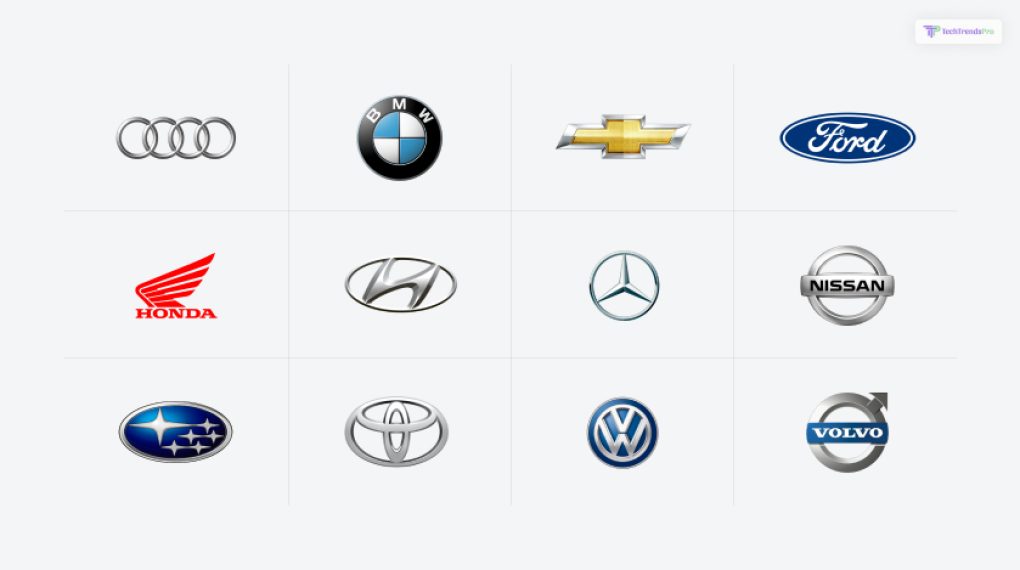
Apple CarPlay is supported by a wide range of car models from various manufacturers. While it’s not possible for me to provide the complete list due to the ever-changing landscape of car models, here are some popular car brands that have integrated Apple CarPlay into their vehicles:
- Audi
- BMW
- Chevrolet
- Ford
- Honda
- Hyundai
- Mercedes-Benz
- Nissan
- Subaru
- Toyota
- Volkswagen
- Volvo.
Please note that CarPlay availability may vary based on the specific trim level, model year, and region. Newer car models and higher trim levels tend to have a higher likelihood of offering CarPlay support.
To determine if a specific car model supports Apple CarPlay, you can visit the official website of the car manufacturer, refer to the car’s user manual, or contact the manufacturer’s customer support. Apart from this, Apple maintains an updated list of CarPlay-supported vehicles on their official website, so you can also check there for the latest information.
What iPhone Models Are Compatible With Apple CarPlay?

You might be thinking about the various iPhone models that are compatible with Apple CarPlay. Well, I have you covered! While it is true that new iPhone models, like the upcoming iPhone 15, have a lot of new features, hen it comes to Apple CarPlay, several old ones are also compatible with it.
Check out this lost of all the various iPhone models that you can use if you want to connect to Apple CarPlay:
- iPhone 5
- iPhone 5c
- iPhone 5s
- iPhone SE (3rd generation)
- iPhone SE (2nd generation)
- iPhone SE (1st generation)
- iPhone 6 Plus
- iPhone 6
- iPhone 6s Plus
- iPhone 6s
- iPhone 7 Plus
- iPhone 7
- iPhone 8 Plus
- iPhone 8
- iPhone X
- iPhone XR
- iPhone XS Max
- iPhone XS
- iPhone 11
- iPhone 11 Pro Max
- iPhone 11 Pro
- iPhone 12 mini
- iPhone 12
- iPhone 12 Pro Max
- iPhone 12 Pro
- iPhone 13 mini
- iPhone 13
- iPhone 13 Pro Max
- iPhone 13 Pro
- iPhone 14 Pro Max
- iPhone 14 Pro
- iPhone 14
- iPhone 14
Wrapping It Up!
In case you have been searching for the reasons why your Apple CarPlay is not working, I hope that this blog has been of help to you. If there are many other queries related to the same, feel free to let me know. All that you need to do is scroll down till you reach the bottom of the page. Then leave your comments and queries in the box below. And I will be there to answer them all for you!
Read Also:






