
When you do not have an internet connection to access YouTube, you can use videos by downloading it to the computer and show it directly from the local hard drive. A copy of the video from YouTube is useful when you want to edit or integrate with other programs. This article has a method that will help you download YouTube videos so that you have your local copy. The arrangements here support limited conversions formats and only have a few simple steps.
Downloading videos is excellent when you have mobile plans that offer limited data allowance. It is possible to download them to the phone using home Wi-Fi and watch them on the go minus risking going over the data allocation.
It is straightforward to download YouTube videos and other sites that host videos, and it is for free. YouTube provides tools used to download videos on mobile and desktop, and third-party tools are also available to do the job too.
How to Download YouTube Videos Guide:
Using a browser to download YouTube videos
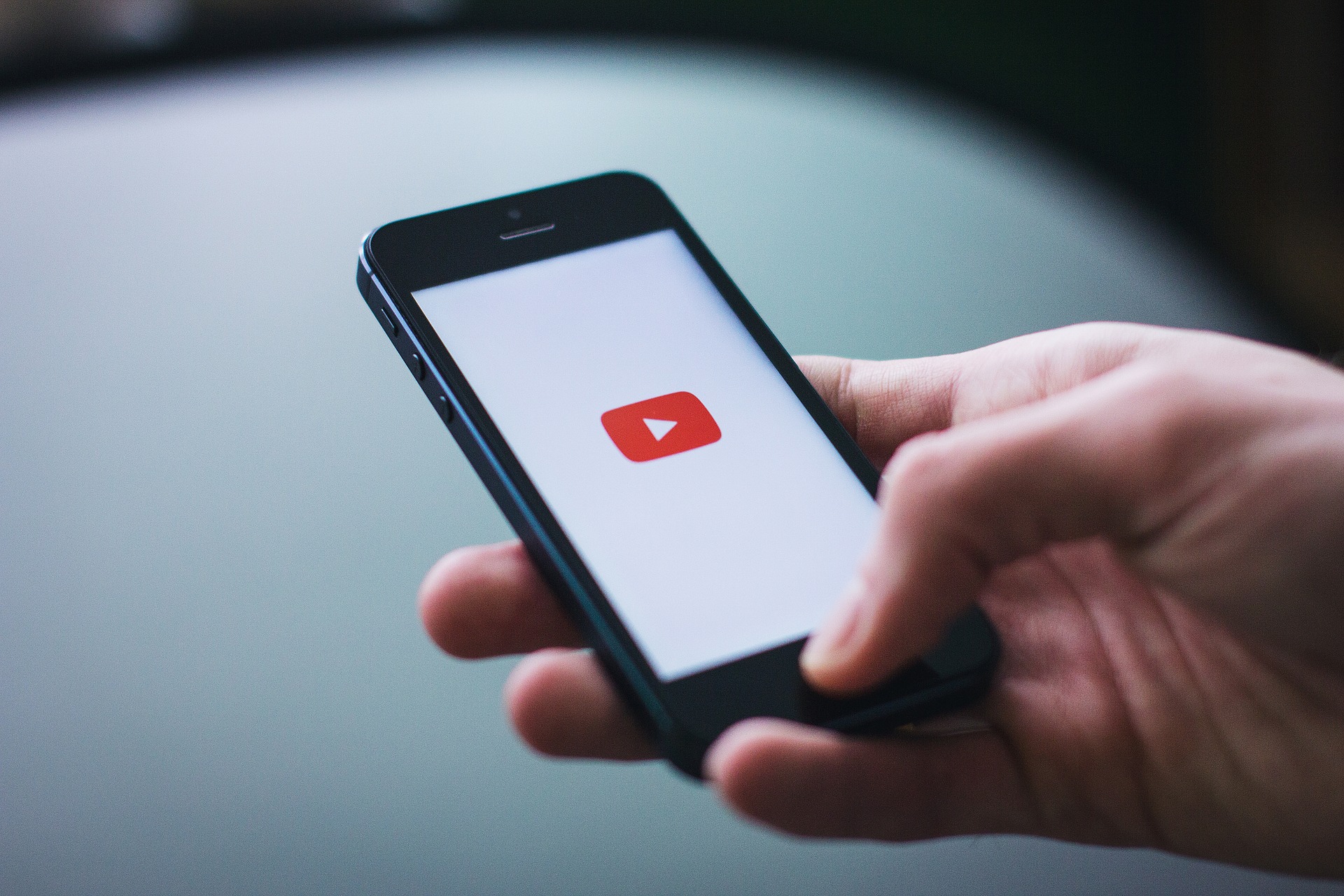
Even though there are video downloader plugins for particular web browsers, the natural way of downloading is copying and pasting the URL of the desired video in the website. Many offer these services for free, but they get shut down often. The one that is functioning now is called DLNowSoft. It is free and does not have ads. Nevertheless, it possesses a policy which restricts you against downloading content that is copyrighted like music.
The other one is VidPaw. You choose either to copy and then paste the YouTube video URL or add the term ‘paw’ after youtube inside your original URL to get to the download page. You cannot always download high resolution; therefore, the videos get limited to 720p even when the original is 1080p.
For some reason, if MP4 video is not suitable for what you need, Freemake video downloader and Freemake video converter will convert downloaded video in other formats. Alternatively, you can employ the clip converter, a free tool for downloading YouTube videos and convert them to the form of choice while on the move. To apply websites like ClipConverter or DLNowSoft, the procedure is;
- Go to www.youtube.com and identify the video that you would like to download. Copy this URL from the address bar of the browser. Clicking in the bar is enough to select it, but when you click thrice, you will have completed the task. You will have to press CTRL+C to copy the address.
- You can get to the website of the video downloader. Put the cursor on the box for the URL of the video and then paste the copied address. If you have options like the format or resolutions, like MP3 or MP4, choose what you are looking for and press download.
- Look in the ‘downloads’ folder to locate the video file. Copy it to another computer or put it in another device.
Download YouTube videos with the help of the windows app
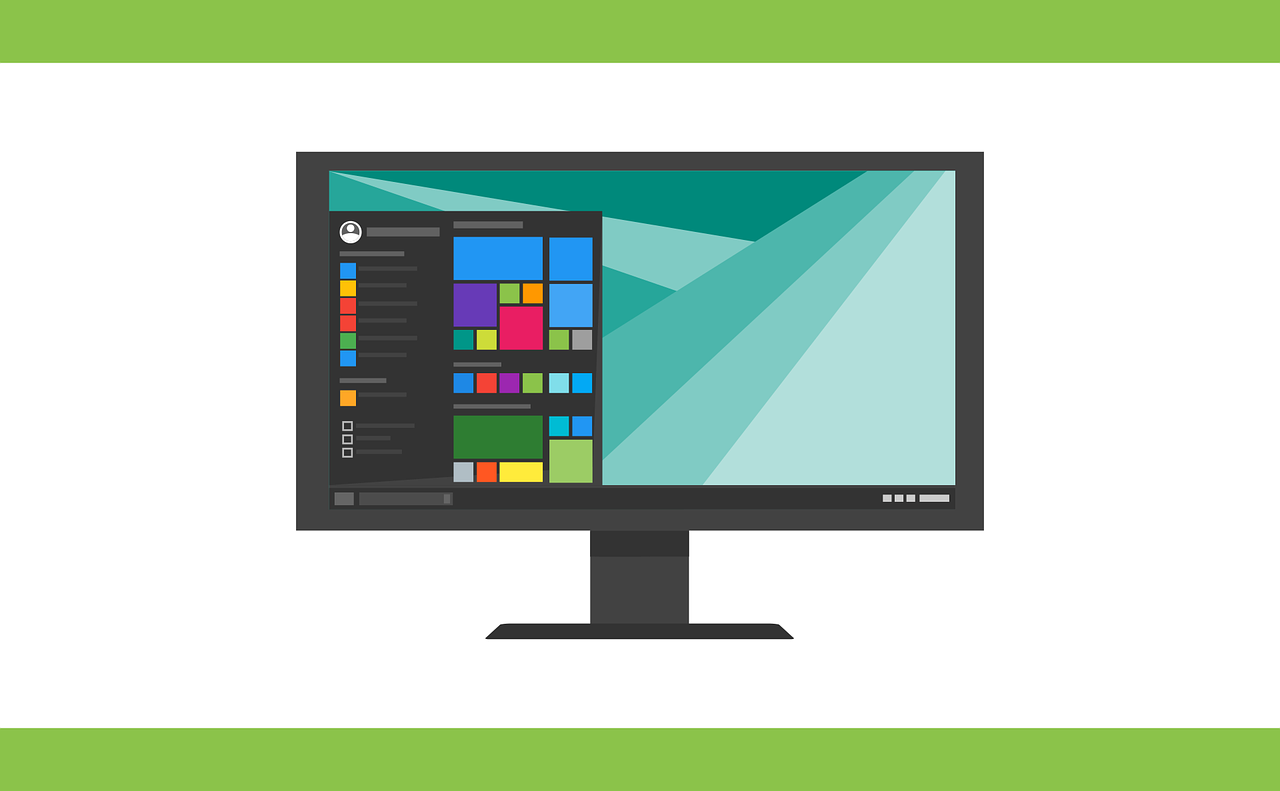
With websites, there are many options for downloading with the desktop app. Not all of them are free, but a few of them are free. Paid-for ones are like YouTube ByClick. If you are after the free option, try out the WinX downloader. It will disturb you to upgrade to its full version that includes conversion, but if it is possible to put up with them; it will not cost you a dime.
The procedure is similar to using websites; you will have to copy-paste the video URL into the application. You then choose any options like the resolution you want and hit the download button. Many apps allow you to formulate a list of videos and download them while on the move. Some allow you to paste in the playlist and download YouTube videos automatically.
Others are demos that have time limits like the DLNow downloader that give you a trial for thirty days. That is longer than the YouTubeByClick that offers you a test for twenty-four hours only.
Download the playlists
At times, you will have to pay for the software when you want an easy life. ByClick makes it easy to download YouTube videos or audio from YouTube. You need to copy the video’s URL, and the pop-up will ask you if you would like to download the video or audio. Or, by default, you can set, and it will not ask you; it will download the MP4 or MP3 automatically at the default quality setting.
In case the video is part and parcel of the playlist, click the button to download, and you will get pop-ups like the ones present where you can select the videos you like from the playlist. One click on the download button is everything you require.
You will get a trial for one day when you like the program, but later, you will have to stamp some cash.
Download YouTube videos with YouTube premium
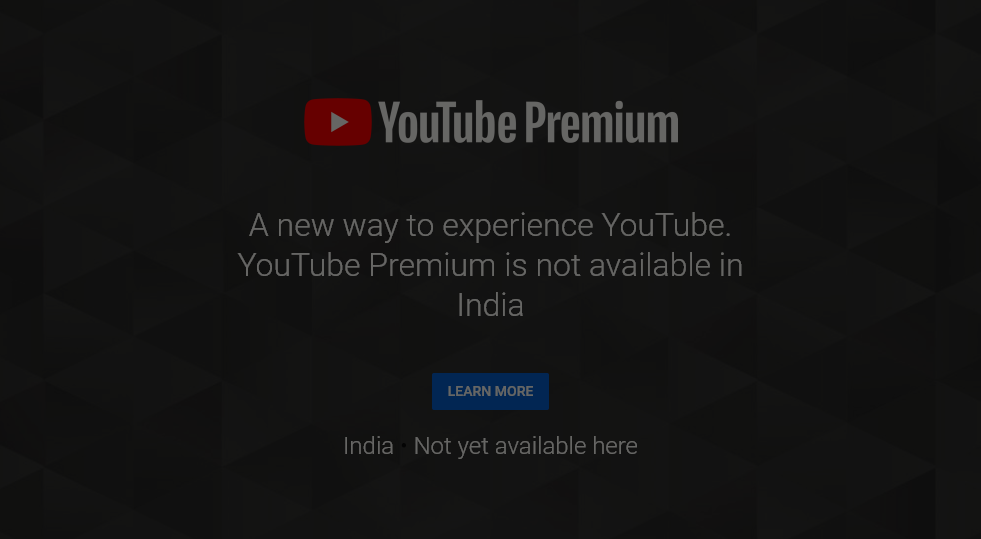
In case you have the YouTube premium subscription, you will enjoy a few perks like downloading videos to watch without third-party software. It is possible that you are utilizing YouTube gaming, YouTube music, and YouTube apps. Remember that you can watch downloaded videos with apps – you cannot move video files to another device, or even watch it with another player.
Begin watching the video and tap the ‘download’ button below the player and select quality settings. After downloading the video from YouTube, you can get it in the account lab or library. You must have signed in the account to watch downloaded videos with likes or comments while watching offline.
Conclusion
People are always careful with trends used to download YouTube videos and what it will become of it in the future. Downloading videos from the internet will get complicated; that is why this article gives you the legal and correct ways of downloading them. It will be quite hard to download videos in the future; therefore, fans of videos will have to implement alternative methods of downloading videos.
Read Also:






