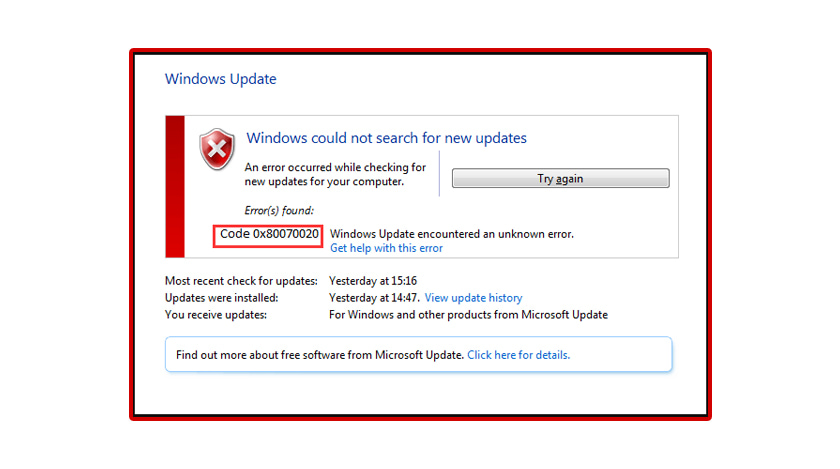
Windows updates are always a good news for those who have their computers running on Microsoft Windows. Every update release is a big day for Microsoft. With every update comes a lot of unique features, advancements, better security, and overall a better user-friendly experience. The main target of Windows update is to make your computer better than the previous version.
But that is on the theory part, in practical scenarios, it doesn’t always happen. The updating process is never absolutely smooth. Rather, every Windows update comes with some or the other errors. Previously also we have discussed about some of the major Windows update errors like error 0xc1900223 , error 0x80070002 and their best solutions. Here we are going to talk about Windows update error 0x80070020 and it’s possible solutions.
What Causes The Windows Error 0x80070020?
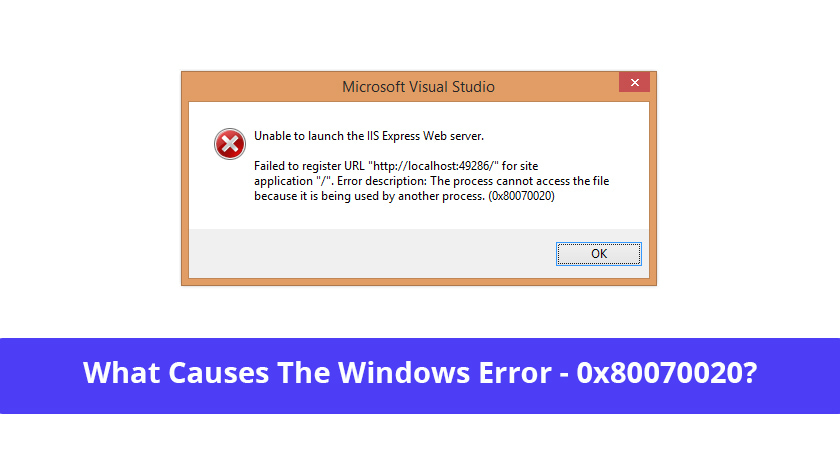
As we mentioned, every Windows update comes with new features, security, etc. But it brings up many errors as well. And many users have reported it several times that they are having serious issues while installing the latest Windows update. Either the updates are not installing at all, or mostly are getting aborted in the mid session or sometimes at the end. There could be many reasons behind this problem, major among which are as follows.
- It might be caused due to your antivirus. As the antivirus does a real time scanning whenever the system is in a downloading process, during the Windows update installation as well it might stop the download.
- Any missing or corrupted files in Windows update service can cause this issue.
- A corrupted Background Intelligent Transfer Service(BITS) can cause this error as well.
- Corrupted disk or missing system files can also be responsible for this error.
Now whatever might be the reason behind the error 0x80070020 to occur, here we will be talking about all the possible solutions to resolve this problem. Keep on reading this article to learn the steps.
How To Fix Windows Update Error 0x80070020?
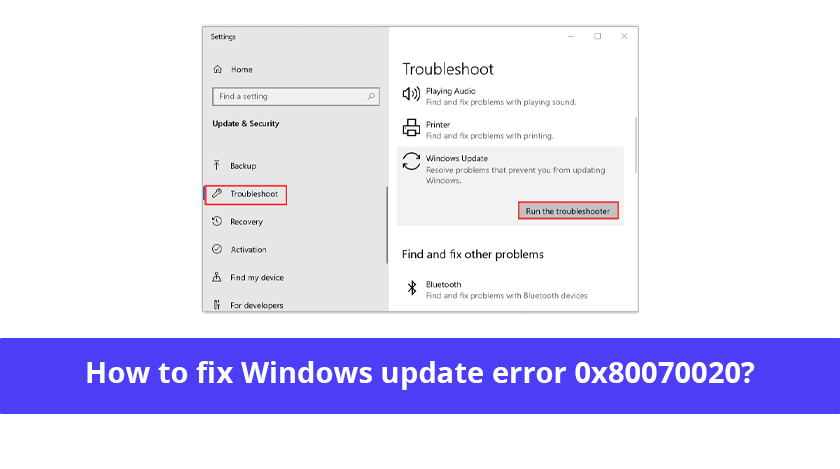
As we have mentioned the possible reasons behind the error 0x80070020, now we will provide you with the solutions now.
1. Run Windows Update Troubleshooter

Windows has its in-built Windows update troubleshooter that can fix the errors with ease. It will automatically detect the issues and fix the errors. Follow the steps below.
- Press “Windows+I” to open Windows settings.
- Click on “Update & Security” then “Troubleshoot”.
- Now choose “Windows update” and click on “Run the troubleshooter”.
Now it will find the issues and fix the errors. It will need some time. After the process is complete, restart your computer and try installing the update again.
2. Disable Your Antivirus
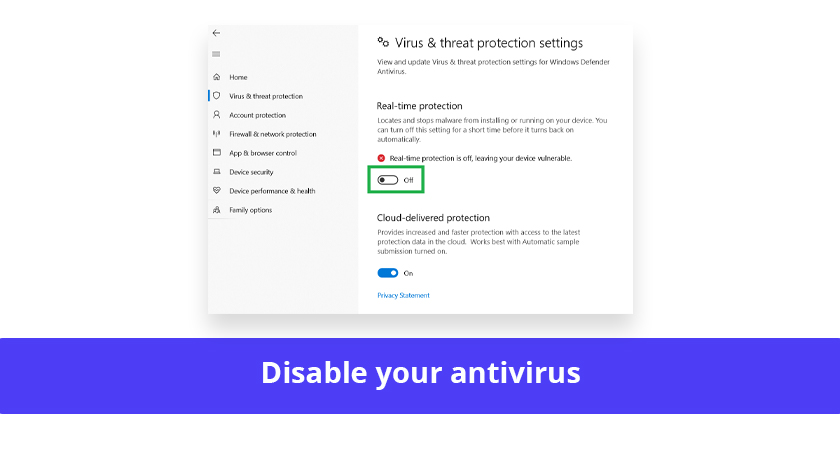
As we have mentioned it earlier as well, your third-party antivirus also can cause the error 0x80070020 to occur. Antivirus scans every file, softwares, at the time of downloading. So during the Windows update process it can abort the installation as well. Disabling or even deleting your antivirus could be beneficial for you.
Also Read: Feature Update To Windows 10, Version 1903 – Error 0x80070005
3. Restart BITS Service
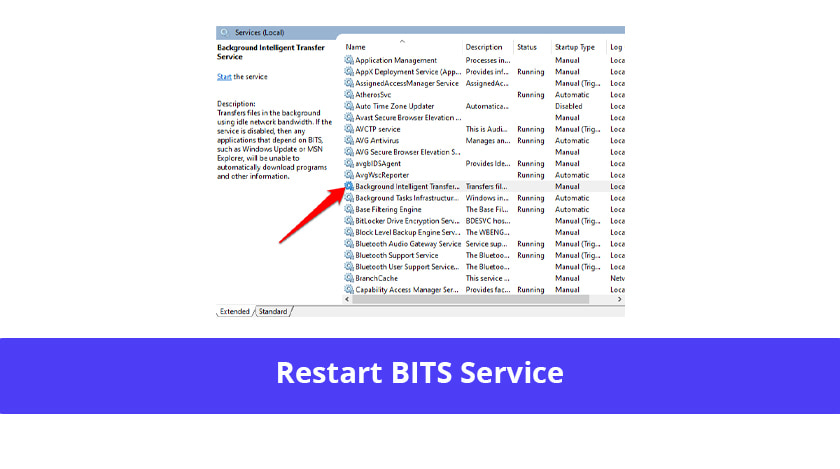
BITS stands for Background Intelligent Transfer Service. It is a Windows component that is used to deliver updates to your pc during the update installing process. If somehow the BITS gets corrupted, then it might cause the error 0x80070020 to occur. Follow the below steps to solve the issue.
- Press “Window+R” to launch the run box.
- Type in “services.msc” and hit enter.
- A new window will open up. Find “Background Intelligent Transfer Services”, right click on it and then select “Properties”.
- In the new window find “Startup type”, set it to “Automatic”.
- Now click on the “Start” below if the service is not running, or if running, then first click “Stop” and then “Start”.
- Lastly click on “Apply” and “OK”.
When the process is done, restart your computer and try installing the update.
4. Restart The Windows Update Services
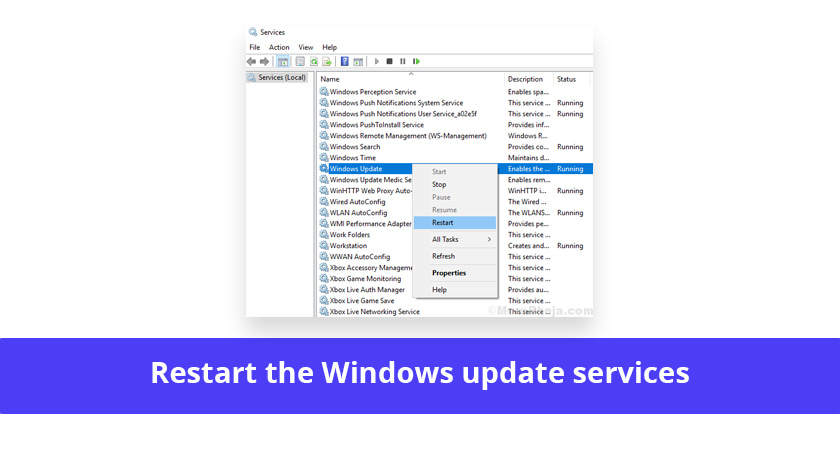
The Windows update depends on several background services. If there are any issues with these services it may hamper the Windows update installation as well. Which in turn can cause the Windows update error 0x80070020 to happen. Resetting the Windows update services can fix this error. Now follow the steps to do that.
- Press “Windows+R” to launch the run box.
- Type in “cmd” and press “ctrl+shift+enter” to run it as administrator.
- Now type in the following command in the box one-by-one and hit enter.
- net stop wuauserv
- net stop cryptSvc
- net stop bits
- net stop msiserver
- ren C:WindowsSoftwareDistribution SoftwareDistribution.old
- ren C:WindowsSystem32catroot2 Catroot2.old
- net start wuauserv
- net start cryptSvc
- net start bits
- net start msiserver
Now after running the above comments, restart your computer and check if the error is solved.
5. Run DISM And SFC Scan
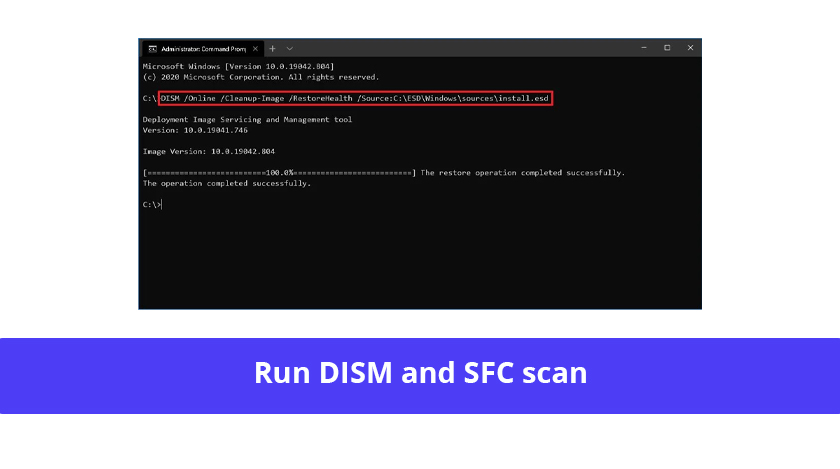
Running DISM and SFC scan can resolve the corrupted errors on your hard disk. Corrupted or missing system files can cause the error 0x80070020 to occur. Running these scans are a probable solution. Follow the steps below.
- Open “Command prompt” and run it as administrator.
- Type in the following command “DISM /Online /Cleanup-Image /RestoreHealth” and hit enter to run the DISM scan.
- When DISM scan is done, it is time to run SFC scan.
- Now again type in the following command “sfc /scannow” in the command prompt and hit enter to run the SFC scan.
The whole process will take some time and after the process is over restart your computer and try installing the update.
Conclusion
“Feature update to windows 10, version 1903 – error 0x80070020″ is a common problem faced by many Windows users. Now you know the solutions. Following these steps would definitely help you resolve your problem.
Read Also:






