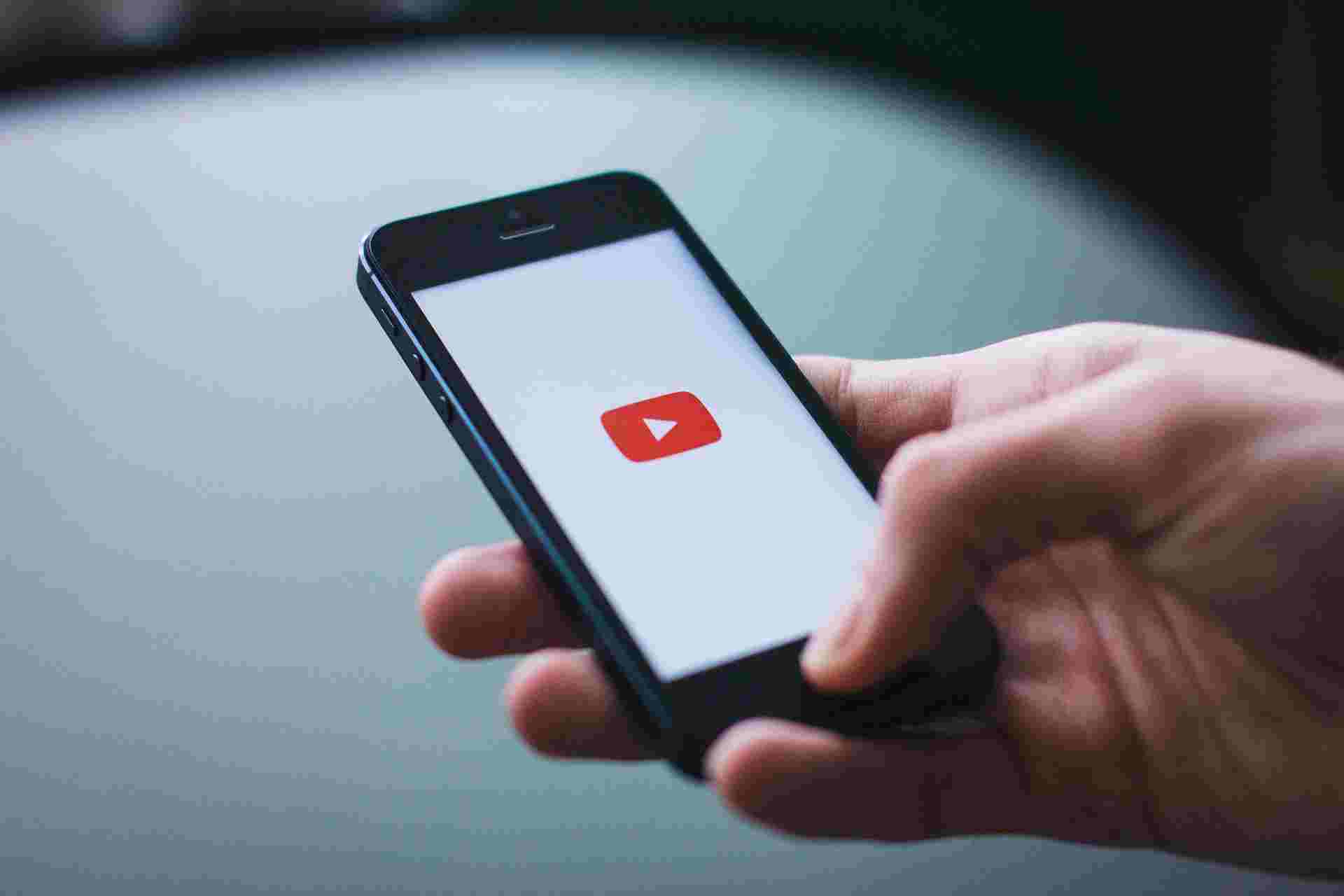
When you download your videos from YouTube, it means that you can watch them later without connecting to the internet. Therefore, you will remain entertained when traveling to various places, when on trains, and planes in the absence of reliable Wi-Fi and 4G. Therefore, you will have the best moments when you cannot connect to the internet. However, most people don’t know how to download videos from YouTube. The truth of the matter is that you can achieve this objective for free. Downloading videos from YouTube is also a brilliant idea if you are having a limited data plan. You can do all the downloading when you have enough data bundles and watch them later. You can even use the home Wi-Fi to make the downloads and them watch later with no risk of going beyond your allocation of data. In this article, we will give you insights on how to download videos from YouTube for free.
The truth of the matter is that downloading videos from YouTube is extremely easy. You can also get these videos from other hosting sites for free. The YouTube platform gives users some tools to use in downloading videos on both mobile and your PC. However, you can also get some third-party tools that do the job quite well.
The use of third-party tools to download videos from YouTube is against its terms and condition because the terms of service of this company only allow you to stream the videos directly from its servers. When you download YouTube videos, you also open the doors for potential infringement unless you get permission from the holder of the copyright, you own the video yourself, or it is in the public domain. However, there are some options that YouTube gives to people who would like to download videos from their platform. It has apps and a service that allows you to download videos. This article will guide you through the process of downloading videos from YouTube. It is good to know the downloading options that are available for PC, Mac, Android, and iPhone.
One of the most effective tools to help you download videos from YouTube for free of cost is 4K video. It has a simple downloading process that you can implement even if you are doing it for the first time. Here is a guide on how to download videos from YouTube at no cost.
Simple Steps to Download Videos from YouTube For Free of Cost:
#1. Get the 4K Video Downloader:
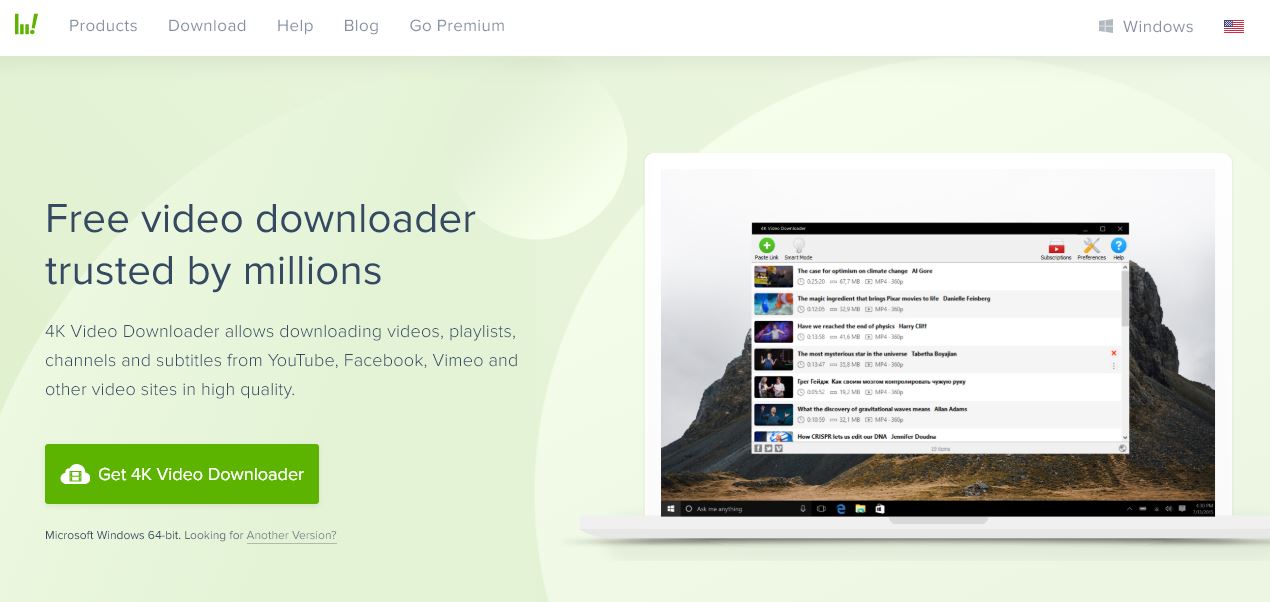
To download the YouTube videos to your Windows PC, the first step is to download and install the 4K video downloader. This is a completely free versatile software that allows users to download the entire playlist as well as 3D and 360-degree videos. Once you are done with the downloading process, check the box that is marked as ‘Launch’ and then click on the ‘Finish’ button. After copying the URL of the video from your browser, click on the green button of ‘paste’ in the 4K video downloader.
#2. Copy and Paste Video URL:
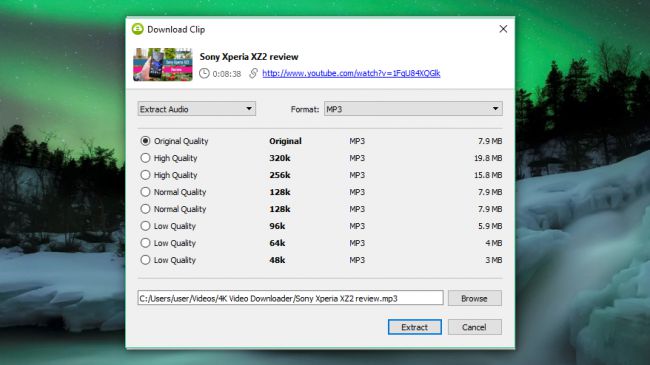
Open the browser on your website and then find the video that you would like to download from the YouTube platform. All you need to do is copying the link from the address bar. Go back to the 4K video downloader and then click the green button that is known as ‘Paste Link’ at the top left corner. This software will begin to retrieve all the information about the selected video and give you a choice of quality alternatives. This varies depending on the quality of your original video. However, this app can download any YouTube video as long as it is available online. The video will be automatically saved to your PC after downloading it.
#3. Selecting Format and Quality:
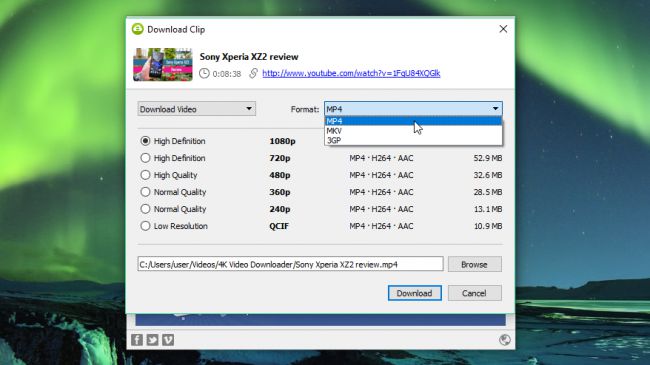
4k downloader allows users to either download the whole YouTube video or just rip off the audio. There is a drop-down menu on the left that allows you to make the preferred selection. You can also choose the desired format using the menu tab on the right. Most people prefer to use MP4 for their videos because it brings an excellent balance between file size and quality. It can also play on basically all types of devices. The next step is to choose the quality of the video. If you would like to playback videos on your PC or TV, it is good to select the highest level of resolution. However, you need to understand that this will consume more time and occupy more space. The good thing is that you can check the estimated file size on the left side to see the amount of space it will consume. You can also choose the location of saving your downloaded video using the ‘browse’ button that is at the bottom section. Once you are happy with the choices that you have made, select the ‘Download’ option to start off the process.
#4. Downloading the YouTube Video:
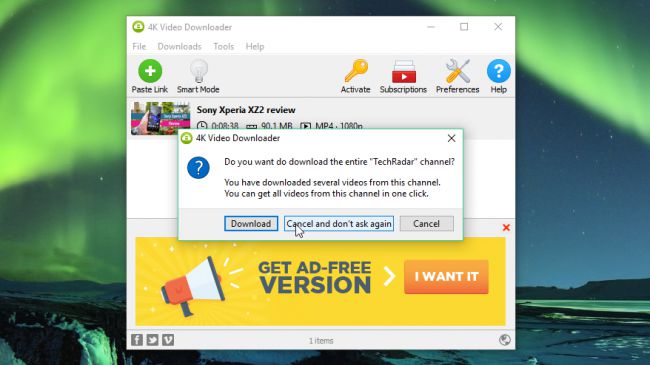
The application will begin to download the YouTube video for you. If you have more videos in your personal creator’s channel, the software will ask you whether you would also like to download them. The tool has the ability to download 24 videos concurrently. After you are done with downloading the video, you will get it in the destination folder. If not, you can right-click your 4K Video Downloader and the choose ‘Play.’ Unless you modify your settings, the video will stay in the tool up to the time you will decide to remove it. You will still find the videos even after closing and restarting the software. The Smart Mode allows you to download your YouTube Videos in a single click. It will save your settings and hence you will not keep on re-entering them every time.
#5. Try the Smart Mode:
If you download most of your videos in the same format, you can try out the Smart Mode. The software will save your downloading preferences and loads them automatically. All you need to do is click on the lightbulb button that is at the top right corner. The next time you paste the YouTube URL in the app, it will automatically download with the last settings that you made. You can also learn about how to download videos on Android, Mac, and iPhone. These tips will guide you on how to download videos from YouTube at no cost.






