
Connecting your AirPods to your iPhones to hear lossless music on iTunes is bliss. The quality of the sound, with all instruments and vocals playing, sounds perfect. But sometimes, you can feel frustrated when you face issues like having your AirPods connected but no sound.
While the exact reason is unknown, there exists various fixes. If you face such frustrating issues, fear not. Having suffered from this issue myself, I’ve listed some of the best fixes here. Click for beats replacement parts to read this post till the end and learn how you can alleviate this issue yourself.
How To Fix Airpods Connected But No Sound?
If you suffer from the AirPods connected but no sound issue, here are some methods for fixing it.
1. Put Your AirPods Back In The Case

The first thing that you should do to alleviate this issue is put your AirPods back in the case. Then take it back out again and connect it to your iPhone. This “restarts” your AirPods and makes them work right.
This can happen more frequently since all such Bluetooth earphones are known to suffer glitches. These glitches range from having difficulty connecting devices or simply having your AirPods not playing sound.
Read More: How To Safely Backup Your Photo Library
2. Charge Your AirPods

More often than not, people miss checking how much charge their AirPods have.
Most people that I see simply take out their AirPods from their cases and simply plug them in their ears. Now, when they see that their AirPods say connected but no sound, it’s because it has run out of charge.
If that is the case, then simply check the pull-up notification bar on your iPhone. Here, you can see the charge level of your iPhone. If it’s below 5%, then put them back in the case and charge it for a minimum of 30 minutes.
3. Switch Bluetooth On And Off In Your iPhone
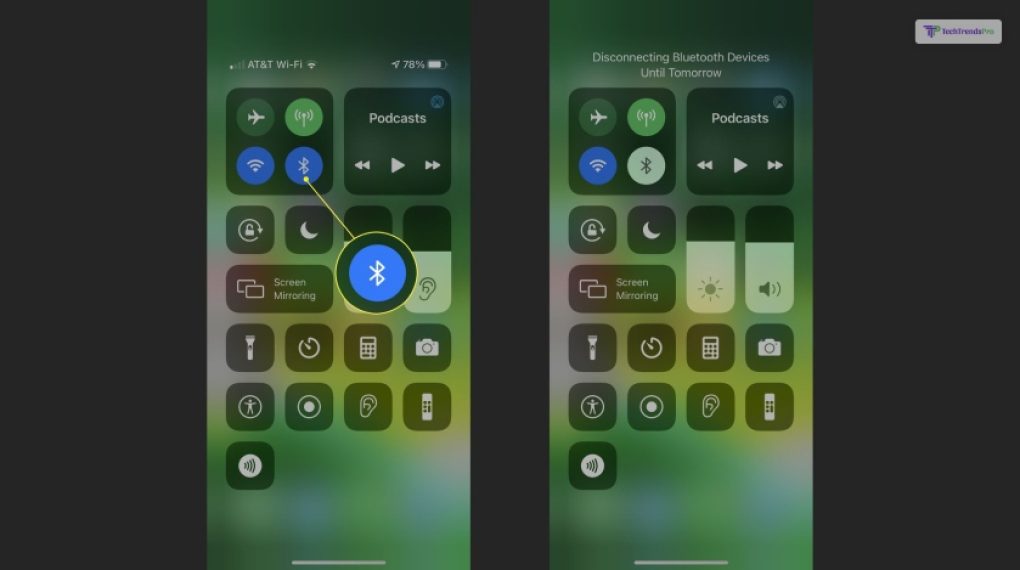
Sometimes. The glitch in the matrix happens in your iPhone, not the AirPods.
Here, the issue can be a glitch or a bug in your iPhone’s Bluetooth. It might not work properly, or it fails to pair with your AirPods. Therefore, try switching it off and then turning it back on. After you do so, reconnect your AirPods. Re-pair them, too, if possible.
4. Reset Your AirPods
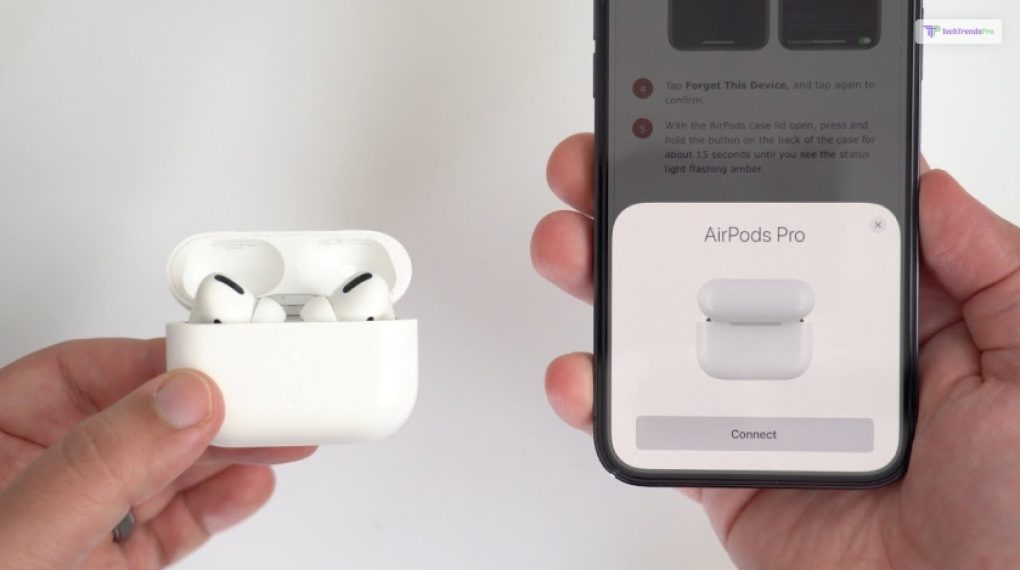
Similar to the cause of the AirPods no sound explained above, re-pairing your AirPods can help solve this problem.
To do so, you need to “reset” your AirPods. To do so, follow the steps below:
- First, put your AirPods back in the case.
- Next, go to your iPhone Bluetooth settings.
- Here, navigate to your AirPods and click on the “i” symbol.
- Now, click on Forget Device.
- Next, click on the system button for 15 seconds with the case’s lids open. Do so until the LED light blinks. It means it has reset.
- Now, turn on your iPhone’s Bluetooth and pair it with your AirPods. This will now happen automatically. You simply have to click on Connect when the option automatically pops up on your screen.
5. Restart Your iPhone
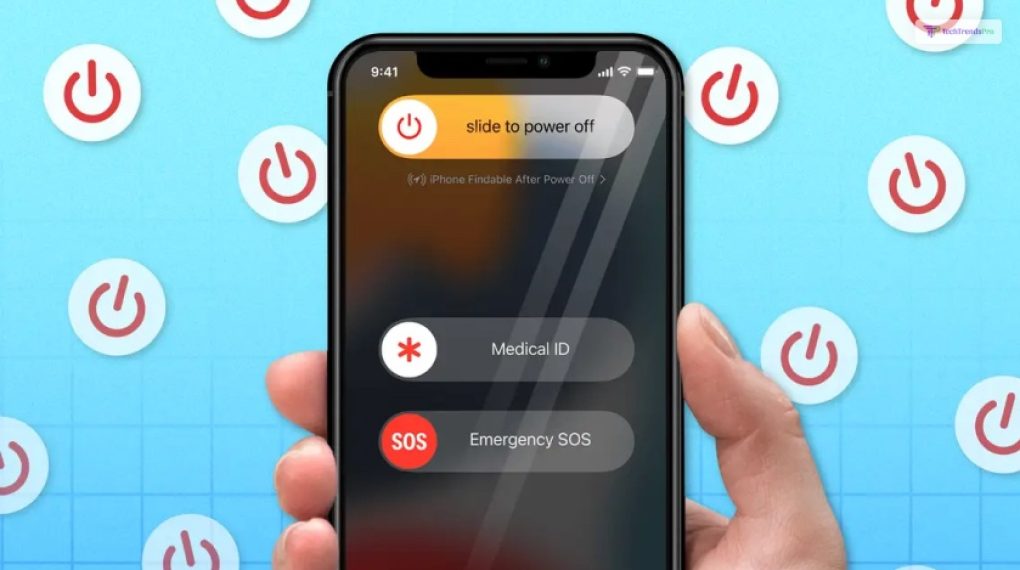
Sometimes, if you have been using your iPhone for a bit too long, it can lose its mind. Similar to Android phones, even your iPhone needs some rest from time to time.
This is why most experts recommend switching your phone off and on again every morning. It sort of acts as a “refresh” action on your phones. Not doing so can lead to glitches due to the buildup of cached memory.
Therefore, if your AirPods connected but no sound, simply restart your phone once. Then, connect your AirPods again. It will connect properly this time with sound in both ears.
6. Ensure That Your AirPods Are Not Connected To Other Devices
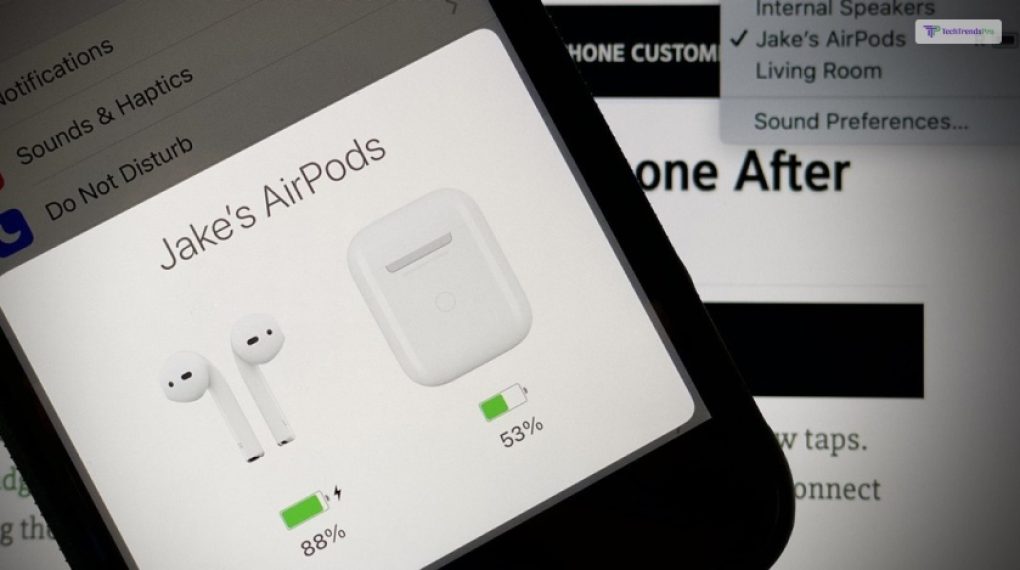
If you are in a place with many people close by, there is a high chance that your AirPods can get hitched to someone else’s phone. This can happen automatically as long as other people close by have their Bluetooth turned on.
Therefore, all you need to do is put your AirPods back in their case and take them back out. Also, ensure that your phone’s Bluetooth is turned on before doing so. Not doing so can result in your AirPods getting connected to someone else’s phone.
If your AirPods still keep on getting connected with someone else’s phone, then you have no other option. You now have to find the other device and request him/her to disconnect their Bluetooth.
7. Ensure Automatic Head Detection Is Turned Off

One of the most tech-savvy features of Apple AirPods is its Automatic Head Detection feature. Available only when you connect it to Apple devices (iPhone, iPad, MacBook), this feature allows you to pause music automatically. This happens when you take your AirPods outside your ear.
Sometimes, doing so frequently can disrupt this function. Here, your AirPods will start believing that it’s not in your ear, even though they are. Therefore, turning this feature off can help solve the “my AirPods are connected but no sound” issue.
To do so, you need to:
- First, put your AirPods back in the case.
- Next, go to your iPhone Bluetooth settings.
- Here, navigate to your AirPods and click on the “i” symbol.
- Scroll down to find the Automatic Head Detection feature. Click on it to toggle it off.
8. Update Your iPhone
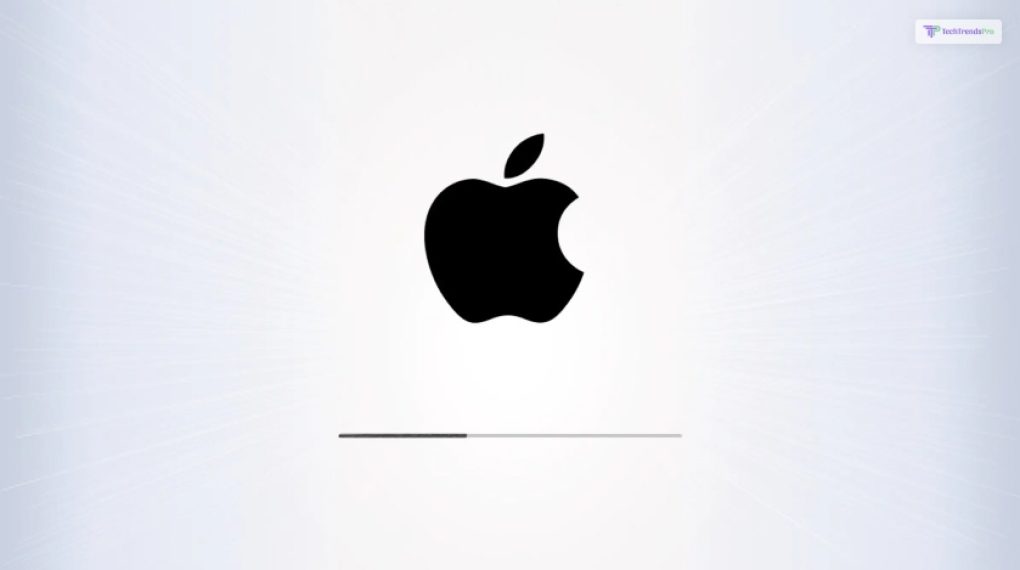
Sometimes, a bug or glitch might be affecting your connection to AirPods. However, if it’s a widespread issue, then Apple will soon patch it out with a new iPhone software update. Therefore, go to your iPhone Settings to check whether any new updates for your iPhone are available or not. If there are, it might solve the “my AirPods say connected but no sound” issue.
9. Clean Your AirPods

Sometimes, it’s the build-up of ear wax and dirt in your AirPods that can cause various connectivity issues. Similar to learning how to get water out of charging port, you can also clean AirPods by using Q-Tips.
Read More: How To Get A PBE Account In League?
FAQ (Frequently Asked Questions)
iPhone users have asked various questions regarding having their AirPods connected but no sound. Here are their answers:
Ans: While the choice and preferences of people differ, many say that Apple AirPods are the best earbuds. However, many believe it’s because of Apple branding.
Ans: No, you can connect your Apple AirPods to Android devices and Windows laptops as well. However, you won’t be able to use a few features like Automatic Head Detection and Siri Voice Assistant.
Can You Hear On Both AirPods Now?
Having your AirPods connected but no sound can be a frustrating issue for long rides when you wish to pass the time listening to music. However, such issues can be fixed pretty easily (unless your AirPods are damaged).
Read More:






