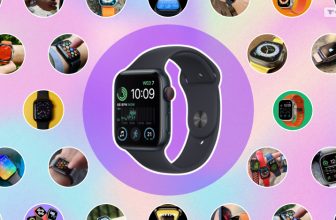Have you ever been tangled in the web of Apple Watch issues? you must have ended up searching “how to reset Apple watch?” Fear not— a fresh start might be just what your wrist companion needs.
Whether you use the Gabb watch or your Apple watch, you might run into problems sometimes! In this guide, I will walk you through the art of resetting your Apple Watch, ensuring you restart in style and regain control of your tech-savvy accessory. So, if that is what you are searching for, then I have you covered!
Therefore, keep reading this blog until the end to learn about all the steps you might have to take to rest your Apply watch without any fuss…
Answering The Question “How To Reset Apple Watch?”

Firstly, before I dive into the step-by-step tutorial, let’s address the “why.”
Your Apple Watch, like any digital marvel, can encounter glitches and sluggish performance. Or perhaps you just want to wipe the slate clean for a fresh beginning.
So, whether it’s troubleshooting or a sheer desire for a clean slate, a reset is the remedy.
Here are some of the things that you might need to do…
A Clean Sweep: How To Factory Reset Apple Watch?
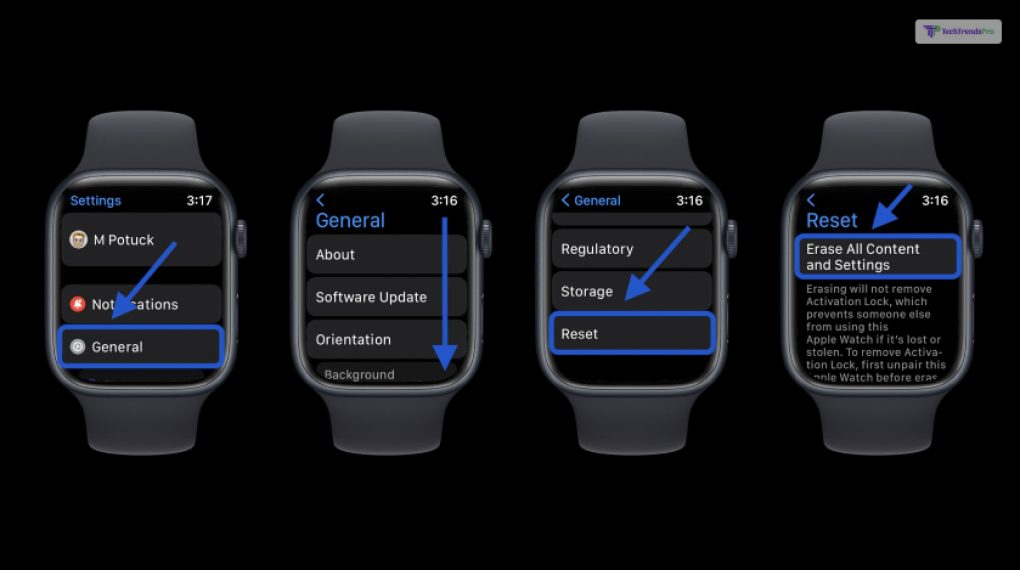
Firstly, the nuclear option in the reset arsenal is the factory reset. This wipes your Apple Watch clean, returning it to its pristine, out-of-the-box state. To perform this, follow these simple steps:
- Access Settings: Open the Settings app on your Apple Watch – it’s the icon that looks like gears turning.
- General: Scroll down and tap on “General” – the command center for device-level configurations.
- Reset: Within the General settings, find and tap “Reset.” Here, you’ll encounter the magic button for a fresh start.
- Erase All Content and Settings: Select “Erase All Content and Settings,” and brace yourself for the ultimate reset.
Remember, this action wipes all data from your Apple Watch. Additionally, ensure you’ve backed up crucial information to iCloud or your paired iPhone before embarking on this reset journey.
A Milder Approach: How To Reset An Apple Watch?
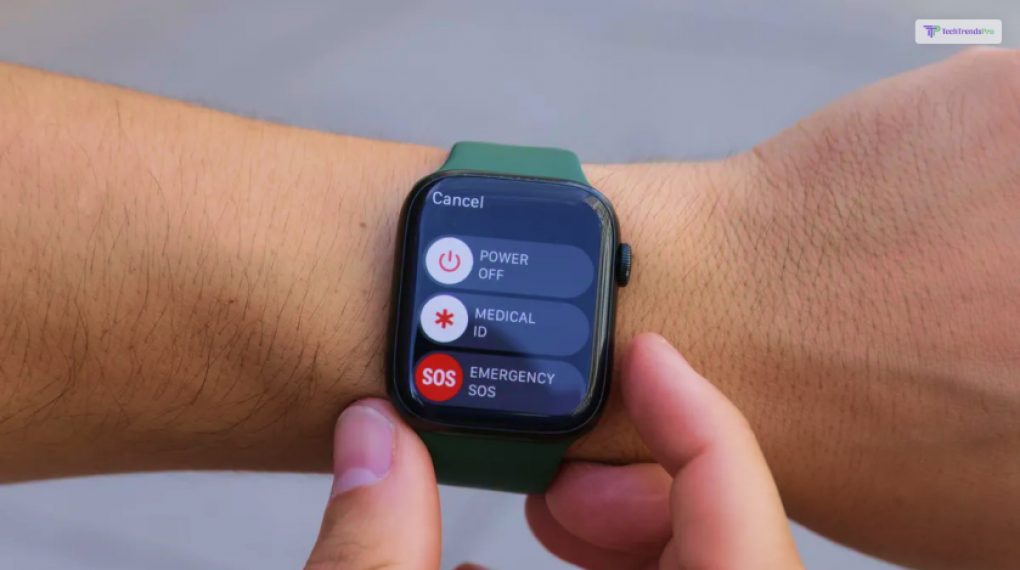
Secondly, if a factory reset feels a bit too extreme, fear not! A softer reset might be just what the Apple doctor ordered. To initiate a regular reset:
- Press and Hold the Side Button: Hold down the side button until you see the power off slider.
- Swipe to Power Off: Slide the power off slider, giving your Apple Watch a moment of rest.
- Restart: After it powers down, hold down the side button again until you see the Apple logo, indicating a successful restart.
In conclusion, this milder approach retains your settings and data but allows your Apple Watch to catch its breath. If this does not help as well, you might also try to unpair your Apple watch!
A Personal Touch: How To Reset My Apple Watch?
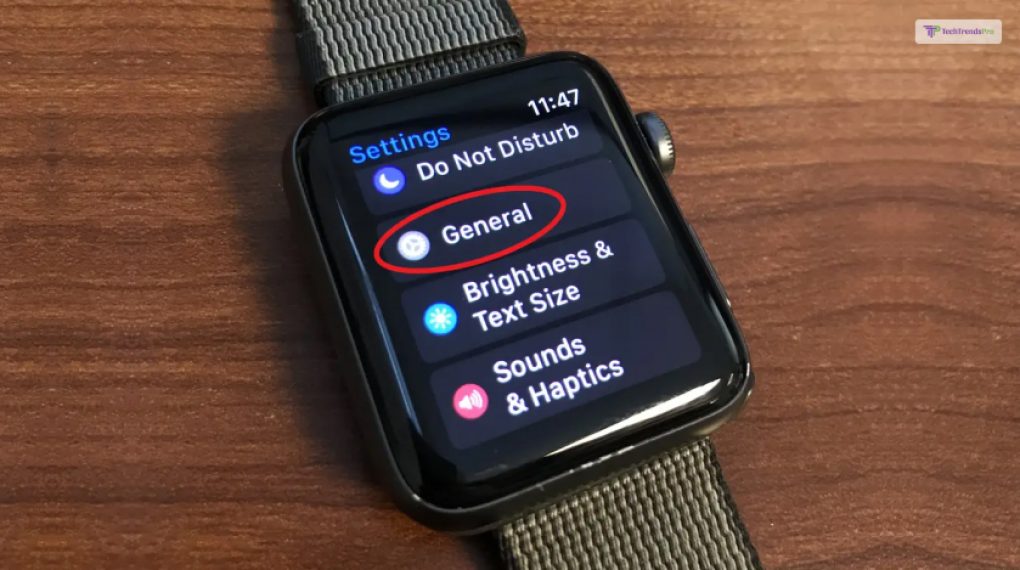
Thirdly, personalizing your Apple Watch experience is part of the charm, just like in the case of Garmin Fenix 7. But sometimes, a bit of too much personalization can lead to trouble. Therefore, if you find yourself in a fix and want to reset only specific elements, here’s how:
- Settings App: Open the Settings app on your Apple Watch.
- General: Navigate to the “General” settings.
- Reset: Tap on “Reset.”
- Reset Options: Here, you’ll find various reset options. Choose the one that suits your needs, whether it’s resetting settings, home screen layout, or keyboard dictionary.
This allows you to fine-tune your reset, catering to specific aspects while leaving the rest intact.
The Lone Ranger Reset: How To Reset Apple Watch Without Paired Phone And Password?
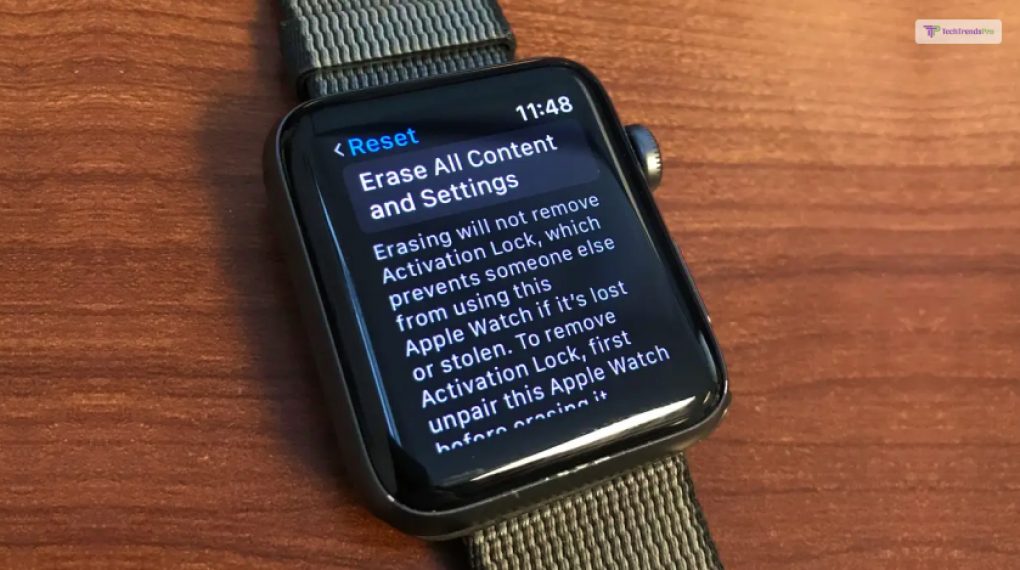
Imagine this: you’re separated from your paired iPhone, and you can’t recall your password. Fret not – you can still reset your Apple Watch. Here’s the workaround:
- Settings App: On your Apple Watch, open the Settings app.
- General: Navigate to “General.”
- Reset: Tap on “Reset.”
- Erase All Content and Settings: Choose the nuclear option – “Erase All Content and Settings.”
This method, while effective, is a last resort. Always try to have your paired iPhone handy and remember your password for a smoother reset experience.
Dealing With The Forgotten Code: How To Reset Apple Watch Password?
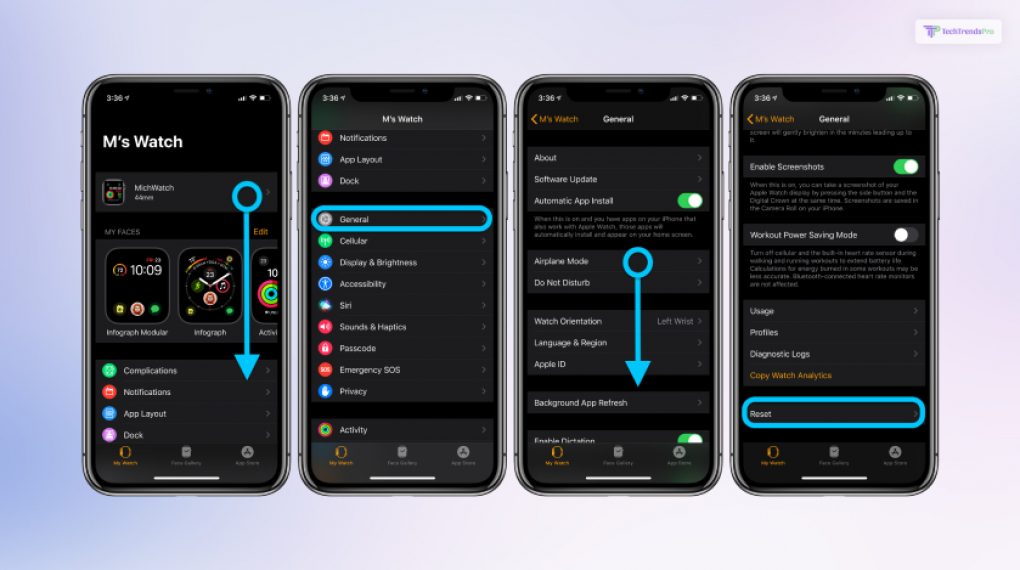
We’ve all been there – a forgotten password leading to a digital standstill. To reset your Apple Watch password:
- Paired iPhone: Open the Apple Watch app on your paired iPhone.
- My Watch Tab: Go to the “My Watch” tab.
- General: Tap on “General.”
- Reset: Under General, find and tap “Reset.”
- Passcode: Select “Reset Passcode” and follow the on-screen instructions.
This method requires your paired iPhone to emphasize the symbiotic relationship between the two devices.
A Solo Performance: How To Reset Apple Watch Without Phone?

If you find yourself without your paired iPhone but still in need of a reset, fear not – your Apple Watch can go solo. Follow these steps:
- Settings App: On your Apple Watch, open the Settings app.
- General: Navigate to “General.”
- Reset: Tap on “Reset.”
- Erase All Content and Settings: Opt for the bold move – “Erase All Content and Settings.”
This method reinforces the self-sufficiency of the Apple Watch, proving it can handle a reset even without its companion iPhone.
Bottom Line: A Fresh Start, A Stylish Reboot
In the world of tech, occasional hiccups are inevitable. However, armed with the knowledge of how to reset your Apple Watch, you’re ready to face any digital challenge head-on.
Whether it’s a complete factory reset or a subtle reboot, the power to restart in style is in the palm of your hand – or, more accurately, on your wrist.
Embrace the simplicity of these reset methods, and let your Apple Watch shine anew. After all, a stylish reboot is the key to a seamless tech experience.
If there are any other related queries, please feel free to scroll down until the end of the page to leave your comments. Do not forget to share what else you might like to read from us. Till then, stay in style!
Read Also: