
Yes, here I will give you the instruction of turning off the mouse acceleration in Windows 10. But before going to the actual steps of “how to turn off mouse acceleration in 2021?” it is also important to know what the mouse acceleration actually is. And it will also help you to understand what it is so important to turn off mouse acceleration, especially while gaming.
As you are searching for the answer to “How to turn off mouse acceleration?” it is not that hard to say that you have heard FPS players talking about turning off the mouse acceleration. And as a pro, it will surely help you in getting a headshot. So, let’s head to the topic.
What Is Mouse Acceleration?
In the term of the layperson, the faster you will move your actual mouse, on the screen your pointer will move further. So, in case you are moving your mouse slowly, your pointer also moves as much as you have moves your physical mouse. So, it is important to know the answer to “how to turn off mouse acceleration?”
But the scenario will be different if you move it rapidly, and your pointer will fly across the screen. In this case, the pointers travel more than the actual distance of you moving your physical mouse on your desk. The distance of the pointer depends on the specific speed of the physical mouse that you are moving on your desk.
Also Read: My Favorite Vertical Mouse
The Purpose Of Mouse Acceleration

Due to the above reason o, it will be beneficial for general use if you turn the mouse acceleration by knowing “how to turn off mouse acceleration?” At the time of browsing the digital world, internet, or performing any job in a limited office space, you would be surely benefited from turning on your mouse acceleration rather than turn off the mouse acceleration.
Let’s understand this with an example. Suppose your computer screen is of 18inches diagonally. When you turn off mouse acceleration, in order to reach from the bottom left corner to the top right corner, you required to cover the 18 inches of distance through a series of short swipes. But when the acceleration is off, you may be able to cover the on-screen distance with just a short and fast swipe by just considering “how to turn off mouse acceleration?”
Nevertheless, the consequences will be different at the time of gaming.
Also Read: How to Check Mouse DPI
Why Do You Require To Turn Off Mouse Acceleration In Windows 10?
During the time of gaming, you require to turn off mouse acceleration after knowing “how to turn off mouse acceleration?” in order to hit your target. As mouse acceleration totally depends on how fast you are moving your mouse from one point to another, which is not promisingly accurate.
When you turn off mouse acceleration, your pointer on the computer screen reflects the physical mouse movements 1:1. This offers you particularly accurate aims in FPS titles because of the way their camera works.
It will be much easier to make muscle memory just by turning mouse acceleration off. This will also allow you for repeating movements instinctively without thinking about them. This implies that physical direction and speed are abstracted into digital movements, which can be a shocking transition.
For activating mouse acceleration, throw in the particular speed threshold, and you will have more information are being pushed in your brain at the time of spilled-seconds and important decisions.
In short, your brain will be easily used to with the mouse acceleration off once you get to know the proper answer of “how to turn off mouse acceleration?” Let’s understand this more practically with an example.
Suppose you are playing and camping inside a house due to YOLO. You hear footsteps behind you, and you are 90% sure that you would be able to shoot them in the first place. Now let’s see how it will play both with mouse acceleration off and on.
With Mouse Acceleration On: so, you require to turn around as fast as you can, but in the heat of the moment, you end up moving your mouse too fast. And you also overshot your target by a few inches. You were able to get in a couple of good shots, but eventually, she hit first, and at that point, it became a battle of attribution.
With Mouse Acceleration Off: you whip around the corner by landing your dead mouse center on the forehead and end up with a headshot. You are dead. So, it turns out that you are not as fast as you have thought you would be though you were accurate.
How To Turn Off Mouse Acceleration In The Windows 10?
Now, as you get to know and understand that how crucial it is to uncheck the mouse acceleration, here is the process to turn off mouse acceleration Windows 10.
#Step 1:
First, you require to Click on the Start Button.
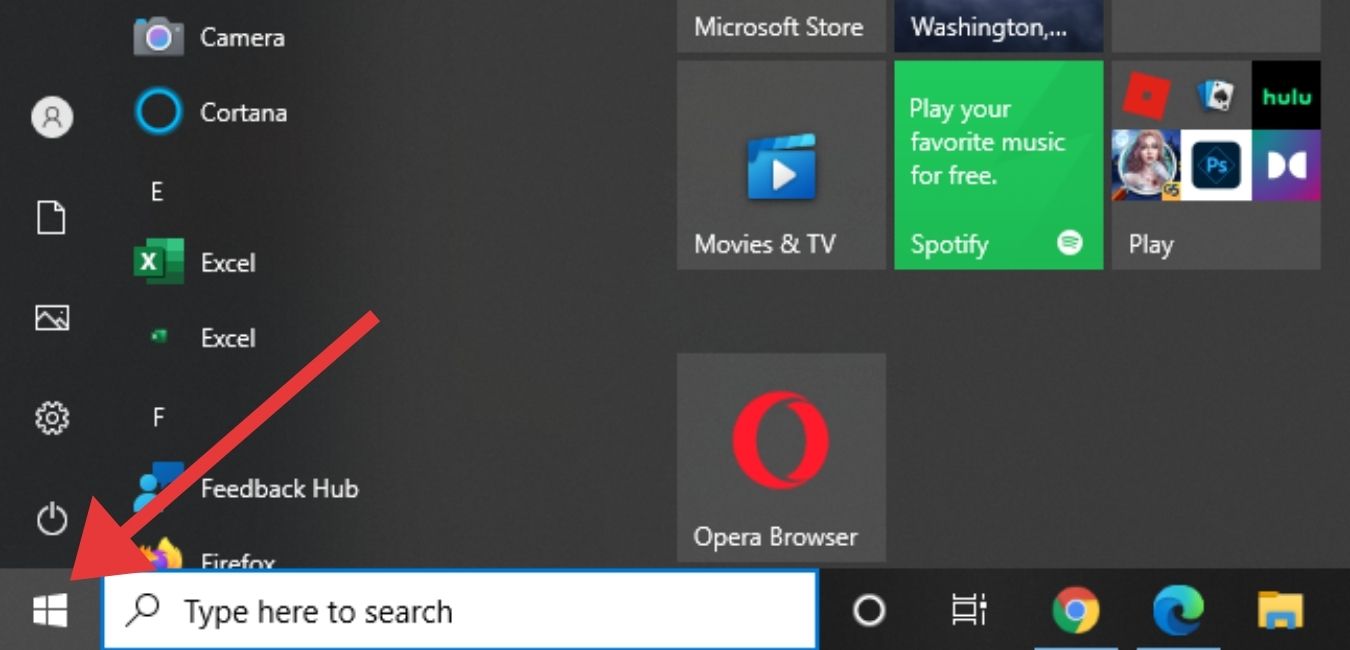
#Step 2:
Now Click on the icon Settings, which look like a gear.
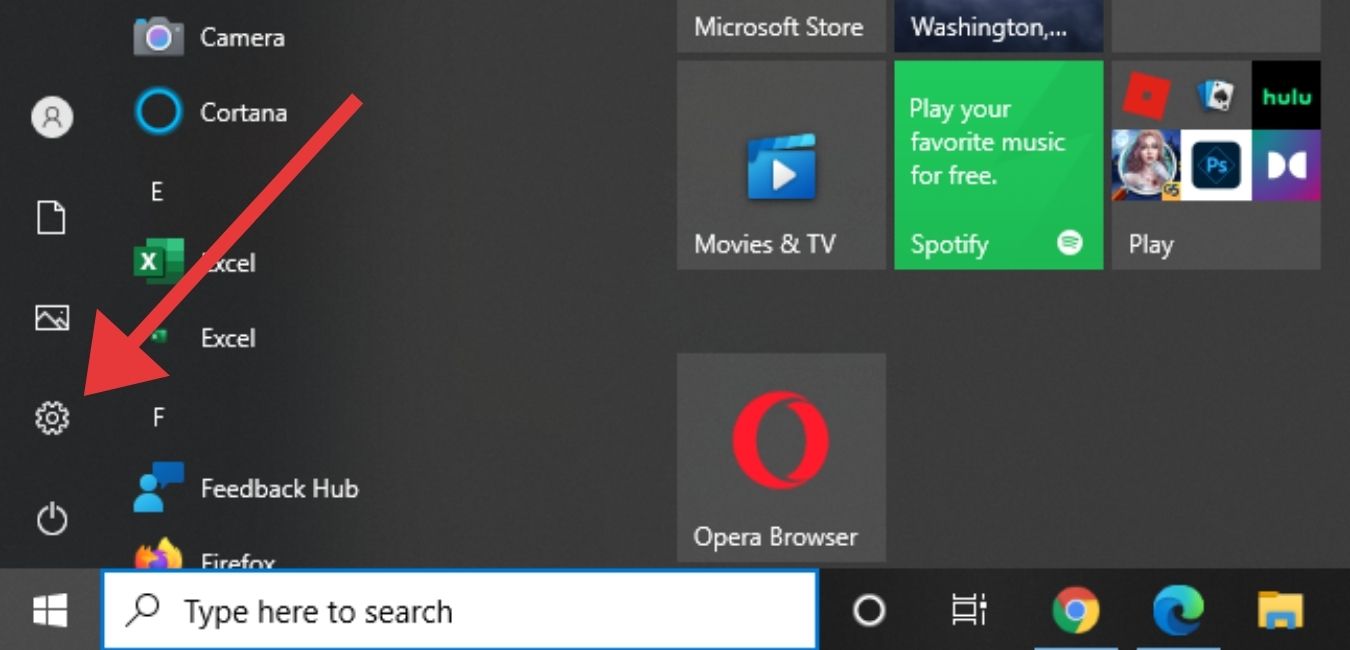
#Step 3:
Now Click on the option written “Devices.”
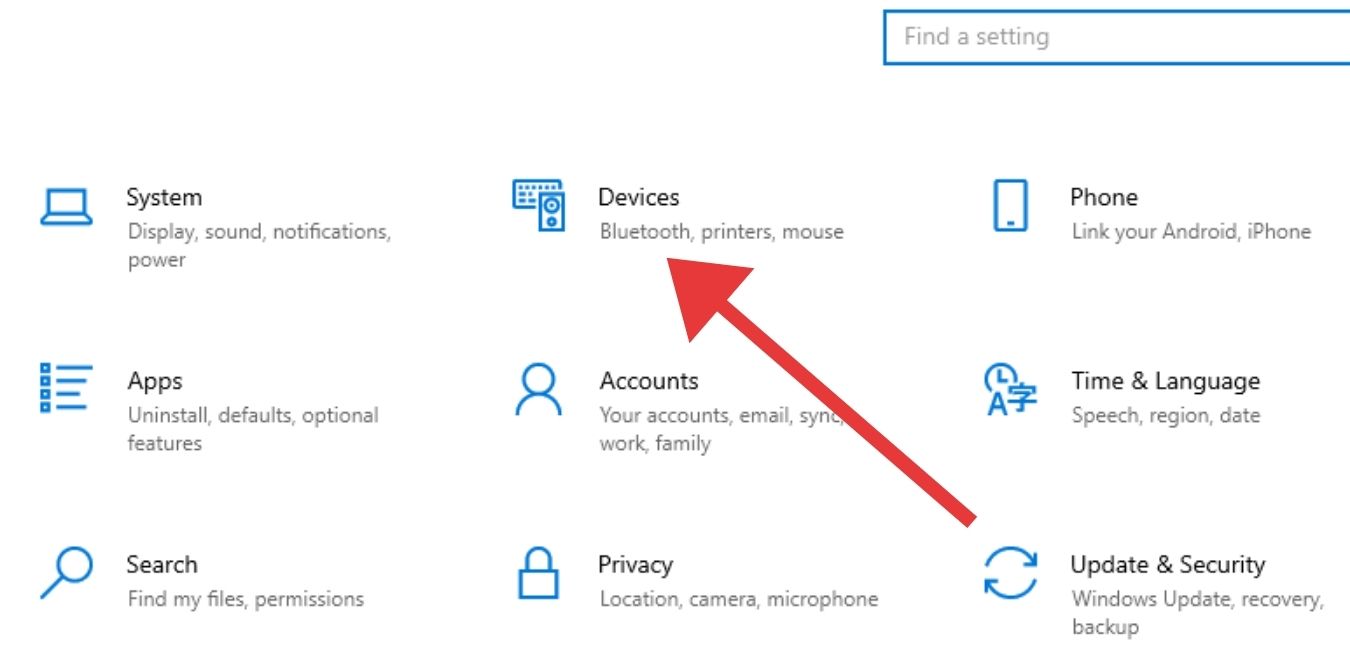
#Step 4:
On the left of the pane, Click on the option called “Mouse.”
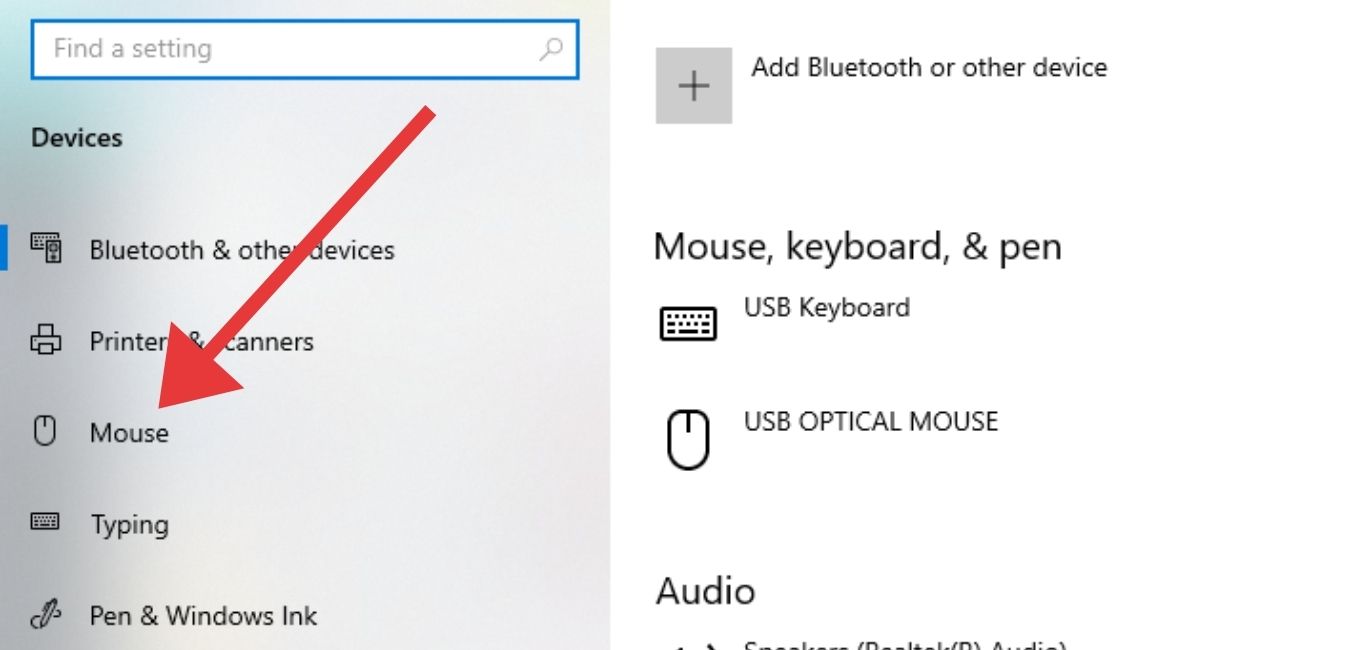
#Step 5:
Now Click on the option, “Additional Mouse Options.”
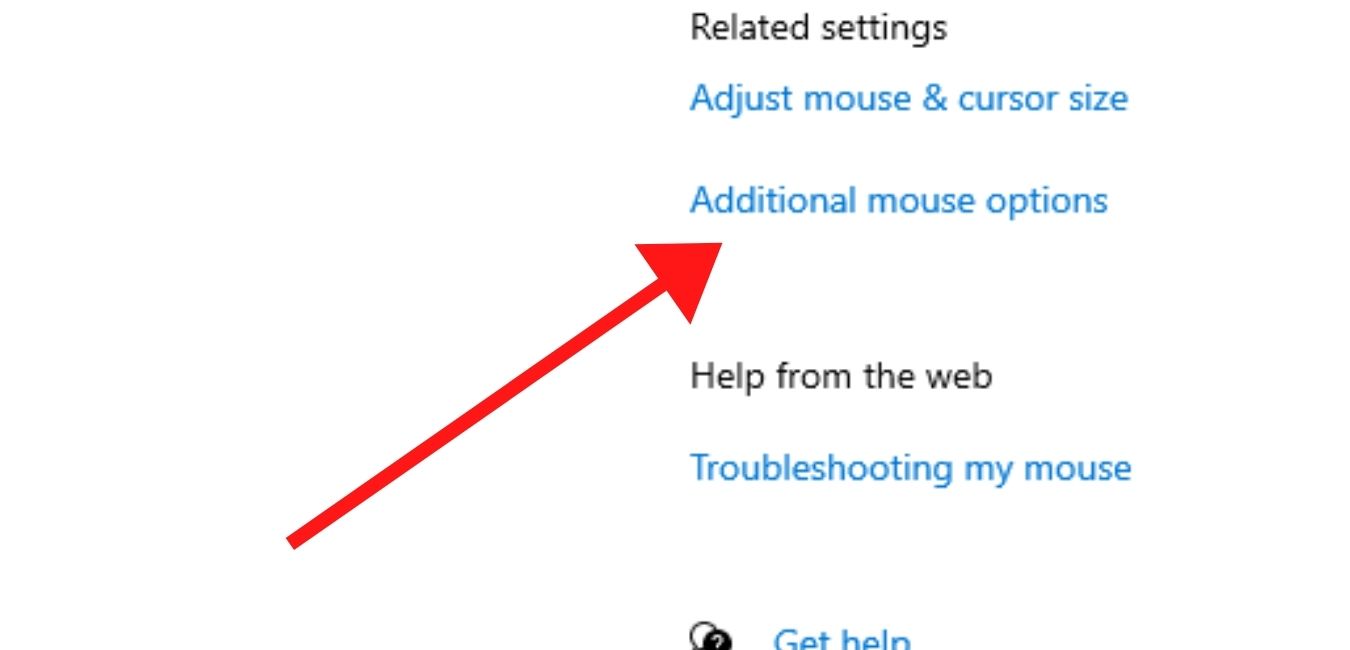
#Step 6:
A mouse property dialogue box will open, Click on the “Pointer Options,” and switch to the Pointer Options Tab.
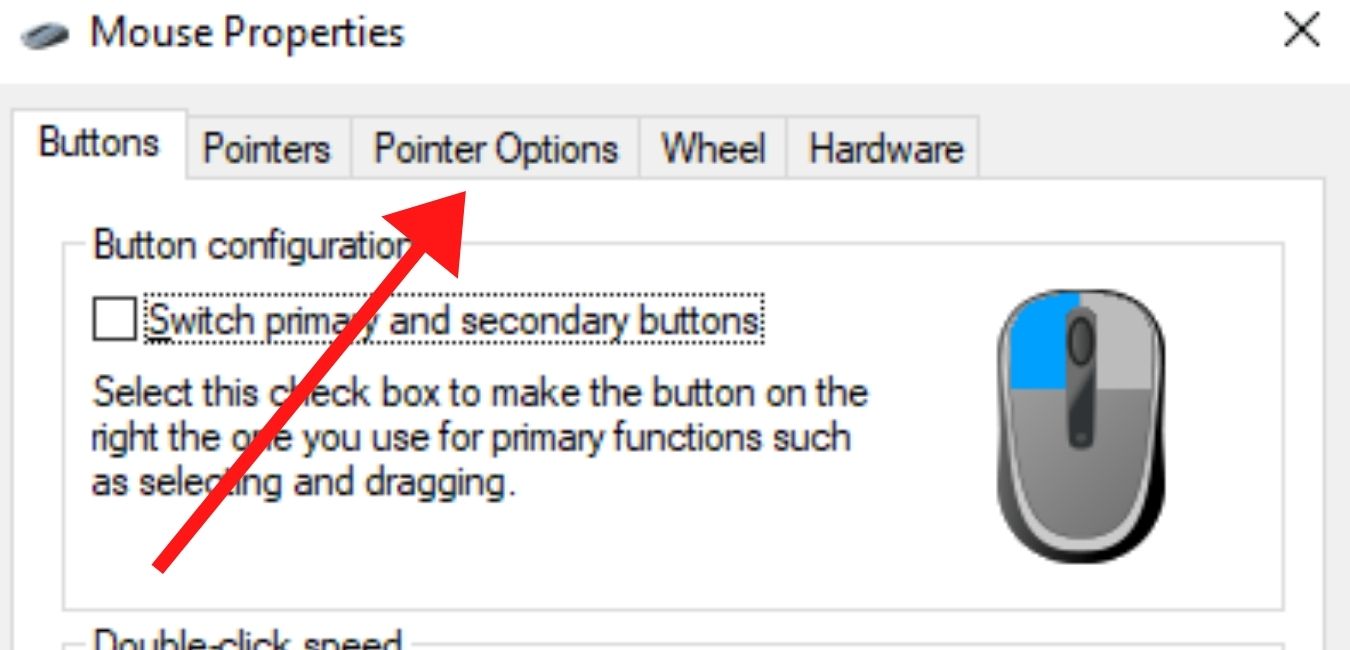
#Step 7:
Clear the Check Box of “Enhance Pointer Precision.”
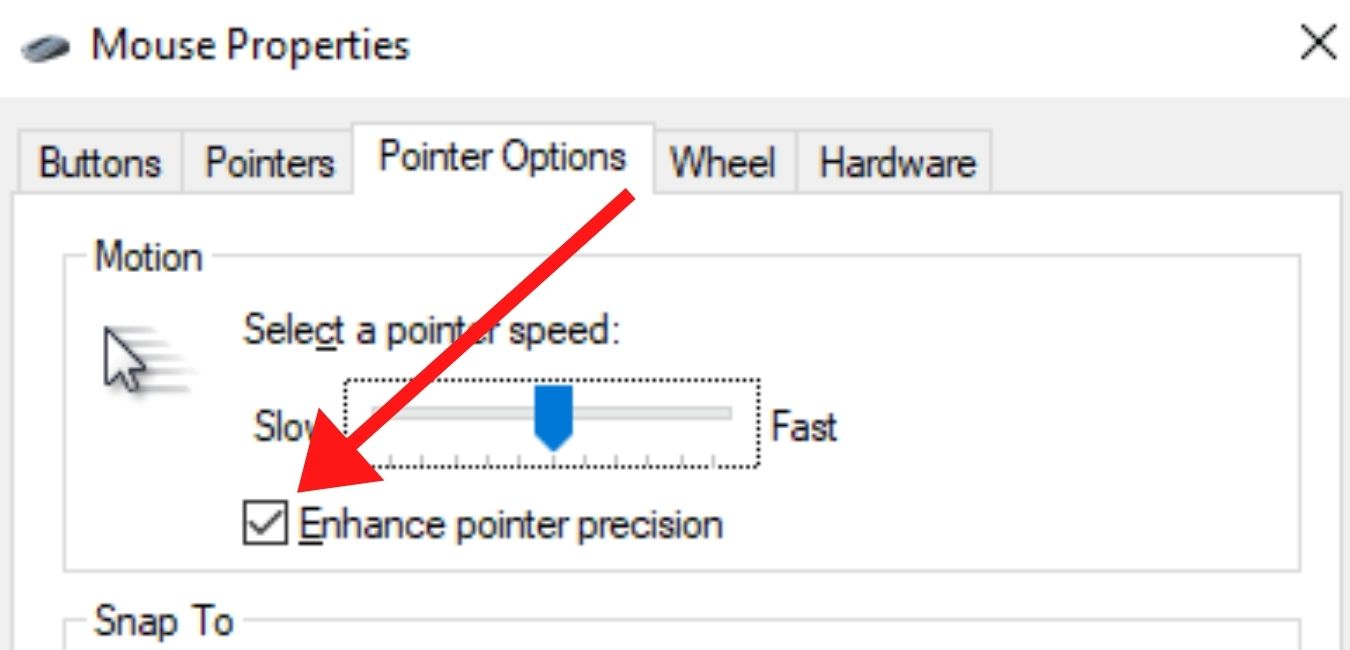
#Step 8:
Now lastly, Click “OK” in order to close the dialogue box.
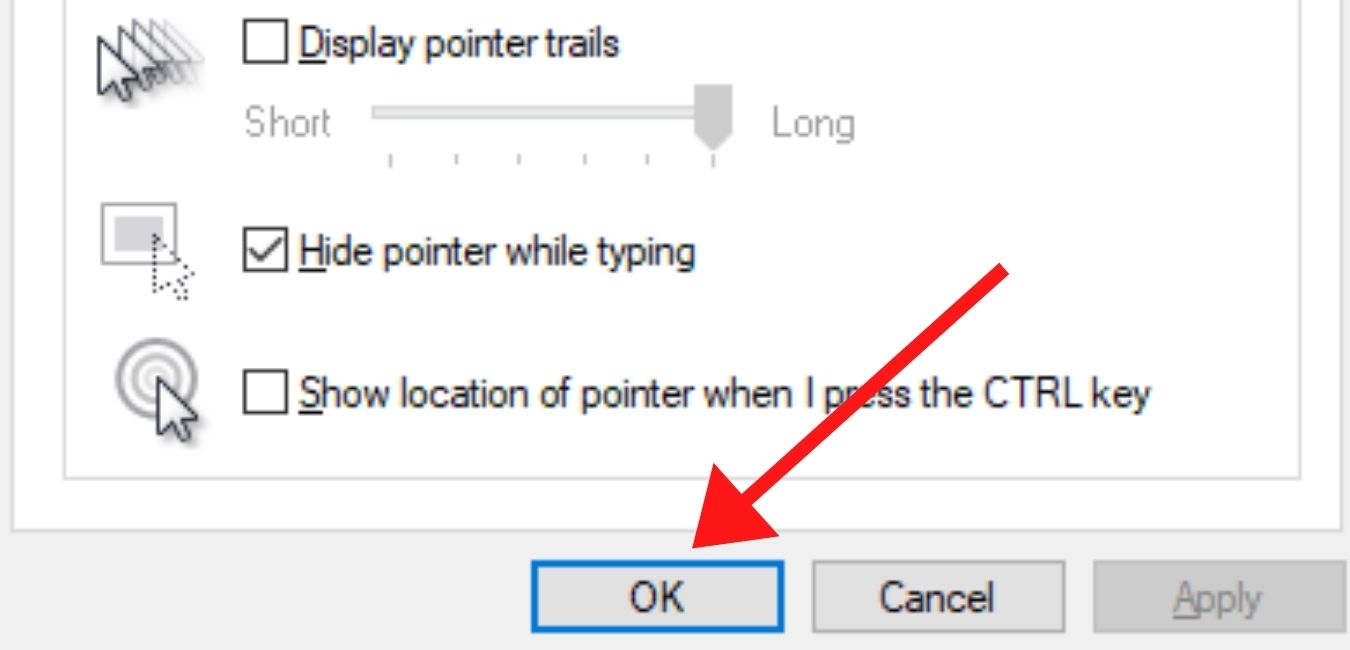
Conclusion
Now you know everything that you should know about mouse acceleration, along with “how to turn off mouse acceleration?” You also get the proper reason why you should turn off mouse acceleration. Just correcting some mouse settings will help a lot at the time of gaming. You will not miss further shots that you are determined to shoot. Follow the steps to power off mouse acceleration.
Read Also:






