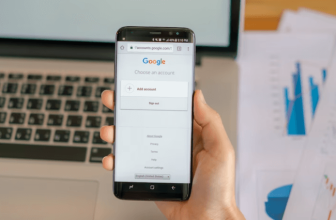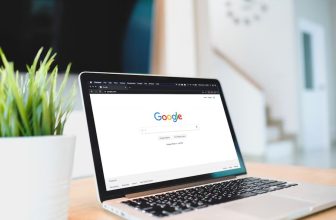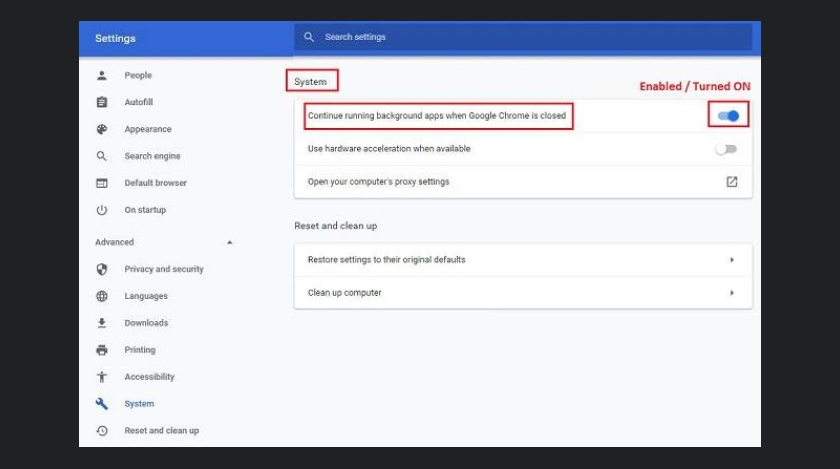
Google Chrome browser is packed with features. Features that users always don’t bother about. But sometimes, they somehow activate or deactivate those features ignorantly and wonder what changed their Browser. Continue running background apps when google chrome is closed is a result of that.
Now an average Chrome user might find the “continue running background apps when Google Chrome is closed” feature very bothersome. So let us take a look at how to enable or disable this feature.
What Are Background Apps?
If you do not know, let me fill you in on what background apps are. Background apps simply are what the phrase means literally. The term denotes apps that are not running in the foreground or those you are not actively using right now.
But background apps still keep doing some minor activities in the background.
How May Background Apps Affect Your Device?
Whether you are using a PC or a smartphone, background running apps will affect your device. The apps in the background will use some of your RAM, consume your mobile data, and drain your battery.
If you don’t have a problem with not getting a notification from the background apps, why don’t you close them? It will surely improve the fluency of your device, not to mention consumes lesser data and power.
How To Close Background Apps?
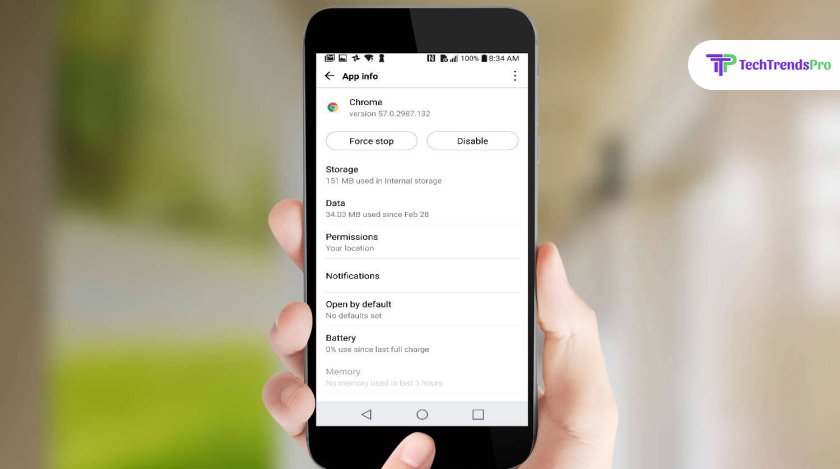
Here you can teach yourself how you can close the background apps.
For Android:
- Navigate to the All Apps tab on your phone.
- Scroll down to all apps that are running.
- Tap Force to Stop to terminate all the running apps.
For Windows:
- Click on the start button.
- Go to settings, then to privacy, then to background apps.
- Look for Let apps run in the background; It is under Background apps.
- Now make sure that the Let apps run in the background option is turned off.
What Do You Mean By “Continue Running Background Apps When Google Chrome Is Closed”?
This term is very long, and the function and usage of this feature are somewhat tricky to understand. So let me make it straightforward so that you can understand easily.
In your bookmarks, there is a bookmark called Apps. Chrome has a set of apps in this bookmark. For example, when you go to a website, it will ask you to enable notifications. In addition, you will see there is a little Chrome symbol in your taskbar.
When you close Chrome, the mentioned feature will continue running those sets of apps in the background. It notifies you if you get an email or a new news story comes up.
Running background apps when Google Chrome is closed are useful at times. But the feature uses some of your RAM, so your system gets slowed down a little. You can disable this feature by following a few simple steps that I am going to elaborate on.
Stop Continue Running Background Apps.
Disable Continue Running Background Apps Feature When Google Chrome Is Closed
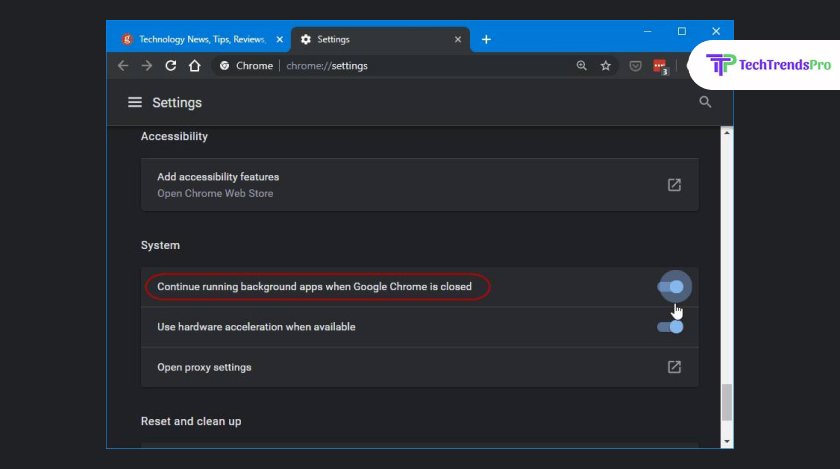
To disable this feature-
- Open the Chrome browser.
- Open the Chrome menu (Alt + E).
- Go to the sidebar of the settings page.
- Click the Advanced option.
- Click on System.
- Scroll down to Continue the running background apps when Google Chrome is closed, then disable the function.
One Of Chrome’s Various Features:
As you may have read in the introduction, Chrome has numerous features that are sometimes hard to remember. Chrome addons and Extensions are apps that run in the browser window. When you close the Chrome browser, they keep running and use up ram and CPU.
You should not allow them to start as it will start booting silently, and even if you don’t use Chrome, the apps continue running.
Frequently Asked Questions:
The answer to continue running background apps when Google in Chrome also applies to these frequently asked questions.
1. How Do I Keep Chrome From Running In The Background?
The answer to this “continue running background apps when google chrome is closed” related question is here. Open Google Chrome. Now go to the menu icon; in the button on your screen, you can see Show advanced settings. Now check the box next to continue running background apps.
2. Should I Let Google Chrome Run In The Background?
Letting Chrome run in the background has its perks; it gets faster to reload the pages in Chrome when you are relaunching it from the background. But it also consumes RAM and your data while letting the pre-installed Chrome extensions operate.
3. How Do I Uninstall Google Chrome?
Go to Settings in android. Now choose Apps or Applications. Then find Chrome in that list and tap on it. Tap Disable if there is no option to uninstall.
Final Tips
This was all about, “continue running background apps when google chrome is closed.” If you want to turn it off, You can follow the steps mentioned earlier without hesitation. I hope you have learned a bit more about Chrome and its hidden features. Do not forget to share your feedback.
Read Also: