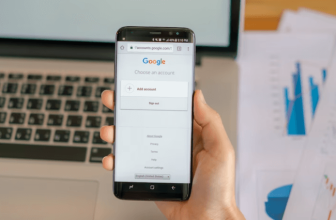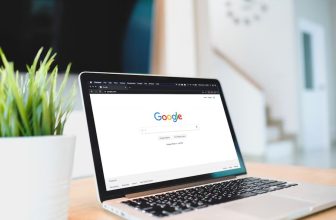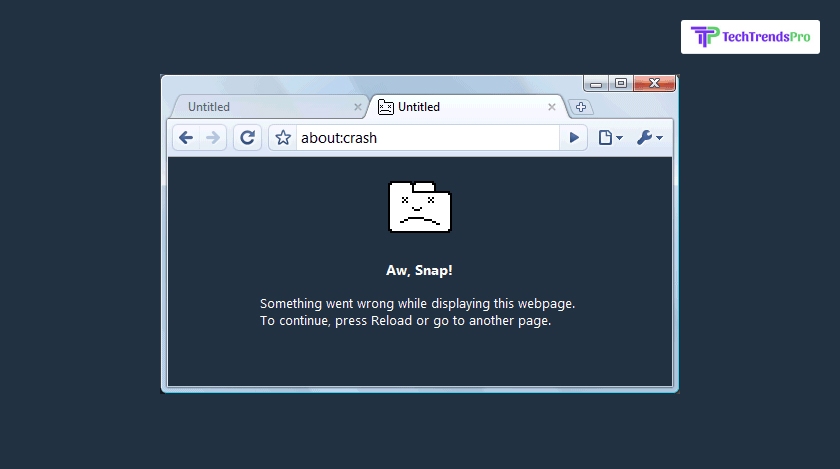
Google Chrome is what we understand when we talk about browsers.
Lets face it, it is not just our first choice, it is our favourite browser!
Therefore, it is not a surprise that we put a lot of expectations on this browser, and then sometimes Chrome fails to fulfill them; We are disappointed.
However, we are adamant to not switch and fix the problem. With that spirit let us discuss what happens when our Chrome keeps crashing. This excerpt below will elaborate on the reason why this happens and additionally, we will also bring you the solution to all your queries regarding this subject.
So, don’t worry because even though we do not want to give up on Google Chrome, we still have to fix it.
Why Does Google Chrome Keep Crashing?
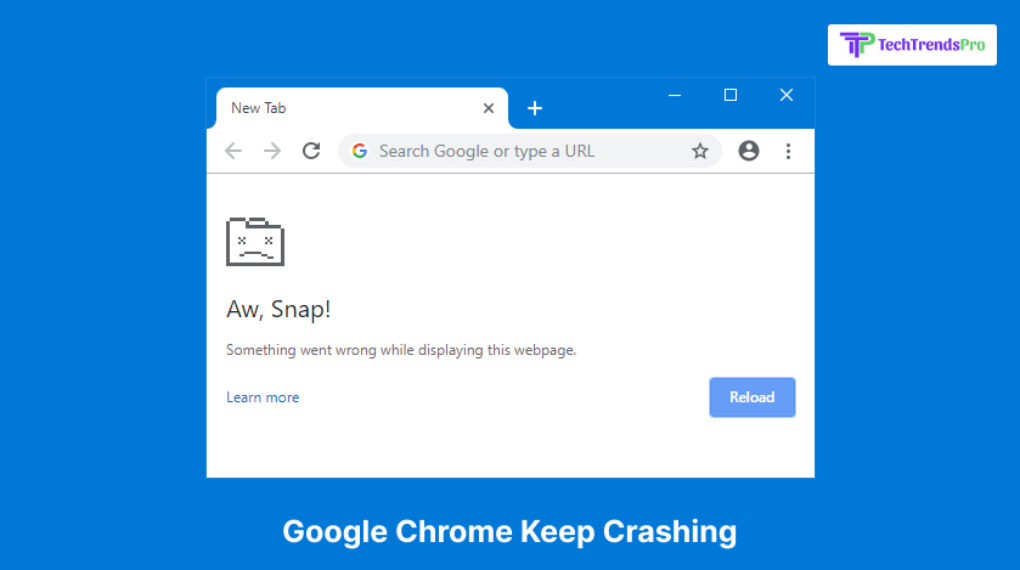
The first and most common reason for this trouble is lack of RAM in your computer. This may cause website chrome to crash.
Another reason why chrome keeps crashing Windows 10 is when with a low PC or laptop memory you have too much going on. Applications running in the background or even too many chrome tabs opened.
You have to keep in mind that a low RAM won’t be able to take the load of so many actions. Not only will it make your Google chrome keep crashing but at the same time it will make your system slow.
These are the messages you will see when your Google chrome crashes:
- Proxy Error In Google Chrome
- Err_ connection_reset_chrome
- This webpage is not available
- err_connection_closed
- Err_connection_failed
Ways To Stop Sulking Over, ‘My Chrome Keeps Crashing’
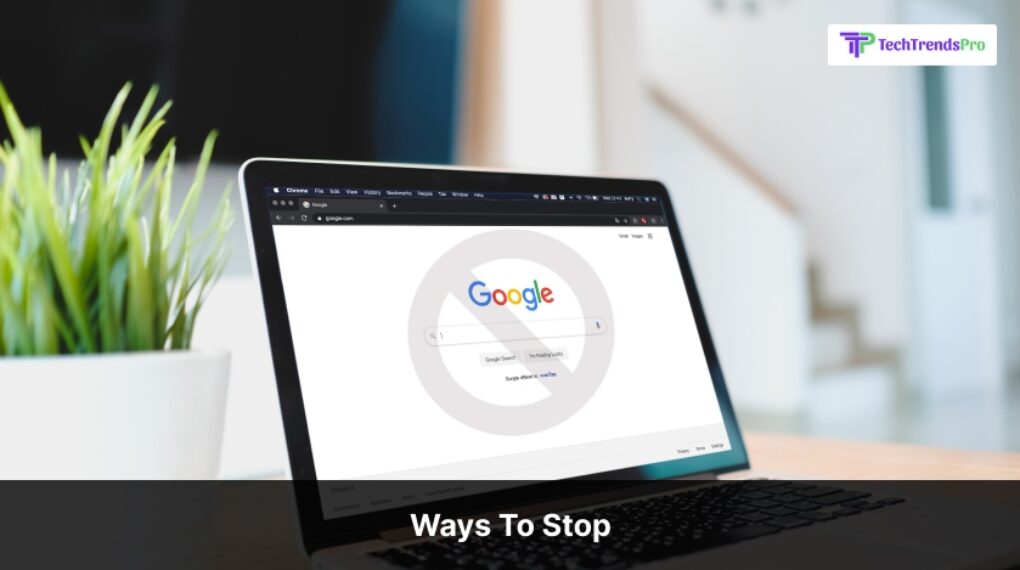
Now that we don’t have the constant help of the IT department, you will have to solve these discrepancies on your own. Here are the simplest ways you can smoothly get rid of this problem.
1. Close The Tabs
This is the simplest and if this solves your issue then your chrome is simply overlapping. Chrome generally runs the opened tabs on the browser individually. However, separately programmed tabs is not the problem, Chrome crashing happens when sometimes the browser is using one processor for all the tabs through extensions.
These extensions and plugins can result in the separate processing exceeding the number of tabs and this is the reason why your chrome crashes. This is not an idle situation when it comes to the memory of your computer.
Now, coming to the codes that each tab represents. This could also be a reason why chrome apps keep crashing. Let’s say there are certain codes of a particular tab that have malicious intent.
Therefore, go to the taskbar and check the processing for each tab, close the one that is taking too much time to open or maybe acting differently and redirecting you to other pages.
2. Sometimes All You Can Do Is Close Everything
This is the smartest solution when your android chrome keeps crashing. When you are sitting on a desktop, there are several applications and tabs you can open at once, without giving much thought to the memory.
However, in an android device it is not the same. You already have some memory hungry applications already taking up space and then when you have too many tabs opened in Google Chrome, your system is not able to take the load and your chrome app keeps crashing too.
Working on an android device when something like this happens, you have to close literally everything. I am not just talking about your chrome tabs but also the phone applications and then maybe you can use the application again once the system cools down a little.
Sometimes it so happens that we forget to close the applications on our mobile phones, and the tabs keep running for hours and even days. You are not even realizing how much RAM this is consuming. Therefore, once done with browsing, always make sure to close the browser properly.
Don’t worry you will get all your searches back unless you were using the incognito mode.
3. Maybe Your Chrome Needs Update
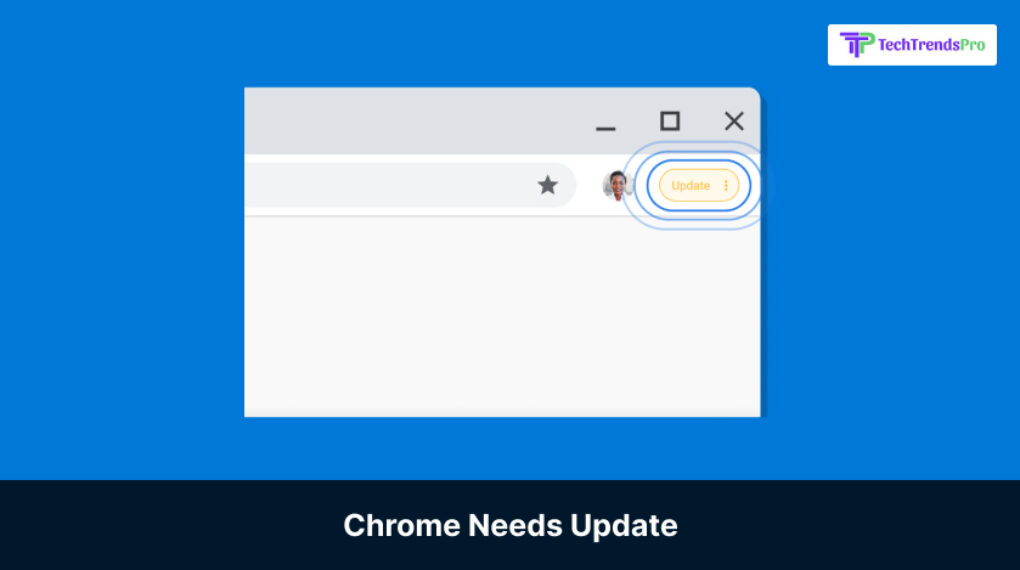
This is again another simpler reason why your browser is crashing. This is the one of the foremost reasons why your google chrome keeps crashing mac. Chrome is updated regularly for its stability and standard build. Believe it or not, updating chrome can make your browser experience a lot faster.
So, if your chrome has started to act buggy and your work is constantly lagging; maybe there is an update that is long due.
If you want to update Chrome it is pretty easy, simply quit chrome and open it again. This will apparently update chrome. But, in case it doesn’t then you can try doing it manually.
Open Google Chrome and then go to ‘Help’, and then click onto ‘About Google Chrome.’
There you will be able check whether the chrome version you are using is latest or not. If not, you will easily locate the update button to do it. At the same time if the chrome app keeps crashing then you can simply go to your Google play store or Apple store to get the latest version of the application.
4. Disable The Extensions
Chrome extensions can really make your work easier. It allows you to utilize the functionality of each extension whenever you are browsing or whatever page it is. SEO gets a big assistance through these extensions which in turn increases the percentage of your digital presence.
However, extensions can be a trivial nuisance of its own. You have to understand that Google Chrome themselves don’t create these extensions, they are different sets of programming by different companies. Yes, Chrome has rules for these extensions but will never know the malware activities that can be circling in these extensions in disguise. This can make your chrome browser keep crashing.
No, I am not asking you to completely stop using your favourite extensions. If some extension is causing a problem you can simply disable it and use it separately when you need to use it. It will be a little difficult to access it, but your browser will not suffer and work will be speedy.
5. Delete Harmful Software
Yes, we all know that no software is free of malware. In your digital space you have stumbled across several malware activities. They stem from the installation of software that you don’t even know.
But, the real question is how to understand which one is genuine software and which one is the actual reason why your chrome keeps crashing. There is a way!
Follow the steps if these software are crashing your Windows 10.
- First you have to open chrome and go to the menu.
- Then click on the settings before selecting ‘Reset and Cleanup’.
- After the previous step, you select the ‘find’ option.
Now, this is the wonder of Chrome, it will find out every unwanted malware software in your computer and you can simply select remove to remove it.
6. Uninstall And Reinstall
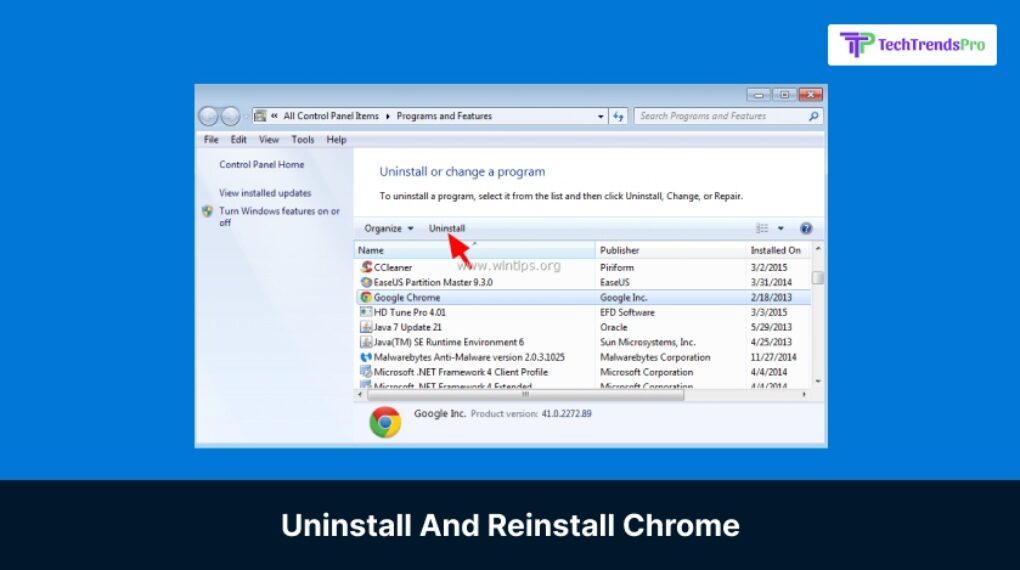
Sometimes it so happens that you might have tried everything and yet your chrome keeps crashing.
Are you also tired of asking, ‘Why does Chrome Keep Crashing My Computer?’
Well in situations like this, you have to uninstall and reinstall the entire application.
Disclaimer, it is not the same as updating because you might lose previous searches and histories through this.
How To Uninstall Chrome On Windows
- First you will go to start and click on the settings option. Scroll down in search of ‘Apps and Features’ in the settings menu.
- Once you click on the menu, all the applications installed on your desktop will come on display.
- Click on Google Chrome and uninstall the application.
- Once the application process is complete, you have to clean all the other residual files. Therefore, now you must go to the control panel and check the percentage of program files and add data and delete them.
- Remember, you will be losing all of your extensions as well. Therefore, before using make sure that this is your last resort and you have tried all the other ones previously mentioned.
How Do I Get Chrome To Stop Crashing?
The answer is simple, you have to be an organized browser. When you bring home a new device, it works perfectly. Have you ever wondered why the system slows with time? Because we fail to take care of it internally.
Make sure to regularly erase unwanted applications before using it.
Keep your antivirus software updated to check on any malware activities to stop from Google keeps crashing.
Regularly update your Google Chrome for a faster browsing experience.
Final Notes
When you close all tabs to solve this problem and open the fresh web browser, Chrome will ask you to restore all the tabs. Sometimes you might need the previously used tabs. But, don’t click ‘restore’ all rather go to the history and specifically select the tabs that you will need. This will prevent you from opening harmful tabs again.
Remember when Chrome keeps crashing, it is probably a very trivial reason and you can easily fix it with simple tricks and tips. You don’t have to become an expert at it.
Read Also: